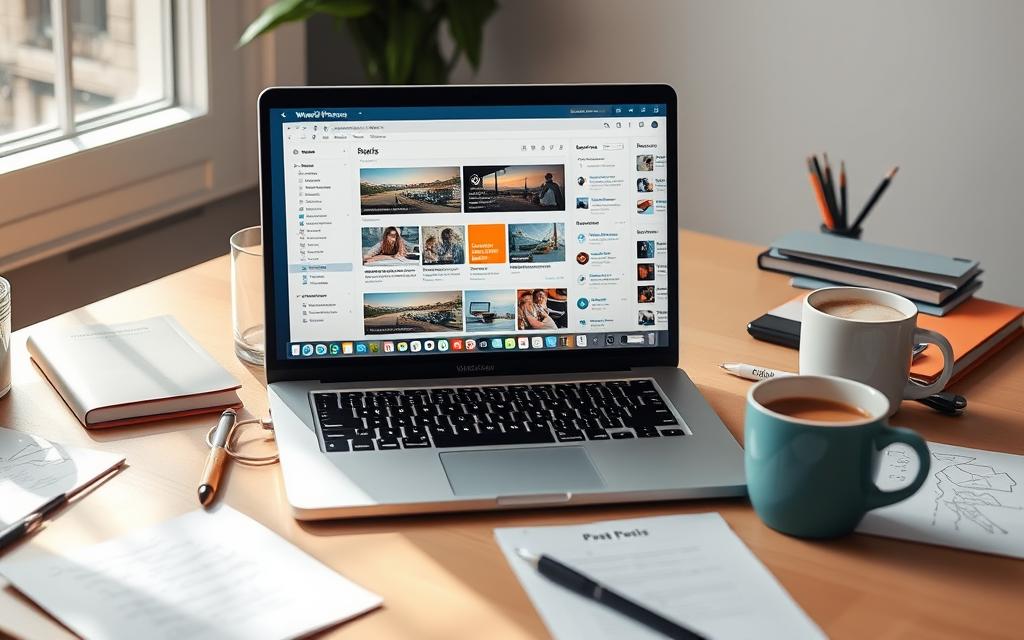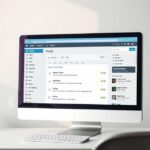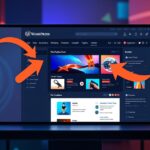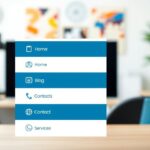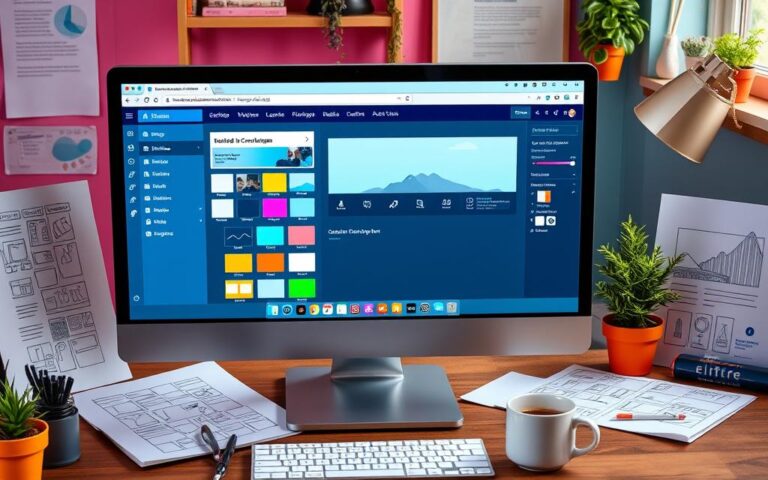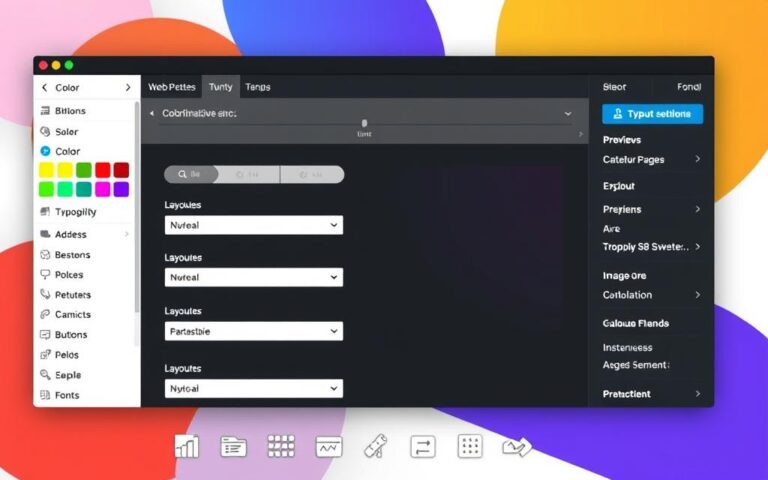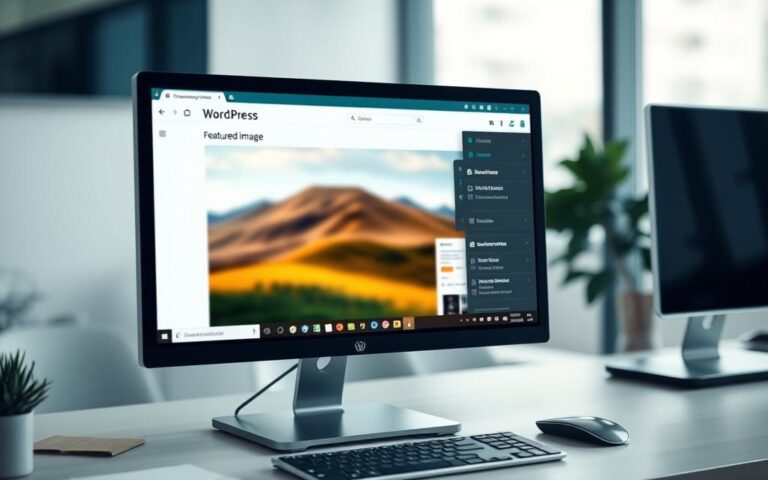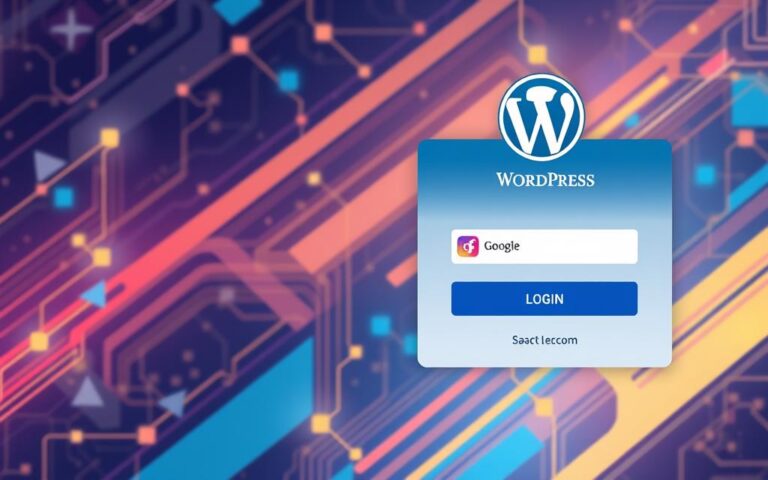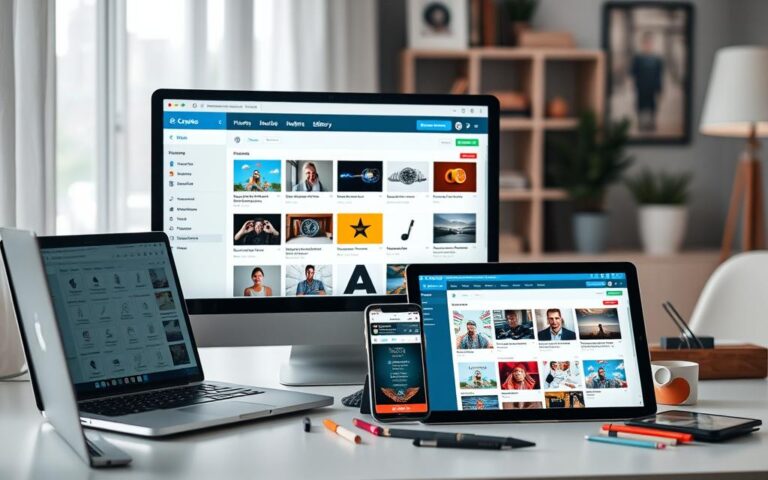Adding Posts to a Page in WordPress
Within WordPress, adding posts to a page is key for site owners who aim to engage visitors. Sites often have a static homepage to draw attention and a blog page for new content. This section covers the benefits of a homepage while managing posts.
WordPress’s versatility lets users link pages using the Gutenberg editor or classic themes. Knowing how to use these tools is vital. It lays the groundwork for mastering page and post management. Users can then start to build a well-organized WordPress site.
Understanding WordPress Pages and Posts
In WordPress, knowing the difference between pages and posts is key. Each serves a special purpose. They meet different needs on your site.
Difference Between Pages and Posts
WordPress has two main content types: pages and posts. Pages have static content. This content doesn’t change much. Examples are ‘About Us’ and ‘Contact’ pages. They don’t use categories or tags because they’re not meant for regular updates.
Posts, however, are for dynamic content like blog posts and news. They are organized with categories and tags. This helps readers find what they’re interested in. For example, a food blog may have ‘Mains’ and ‘Breakfast’ categories, with tags for ‘Dessert’, ‘Cakes’, and ‘Chocolate’.
When to Use Each
Choosing between pages and posts depends on how often your content changes. Pages are for information that stays relevant for a long time. Posts are better for news or topics that are updated often.
WordPress sites need at least two pages: a static homepage and a blog page. Using these content types right makes your site better for visitors.
| Feature | WordPress Pages | WordPress Posts |
|---|---|---|
| Content Lifespan | Static | Dynamic |
| Use of Categories | No | Yes |
| Use of Tags | No | Yes |
| Example | About Us, Contact | Blog posts, News articles |
| Update Frequency | Rarely updated | Regular updates |
Understanding WordPress pages and posts lets site owners organize content well. This improves the site’s overall experience.
Creating a Static Homepage in WordPress
Setting up a static homepage on WordPress has quite a few benefits. It makes your website faster and easier for visitors to use. By carefully following steps, you can make a static homepage that showcases your content well. Be sure your WordPress settings are right for easy page handling.
Step-by-Step Instructions to Create a Homepage
First, make two pages. One will be your static homepage and the other your blog. Here is a simple guide:
- Log in to your WordPress dashboard.
- Navigate to Pages and select Add New to make your homepage.
- After making it, publish this page.
- Do the same to create your blog page.
- Go to Settings then Reading.
- Pick A static page under Your homepage displays.
- Choose the homepage you made for the Homepage option and select your blog page for Posts page.
- Save your changes to finish setting up your homepage.
Setting Up Your Static Homepage
Once you’ve made your homepage, add it to your navigation menu. This makes your site easier to get around. Follow these steps for a well-organized website:
- Head to Appearance then Menus.
- Choose your static homepage and blog page from the list.
- Click Add to Menu and arrange them how you like.
- Save your menu settings.
By doing this, you can publish pages and set up a nice-looking static homepage. This boosts your website’s performance. Taking advantage of things like creating a static website with WordPress can also help your site rank better and load faster.
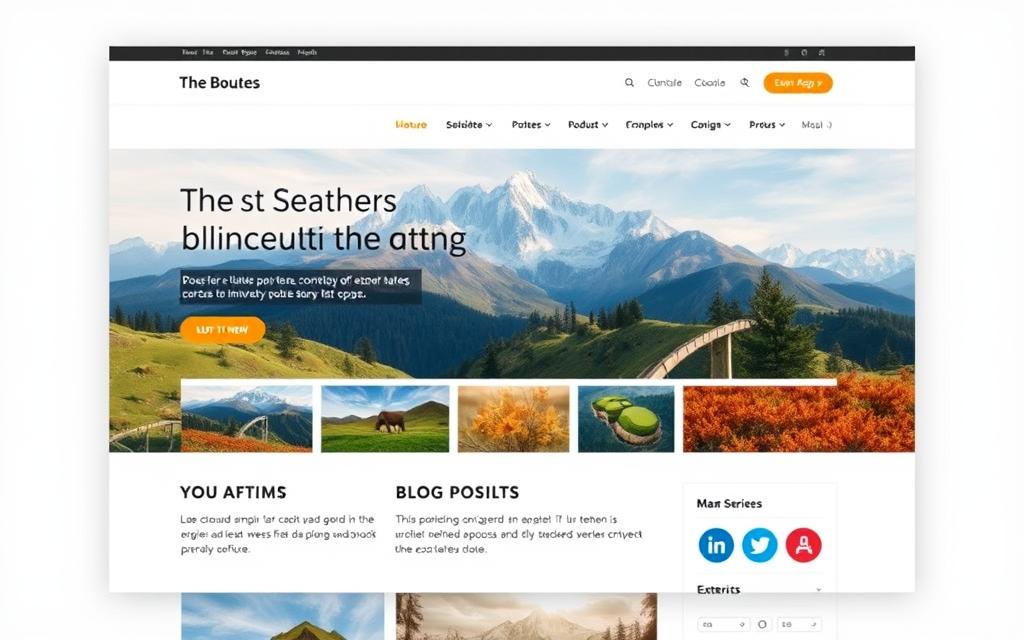
How to Add Post on Page in WordPress
Adding posts to your WordPress page can boost engagement and visibility. It works well with both classic themes and the Gutenberg editor. These methods help present updates in an organized way, making your site more inviting.
Using Classic Themes to Display Posts
Classic themes make it easy to show posts on a blog page. Once you set up this page, WordPress automatically displays the latest posts. This keeps your homepage static while fresh content attracts more visitors.
Posting regularly not only keeps your site up-to-date. It also helps improve your search engine rankings, drawing more readers.
Utilising Gutenberg for Block Themes
The Gutenberg editor offers the flexibility of blocks, like the Query Loop block. This block can show posts in different styles. You can change how your posts look on the homepage or other pages, choosing from various templates and settings.
With this editor, you can decide the order of posts, whether to show excerpts, and even include images. This makes your site more vibrant and visually appealing, keeping your audience engaged.
Managing Blog Post Display Settings
Setting up your blog right means diving into WordPress dashboard options. You need to tweak settings to make your blog shine for your readers. It’s all about placing and showing posts in a way that people love to see them.
Configuring Reading Settings
Getting your display options just right starts in the Settings menu. In the Reading settings, you can choose where your posts and homepage live. This makes your blog tidy and easy to navigate. Here’s a quick guide:
- Head to Settings → Reading inside the dashboard.
- Pick a page for your homepage and another for posts in the dropdown.
- Hit save to apply your new settings.
Choosing How Many Posts to Display
How many posts your audience sees at once is key. The right number depends on what you have and how your site performs. Themes in WordPress help you adjust this easily. Try these tips:
- Find a good balance for post quantity, considering your content and site speed.
- For more control, add plugins like the Display Posts Shortcode.
- Showing summaries (excerpts) instead of full articles keeps your blog neat and draws readers in.
Master these steps to make your blog user-friendly and fun. It helps your site succeed, gets more visitors, and boosts your SEO game.
| Setting | Description | Impact on Blog Visibility |
|---|---|---|
| Homepage Setting | Defines which page displays your homepage. | Easy content access betters user experience. |
| Posts Page Setting | Chooses the page for listing your blogs. | A tidy layout helps find things faster. |
| Post Quantity | Sets the posts’ number per page. | Keeps content neat and easy to browse. |
| Display Excerpts | Shows brief post summaries, not full texts. | Makes people want to read more posts. |
Adding Posts to a Page Using Widgets
Widgets are great for showing content on your WordPress site in a dynamic way. They make it simple to add different features without needing a lot of coding skills. By using WordPress widgets, adding posts and creating a layout that makes your site more engaging becomes easy.
Incorporating Posts in Widget Areas
WordPress has default widgets that improve your site’s sidebar look. These include archives, categories, and the latest posts widget. From the WordPress dashboard, you can choose and drag these widgets into sidebars or footers. Picking and placing them well helps your site look neat and keeps it from getting too crowded.
Using the Latest Posts Widget
The latest posts widget is perfect for showing off your newest updates. It can go in any widget area, giving visitors easy access to your latest content. You can choose how many posts to display and how to arrange them. This, along with the option to use different widgets or plugins like AMR Shortcode Any Widget, makes your site more interactive and user-friendly.
| Widget Type | Functionality | Typical Use Area |
|---|---|---|
| Latest Posts Widget | Displays recent posts | Sidebar, Footer |
| Archives Widget | Shows a list of archived content | Sidebar |
| Custom HTML | Allows for custom code insertion | Sidebar, Footer |
| Search Widget | Enables site search | Sidebar |
| Social Icons | Links to social media profiles | Footer, Sidebar |
Using these widgets smartly can keep your design clean and improve the user experience. Your site becomes easier to navigate. Keeping your plugins and widgets updated makes your website stand out and stay functional.
Benefits of Having a Separate Blog Page
Having a separate blog page comes with many benefits. It makes your website look better and easier to use. Your homepage will be clearer, and visitors will find it easier to get what they need. This setup helps people navigate your site better and spend more time reading your content.
Improved User Experience
Visitors like websites that are easy to use. A separate page for blogs means people can find what they are looking for faster. This leads to a happier visit for them. If a site is hard to navigate, 80% of visitors leave. But with clear paths, more people stay around.
Having a special area for your blogs means less mess on the main page. Your readers go straight to the articles they want to read.
Enhanced Focus on Homepage Content
Keeping your blog separate improves how you show your main services or products. It reduces distractions. This helps you highlight what’s most important on your site. Readers are more likely to buy something after reading your blog.
Each blog category can aim at a specific group of people. This is good for marketing and improving your site’s search ranking.
| Benefit | Details |
|---|---|
| User Experience | Improved navigation reduces bounce rates and keeps visitors engaged. |
| Focus on Content | Dedicated space for articles allows for clearer messaging and marketing. |
| SEO Advantages | Clearly defined content sections enhance keyword targeting and improve rankings. |
| Visitor Retention | A well-organised blog retains more visitors and encourages repeat traffic. |
A separate blog page boosts how visitors experience your site. It also makes your main page content more powerful. By having different areas for different content, your website can do better in search rankings. It better serves your visitors’ needs.
Conclusion
Mastering WordPress blog integration is key for effective content management. It’s important to know the difference between pages and posts. We’ve looked at how to add posts to a page. This includes using Gutenberg, Elementor, and WP Show Posts plugin.
There are many ways to customise your site. You can create layouts that are both beautiful and functional. Trying different setups improves your site’s look and feel. This helps your content stand out.
By using these methods, you make your WordPress site better. Your site becomes more user-friendly. This keeps your audience coming back for more.
Choosing the right way to add posts can improve your site and make it more welcoming. Use WordPress’s flexibility to build a strong blog. This will grow your online presence.
FAQ
What is the difference between pages and posts in WordPress?
In WordPress, pages are for content that doesn’t change often. Think of ‘About Us’ or ‘Contact’ pages. Posts, on the other hand, are for blogs. They are to keep your site updated with new content.
How do I create a static homepage in WordPress?
Creating a static homepage in WordPress is simple. First, make two pages. One will be your home and the other for your blog. Then, in your WordPress dashboard, go to Settings. Set your homepage to be static and choose the blog page for your posts.
Can I use the Gutenberg editor to add posts to my page?
Yes, the Gutenberg editor is great for adding posts to your homepage. It lets you use the Query Loop block. This means you can have unique templates and layouts that match your site’s design.
What are the reading settings in WordPress for blog posts?
The reading settings in WordPress let you pick your homepage and posts page. They also let you decide how many posts show up on your blog page. This helps make your site easy to navigate and manage.
How can I add posts to sidebar or footer areas in WordPress?
Adding posts to your site’s sidebar or footer is easy with widgets. Just go to the widget settings. Add the Latest Posts widget to your sidebar or footer. This way, you can control how many posts show up and in which order.
What are the advantages of having a separate blog page?
Having a separate blog page keeps your homepage clean. It makes focusing on the homepage content easier. This setup is also good for SEO. It lets you tweak design elements for better rankings and use keywords effectively.