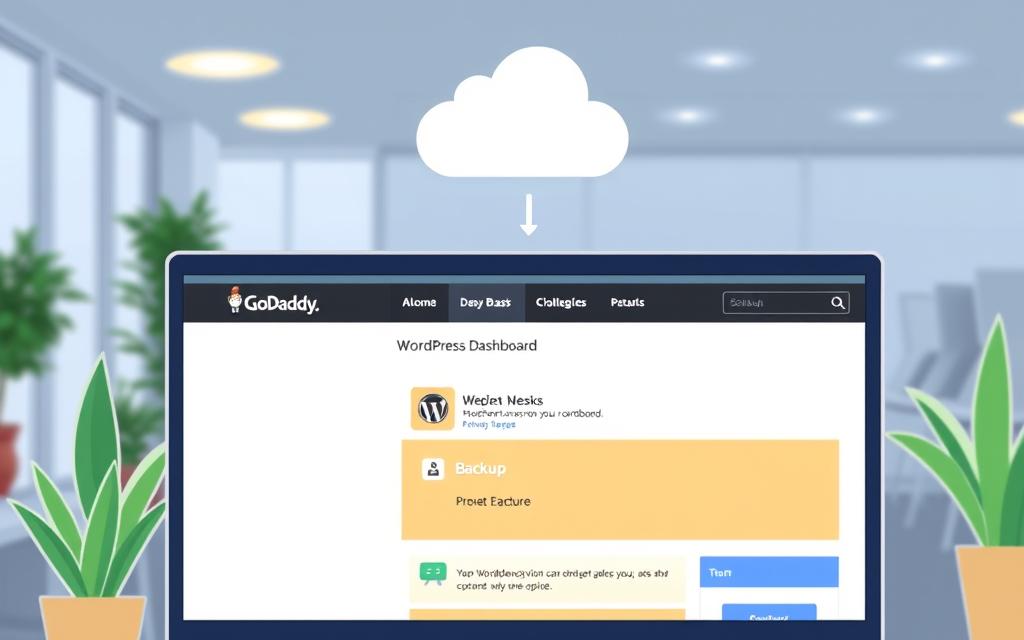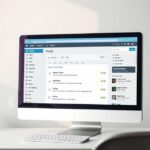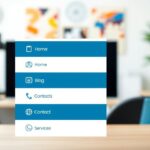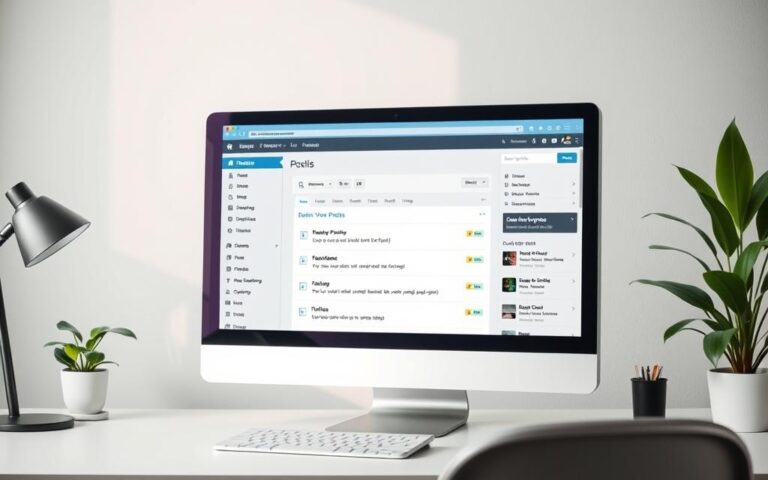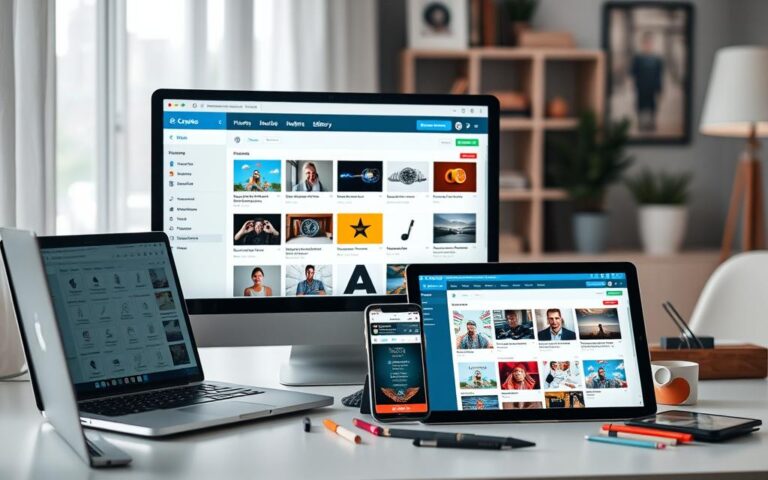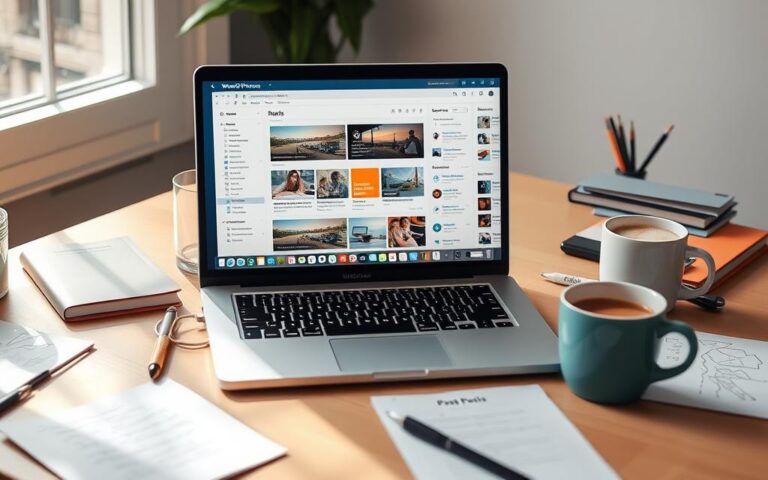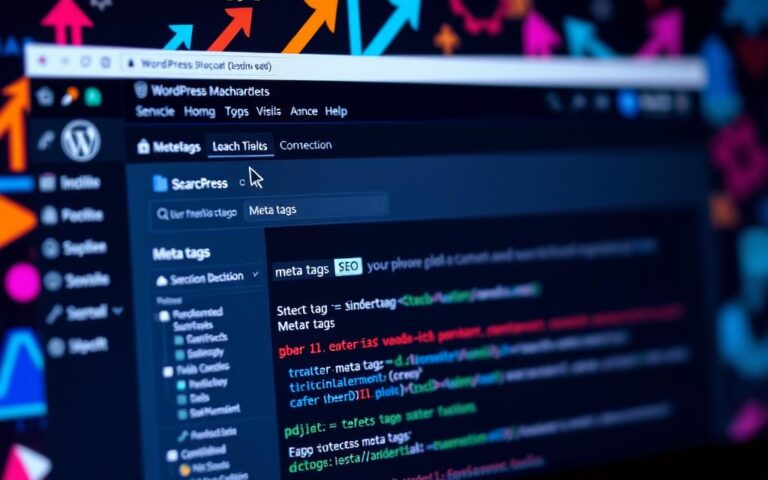How to Back Up a WordPress Site on GoDaddy
Backing up your WordPress site keeps it safe and intact online. If you’re with GoDaddy, their Managed WordPress backup makes this simple. This guide will show you the value of backups on GoDaddy and how to do them right.
GoDaddy offers automated backups. These can be daily, weekly, or monthly, and they keep them for thirty days. This means your site is protected, no matter its size. You’re safe from hacks, server problems, or if you delete something by mistake. This article will teach you how to back up your site, so you can get it back easily if needed.
Why Backing Up Your WordPress Site is Essential
Backing up your WordPress site is very important for keeping your online space safe. Bad things like hacking or data going bad can happen. With backups, you can get your site back quickly, keep it running smoothly, and ensure you don’t lose important information.
The Importance of Regular Backups
It’s really important to back up your site often. This is especially true if your site changes a lot or lots of people use it. Doing backups every day is a good idea. It keeps everything safe – all your hard work and what people add to your site. GoDaddy’s Managed WordPress offers a nice feature – they keep backups for 30 days. This makes it easy to fix things if needed.
Potential Risks of Not Backing Up
Not backing up your WordPress site can lead to big problems. You could lose vital information. This can harm your site’s reputation and interrupt your business. Getting back lost content might be very hard without backups. Also, if you only save stuff in one place, it’s riskier. Skipping backups can damage your business and upset your customers.
Understanding GoDaddy’s Managed WordPress Backup System
GoDaddy’s Managed WordPress hosting simplifies site management, focusing on regular backups. Their service features automatic backups occurring daily. It adds security and makes restoring content easy.
Automatic Backups for Pro Accounts
Pro Account holders benefit from daily automatic backups. These backups streamline website management without needing manual backup. If there’s a site update or a page is removed, the backup system updates itself. This keeps the website running smoothly.
How Long Are Backups Retained?
Backups in GoDaddy’s Managed WordPress are kept for 30 days. This period allows users to revert changes when needed. If issues like malware or server problems occur, GoDaddy offers quick recovery solutions. Note, cancelling your subscription or billing problems can result in losing backup access.

How to Back Up a WordPress Site on GoDaddy
Making sure your WordPress site on GoDaddy has a backup is crucial. This ensures your content is safe. Even though GoDaddy has daily backups, sometimes you might need to do it yourself. This is especially true when adding new plugins or themes. Here’s a detailed guide on how to manually back up your site.
Creating a Manual Backup
To start a manual backup, go to the GoDaddy product page. Click on “Manage All” in the Managed WordPress section. This takes you to the site management area. From there, doing a manual backup is simple. Just pick a name and begin the backup process.
Step-by-Step Guide for Manual Backups
- Log into your GoDaddy account and go to the Managed WordPress page.
- Click “Manage All” next to your site.
- Find the “Backups” section on the dashboard.
- Opt to create a manual backup.
- Name your backup to remember it easily.
- Start the backup. How long it takes depends on your site’s size.
- After it’s done, check that the backup is in your list.
By using this step-by-step GoDaddy backup guide, keeping your data safe is easy. It’s wise to regularly back up your data. This is key before big updates or fixing issues.
https://www.youtube.com/watch?v=p8cfLePm8AE
Restoring Your WordPress Site from a Backup
Restoring your WordPress site is easy, especially with GoDaddy’s help. GoDaddy makes it simple to pick a backup date. You can then choose to restore files, the database, or both. It’s key to remember that any changes made after the backup will be lost. This includes any new posts or updates.
How to Restore from Automatic Backups
Restoring from a backup with GoDaddy is automated. Their managed WordPress plans keep backups for 30 days. This is great for quickly getting your site back. Small websites can be restored quickly, meaning hardly any downtime. But, for larger sites over 500 MB, be ready for a bit more work.
Considerations for Restoring Files and Database
For restoring part of your site, like just files or a database table, partial restores are perfect. It helps to name your backup files well so you can find them easily. Using reliable backup services like BlogVault or WPBackItUp can also make this process smoother. For help with manual restores, check out manual restoration techniques. This way, you’re ready for any surprises.
FAQ
Why is it crucial to regularly back up my WordPress site?
Regular backups protect your site from threats like hacking and data loss. They allow for quick recovery, keeping your site running smoothly. This helps maintain your reputation online.
How often should I back up my WordPress site?
For bigger, complex sites, daily backups are best. Smaller sites might only need weekly backups. This keeps your site’s information up to date for any situation.
What features does GoDaddy’s Managed WordPress backup system offer?
GoDaddy’s system provides automatic daily backups for Pro Account users. These backups are kept for 30 days. This lets users restore their site to earlier points when necessary.
Can I create a manual backup if I’m using GoDaddy’s Managed WordPress service?
Yes, manual backups are easy with GoDaddy, ideal for before plugin or theme tests. Users can start a backup easily via GoDaddy’s interface.
How do I restore my WordPress site from a backup?
To restore your site, go to the GoDaddy interface. Choose the backup date you want. You can then recover files, the database, or both.
What happens if I restore from a backup?
Restoring will delete any site changes made after the backup date. This includes posts and updates. Think carefully before you restore.
What should I do if my backups become inaccessible?
If you can’t access backups, it might be due to a billing issue. Keep your GoDaddy account active to keep your backups.
Are there any risks associated with not backing up my WordPress site?
Not backing up your site can lead to data loss and downtime. It can harm your reputation. Regular backups are crucial for preventing data loss and serving your audience consistently.