Adding Shortcodes to WordPress Pages
Getting to grips with WordPress shortcodes boosts your site by adding dynamic content. These small bits of code, like [myshortcode], let you add complex stuff easily. You don’t need much coding know-how. Learning to use them means you can make your site better without much trouble.
Shortcodes make it easy for you to add cool features. Whether it’s putting videos on your site with [youtube] or tunes with [soundcloud], they’re super handy. They help make your site more interesting and user-friendly for everyone.
For tips on adding these clever codes, check out how to effectively add shortcode in WordPress. Using them well can make your site way better. It means visitors have a great time when they’re on your page.
Understanding Shortcodes in WordPress
Shortcodes are a key feature in WordPress, making it easier for users to add special functions. With these code snippets, you can add complex elements to your site. No need to understand complicated coding. This part explains shortcodes and how they make your site better.
What are Shortcodes?
Shortcodes are special codes for WordPress, looking like [example shortcode]. They let users add things like galleries and forms easily. They work with WordPress’s Shortcode API for adding codes and their functions. For example, the [author_bio] shortcode uses the create_author_bio function. This makes it simple for non-developers to use advanced features.
The Role of Shortcodes in Enhancing Functionality
Shortcodes greatly improve your site’s capabilities. They make it easy to add complex features without needing to know PHP or HTML. This makes your site work better overall, letting owners manage and show content in new ways. For example, you can add image galleries or lists of recent posts simply, making it easier to manage your site.
| Feature | Description |
|---|---|
| Supported Formats | Enclosing and Self-Closing |
| Core Functions | add_shortcode(), remove_shortcode(), do_shortcode() |
| First Introduced | WordPress 2.5 |
| Usage Benefits | Saves time for developers, enhances functionality for non-coders |
How to Add Shortcode in WordPress Page
Adding shortcodes in WordPress makes adding dynamic features easy. You can use the Block Editor or Classic Editor. Each method suits different types of users, offering flexibility and ease in design.
Using the Block Editor for Shortcodes
In the Block Editor, adding a shortcode is simple. Just click the ‘+’ sign to add a Shortcode block. Or, quickly type “/shortcode” for faster insertion. Then, place the shortcode in the field provided. This action ensures your shortcode displays correctly when you preview your WordPress changes, showing exactly what you want.
Inserting Shortcodes in Classic Editor
If you’re using the Classic Editor, the approach is a bit different. Here, you paste the shortcode right into the content editor. Make sure it’s on its own line. Afterward, remember to save your changes. This is important to see how the shortcode works in your post or page preview. Following these steps makes sure the shortcode works right.
Previewing Your Changes
It’s key to preview your changes after adding shortcodes. This lets you check if the shortcodes work as planned. You’ll see the actual content, not the shortcode text. Regular previews help make your post or page look its best and improve user experience.
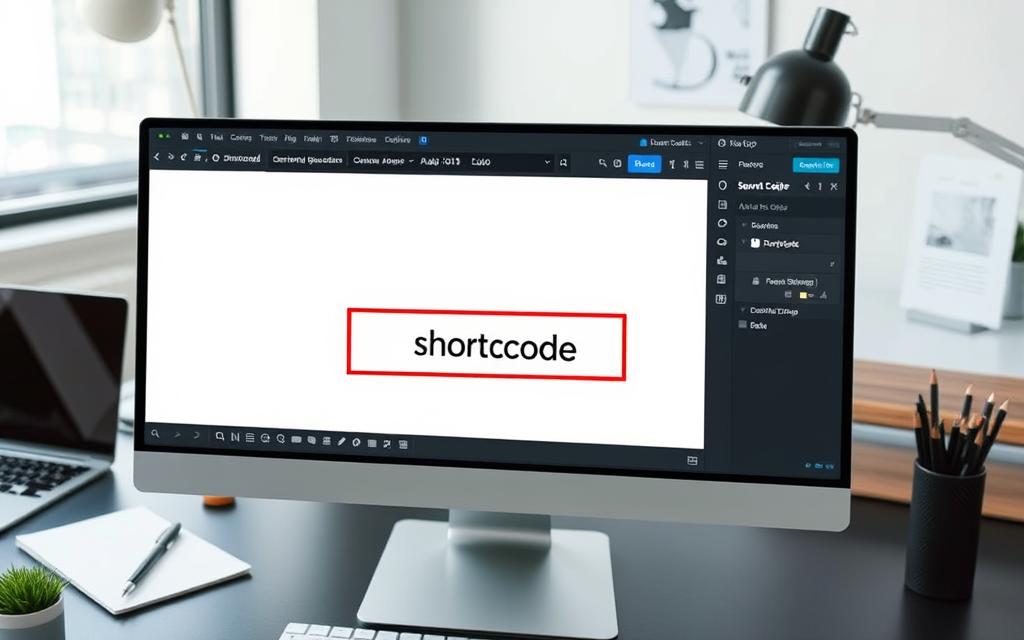
| Editor Type | Method to Add Shortcode | Before Previewing |
|---|---|---|
| Block Editor | Insert Shortcode block or type “/shortcode” | Check functionality in preview |
| Classic Editor | Paste shortcode standalone in editor | Save changes to preview |
Adding Shortcodes to WordPress Sidebar Widgets
Using shortcodes in sidebar widgets can really boost a WordPress site’s potential. It lets users show dynamic content, making their sites more valuable. Here, we’ll go through how to add shortcodes in widgets. We’ll also look at the benefits of doing so.
Steps to Add Shortcodes in Widgets
Here’s how you can add a shortcode to a sidebar widget easily:
- Go to the Appearance menu in your WordPress dashboard.
- Choose Widgets from the menu.
- Find where you want to put the shortcode and add a Custom HTML block.
- Put the shortcode you want into the field.
- Hit Update to save what you’ve done.
Benefits of Using Shortcodes in Sidebars
Shortcodes in sidebars come with many perks:
- They let you add dynamic content like contact forms, boosting how much users interact.
- You can manage content across your site easily, without doing everything by hand.
- They work well with lots of WordPress plugins, which prefer shortcodes for showing content.
- They give you flexibility to customise your layouts and how your content looks.
Different shortcodes let you show varied content, making your site adapt better across posts. Custom HTML blocks let you mix text and shortcodes easily. Most free and paid themes support widgets, simplifying adding them to WordPress.
| Method | Description | Use Case |
|---|---|---|
| Classic Themes Block Widget Editor | Use widgets simply, without needing to code. | Basic things like showing recent posts. |
| Full Site Editor for Block Themes | Manage content across your site with blocks. | Adding dynamic parts to lots of pages. |
| Custom HTML Widget | Combine HTML with shortcodes for a unique look. | Creative layouts or complex content integration. |
| WPCode Plugin | Makes adding custom code easy. | For bespoke functions and running shortcodes. |
Adding shortcodes to sidebar widgets makes WordPress much more efficient and flexible. With shortcodes, site owners improve interactions and manage content better with ease.
Embedding Shortcodes in WordPress Theme Files
Embedding shortcodes into WordPress themes adds more flexibility, especially where you can’t use standard editors. To prevent issues, always edit safely. First, make a child theme. This keeps your changes safe after updates. You can also use a code snippet plugin. It adds shortcodes safely without harming your site.
How to Edit Theme Files Safely
Before adding shortcodes, always back up your theme files. This step can save you lots of trouble later. When ready, use the WordPress editor or a file manager to access theme files. This way, you can add shortcodes to places like header.php or footer.php easily. These areas are usually hard to modify directly via the admin panel.
Using PHP to Insert Shortcodes
To insert shortcodes smoothly, use the PHP code: . This makes WordPress process and display the shortcode on your site. Using PHP like this allows for more dynamic site features. For more help and examples, check the detailed guide here.
FAQ
What are Shortcodes?
Shortcodes make WordPress easier to use. They let you add complex items like galleries with simple codes. You see them in brackets, such as [myshortcode]. They perform special functions in posts, pages, and widgets.
How do Shortcodes enhance WordPress functionality?
Shortcodes let all users add fancy features. You don’t need to know PHP or HTML. They make your site do more.
How do I add a Shortcode using the Block Editor?
To use a shortcode in the Block Editor, click the ‘+’ sign. Then, choose a Shortcode block. Or, just type “/shortcode” for a quick start. Next, type your shortcode in the space given.
Can I insert Shortcodes in the Classic Editor?
Yes, it’s easy in the Classic Editor. Just paste your shortcode directly. Make sure it’s by itself on a line. Don’t forget to save. Then you can see how it looks in preview.
How can I preview my changes involving Shortcodes?
Always check your work by previewing posts. This makes sure the shortcodes work right. They should show the content you want, not the code.
What are the steps to add Shortcodes in Widgets?
For shortcodes in widgets, go to ‘Appearance’, then ‘Widgets’. Add a ‘Shortcode’ block where you want. Paste in your shortcode and hit ‘Update’ to save.
What are the benefits of using Shortcodes in sidebars?
Shortcodes in sidebars make your site interactive. Add forms, posts, or ads easily. Your site becomes more dynamic and better to use.
How do I edit theme files safely when working with Shortcodes?
Always be safe. Use a child theme or back up first. A code snippet plugin helps too. It keeps your site safe from errors.
How do I use PHP to insert Shortcodes directly into theme templates?
To put shortcodes in theme templates, use this PHP code: `. This tells WordPress to run the shortcode and show its content.
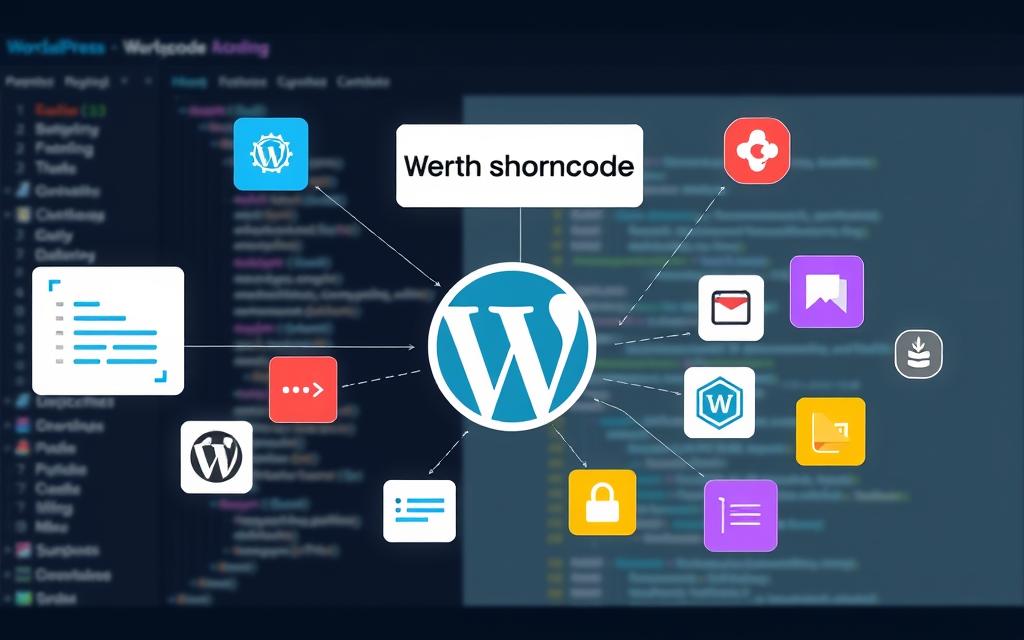





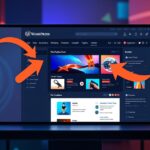
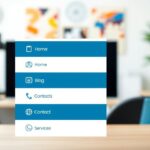




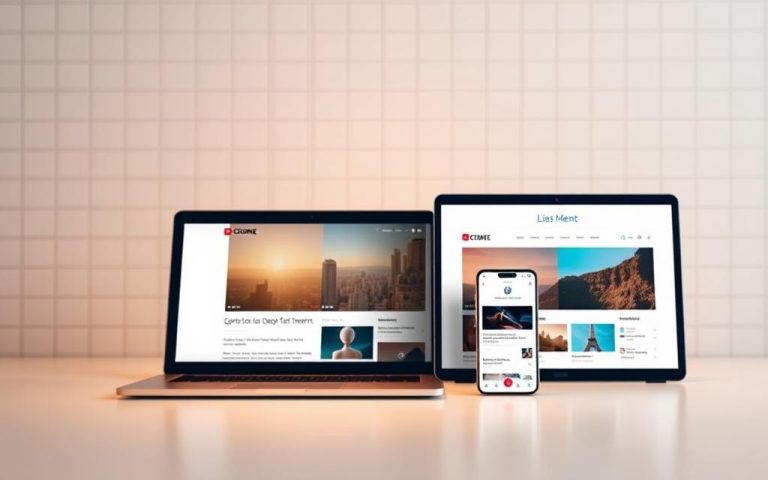

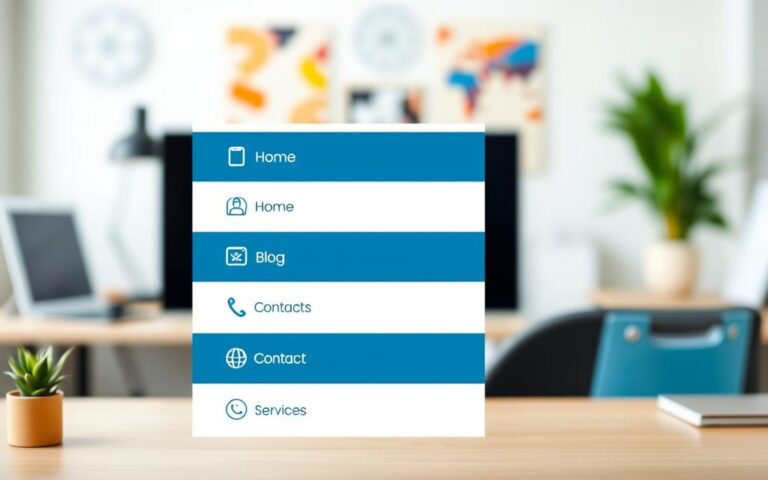
One Comment