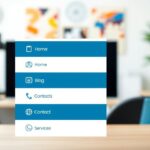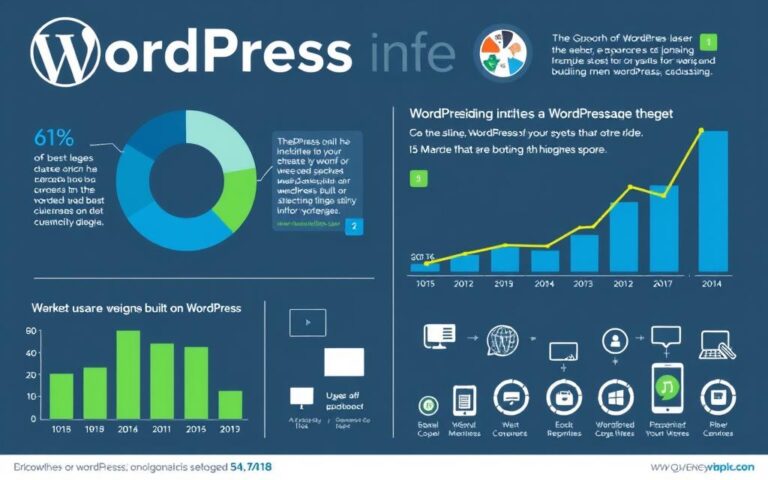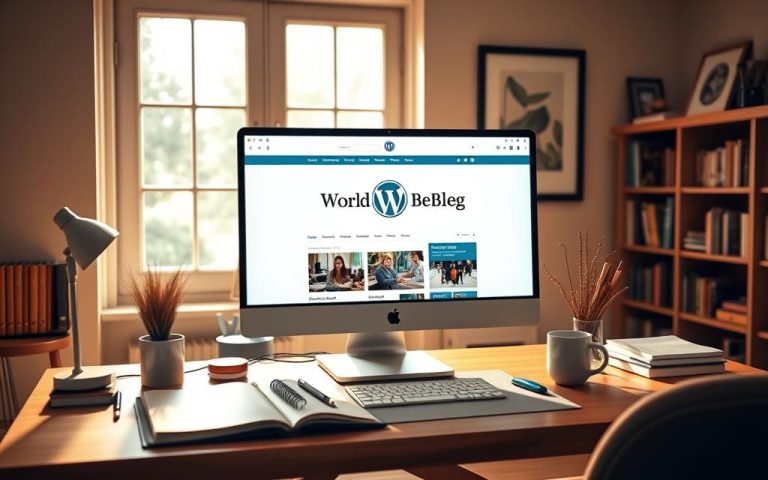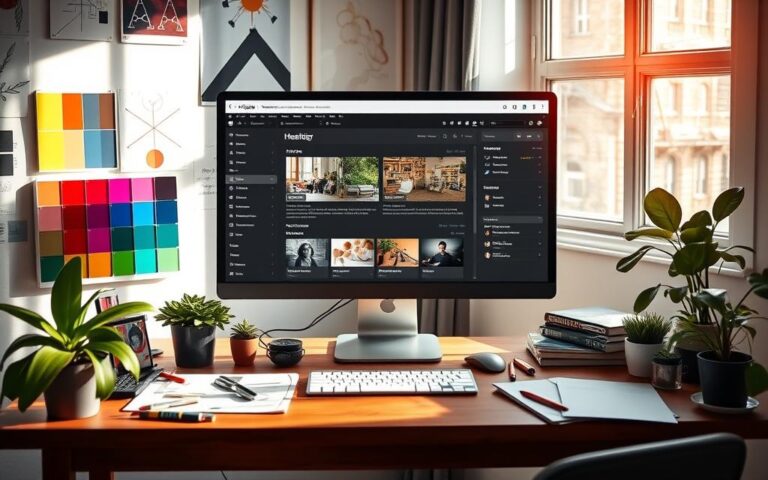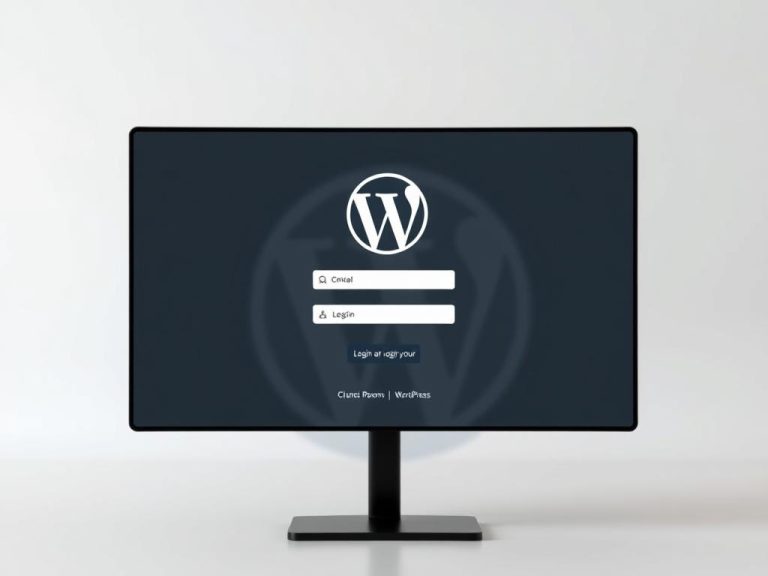Power Up Your Site: Enabling Plugins in WordPress
Enabling plugins in WordPress makes your website do more. Just like apps do for smartphones, plugins add features WordPress doesn’t have out of the box. With over 55,000 options, you can turn your site into a sales hub, make managing it easier, and draw more visitors with cool elements. This guide will show you how to pick, install, and keep these tools up-to-date. Your site will stay on top and run smoothly.
Knowing what plugins can do is key for any WordPress site owner. Activating the right ones boosts your site and makes it stand out. Look at ratings and how many use a plugin to gauge its worth. Make sure it fits with your WordPress too. To learn how to add special codes and features easily, check out this guide.
Understanding WordPress Plugins
WordPress plugins add extra features to a website, like apps do for smartphones. Definition of WordPress plugins refers to software you can install. This software adds new functions to a site, letting users make it their own.
What Are WordPress Plugins?
They offer extra abilities to your website. These range from small editor blocks to turning a site into a full online store. Started in 2003 as just for blogging, WordPress has grown. This is thanks to many available plugins, making it a versatile content system.
Types of Plugins Available
WordPress has a wide range of types of WordPress plugins. For example:
- WooCommerce for online stores
- Jetpack for improvements in site function, security, and speed
- SEO plugins to help your site get found more easily
- Caching plugins to make your site load faster
Every plugin serves a unique purpose. They help a variety of users, from shop owners to those wanting faster sites.
Common Features of Plugins
Lots of plugins share common features of WordPress plugins. These include:
- Improvements in user security to keep threats away
- Speeding up your site
- Tools for understanding and improving user visits
- Ways to share content more widely on social media
- Better ways to manage and organise content
Knowing these features helps users find the right plugins. This makes their sites work just how they need them to.
| Plugin Type | Purpose | Common Features |
|---|---|---|
| WooCommerce | ECommerce Solutions | Product management, payment options, keeping track of stock |
| Jetpack | Site Enhancement | Keeping your site safe, backups, speeding things up, sharing on social networks |
| SEO Plugins | Search Engine Optimisation | Finding the right words to use, meta tags, making sitemaps |
| Caching Plugins | Performance Optimisation | Making pages load faster, making your database work better |
How to Enable Plugins in WordPress
Adding plugins to WordPress makes your site better by bringing in new functions. It’s crucial to pick the right WordPress plans for plugins to unlock these features. The most basic plans, like Free, Personal, and Premium, don’t allow plugin installation. You need at least the Business plan to use plugins on WordPress.
Choosing the Right Plan for Plugin Activation
For the full power of plugins, check your WordPress plan first. A plan that lets you activate plugins offers many ways to improve your site. Think about what your website aims to do. This will help you pick the best plan.
Finding Plugins in the WordPress Directory
The WordPress plugin directory is great for finding the right plugins. Go to the Plugins menu in the WP Admin dashboard. There, you can search by name or browse categories. Look at user ratings, update history, and theme compatibility when picking plugins. This helps to ensure they work well with your site.
Installing and Activating Plugins
To boost your WordPress site, learning to install plugins is key. This lets you add new features and do more. Next, we’re going to look at how to easily add plugins from the WordPress store and how to upload your own.
Steps to Install a Plugin from the Directory
Getting a plugin from the WordPress store is easy and quick. Just do this:
- Head over to the WordPress dashboard.
- Click “Plugins” in the menu, then “Add New.”
- Search for the plugin you want.
- Hit “Install Now” by the plugin you choose.
- Once it’s installed, press “Activate” to start using it.
This usually takes only moments. After activating, you can adjust settings or set up the plugin.
Uploading a Custom Plugin
If you need something specific, you might upload a custom plugin. Make sure you have the plugin as a ZIP file. Then, follow these steps:
- Get into your WordPress admin area.
- Select “Plugins” and then “Add New.”
- Press the “Upload Plugin” button at the top.
- Pick the ZIP file from your computer.
- Click “Install Now” and then “Activate” to use your plugin.
This way, you can add features not found in the regular WordPress offerings.
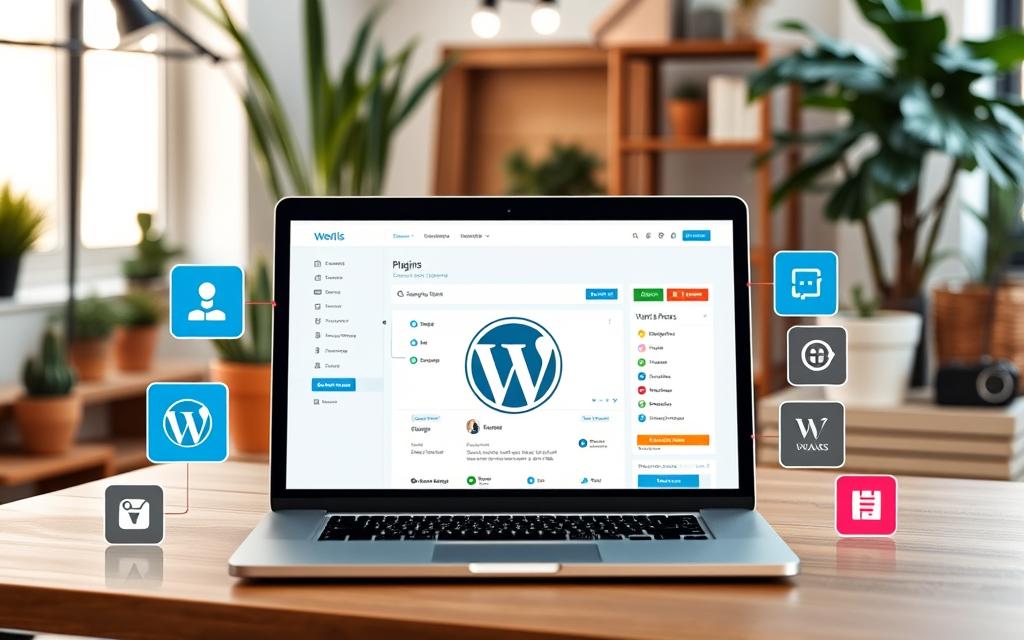
When adding plugins to WordPress, make sure they are from trusted developers. Keep your site safe by regularly checking for updates. For a step-by-step installation guide, check out this resource. It has everything you need to know about activating WordPress plugins.
Managing and Configuring Your Plugins
Managing your plugins well is key to keeping your WordPress site running smoothly and safely. We’ll cover how to keep plugins updated and share tips on their management. These steps lead to a better, more secure online space.
How to Update Plugins Regularly
Keeping plugins updated is crucial for their function and your site’s safety. You can update plugins WordPress from the WP Admin page, where updates are clearly shown. Quickly applying these updates helps protect your site. Regular checks mean your plugins work well and your site stays safer.
Best Practices for Plugin Management
Good plugin management practices keep your site healthy. Here are important tips:
- Turn off plugins you’re not using to cut security risks and boost site speed.
- Pick quality plugins, looking for good reviews and updates, from the 55,000 options in the WordPress directory.
- Make sure your plugins work with the newest WordPress versions.
- Back up your site before changing plugins to avoid loss from mistakes or problems.
Effective management of WordPress plugins means a safer, faster website. Updated, well-chosen plugins make your site work better and make visits more enjoyable.
| Plugin Type | Examples | Key Considerations |
|---|---|---|
| Free Plugins | WooCommerce, AIOSEO | Easy to find; make sure they get regular updates. |
| Premium Plugins | MalCare | May need buying; look for reliable sellers and support. |
| Custom Plugins | Specialised solutions | Install via FTP carefully to avoid mistakes. |
Regularly updating plugins and sticking to best practices helps keep your WordPress site secure and mighty against threats.
Conclusion
This article has shown the key parts of adding plugins in WordPress. We looked at how they make your site better. Knowing about different plugins helps you choose well for making your WordPress site work better.
We talked about how to put plugins on your site. You can do it through the WordPress Repository or by uploading them manually. This gives options for both new and experienced users.
Managing your plugins well is important. We explained why you should keep them updated and set them up right. This keeps your site safe and working well. We shared tips for solving common setup problems, like using FTP to fix permission errors.
We hope this guide helps you make smart choices about your plugins. This will help your site do better.
Keep focused on good plugin management. It’s not just about new features. It’s about keeping your site safe and fast. By picking and looking after your plugins carefully, you can make a site that keeps doing well over time.
FAQ
What are the benefits of using WordPress plugins?
WordPress plugins add new features to your site, like online shopping and better security. They let you customise your website to fit your needs.
How do I choose the right plugins for my WordPress site?
Think about what your website needs first. Then look at plugin ratings, how often they’re updated, and if they work with your theme. Choose plugins that offer what you require, such as better SEO or safety features.
Can I install plugins on the free version of WordPress?
No, you cannot add plugins to the free WordPress version. To use plugins, you need the WordPress.com Business plan or something better.
How do I find plugins in the WordPress directory?
To find plugins, go to your WP Admin dashboard and hit the Plugins menu. You can search by name or look through categories to find the perfect plugins for your site.
What is the process for installing a plugin from the WordPress directory?
Install a plugin by looking it up in the directory and clicking install. Then activate it. This quick step lets you configure your new plugin right away.
How do I upload a custom plugin to my WordPress site?
For custom plugins, have the ZIP file ready. Go to WP Admin, choose the upload option under Plugins, and follow the steps to upload and start your plugin.
Why are regular updates important for my plugins?
Updates keep your plugins working well and safe. They guard your site against threats and ensure compatibility with the newest WordPress version.
What are some best practices for managing WordPress plugins?
Always deactivate and remove plugins you don’t use. Pick quality plugins and check for updates. Before making changes, back up your site to keep it safe.