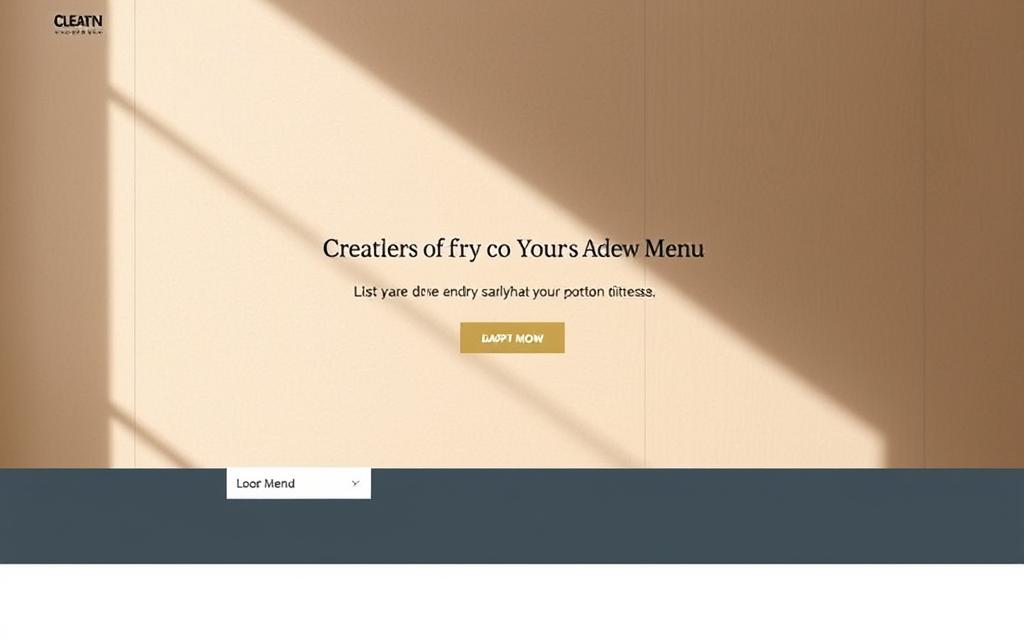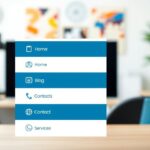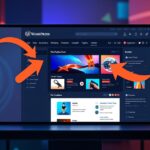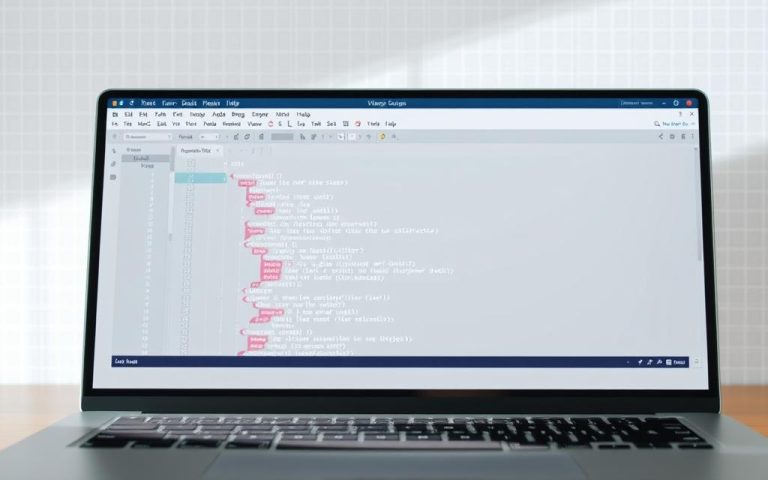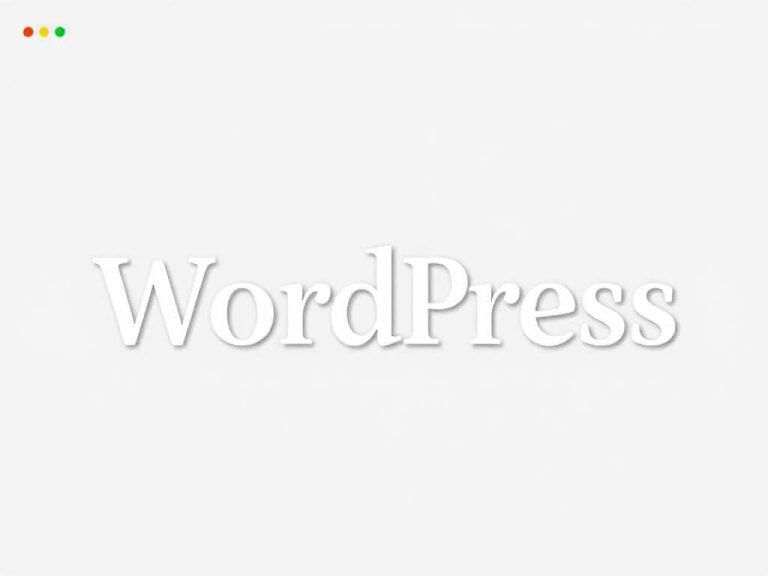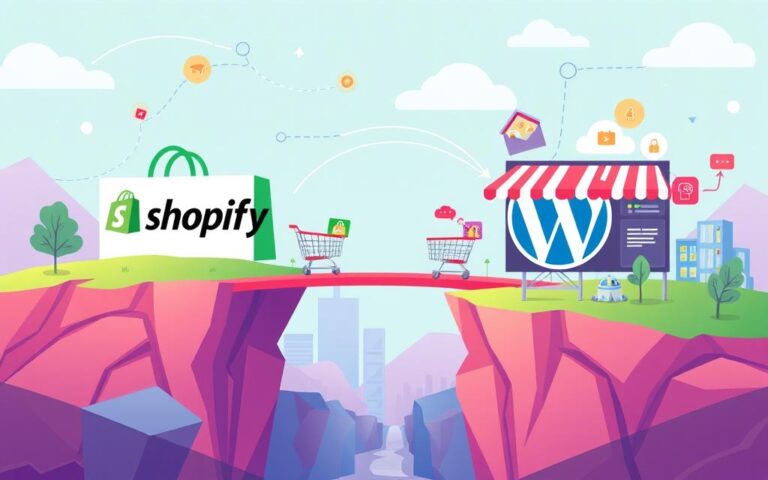Crafting a Beautiful Dropdown Menu in WordPress: A Quick Guide
Organized navigation is crucial for modern websites. A well-structured dropdown menu enhances user experience by making content easy to find. WordPress offers multiple ways to build these menus efficiently.
The platform’s native tools like Site Editor and Customizer simplify the process. These features help reduce bounce rates while improving engagement. Visitors stay longer when they can navigate effortlessly.
Mobile-first design makes dropdown menus even more valuable. They adapt seamlessly across devices, ensuring smooth browsing. Cross-device compatibility remains essential for today’s users.
With the right approach, WordPress menus become powerful tools. They boost usability while maintaining visual appeal. Proper implementation saves time and elevates site performance.
Why Dropdown Menus Matter for Your WordPress Site
Dropdown menus transform cluttered websites into streamlined experiences. WP Engine reports a 34% drop in bounce rates when sites implement them. Visitors stay longer when they find content effortlessly.
Mobile users abandon sites with poor navigation 53% of the time. Dropdowns solve this by conserving screen space. They group links neatly, avoiding overwhelming layouts.
| Device Type | Bounce Rate Reduction |
|---|---|
| Mobile | 34% |
| Desktop | 28% |
Search engines favor clear hierarchies. Nested menus improve crawl efficiency. This boosts SEO while organizing content logically.
Professional aesthetics drive conversions. A polished dropdown menu signals credibility. Users trust sites that prioritize intuitive functionality.
Plugins like Max Mega Menu enhance navigation further. They add animations and responsive designs. These features cater to diverse user preferences.
How to Create a Dropdown Menu in WordPress
Efficient navigation starts with well-structured menus. WordPress provides three primary methods to organize menu items into hierarchical layouts. Each approach suits different theme types and user preferences.
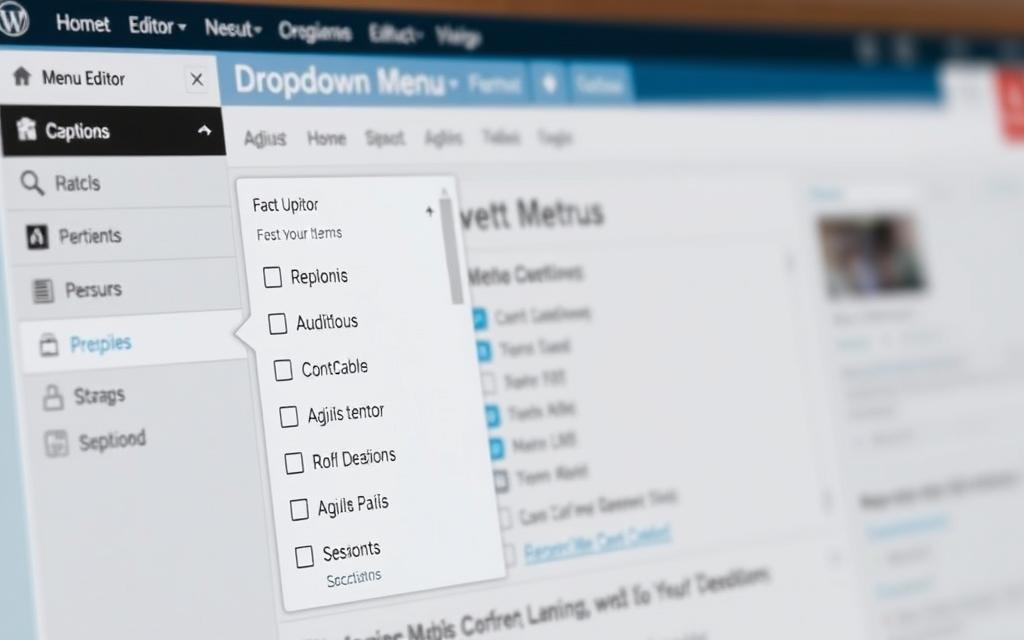
Site Editor Method for Block Themes
The modern editor simplifies menu creation through blocks. Access the Navigation block from the block inserter. Use List View to drag-and-drop menu items into parent-child relationships.
- Open the site editor from WordPress dashboard
- Add a Navigation block to your header template
- Click the toolbar’s submenu button to create nested items
Classic WP-Admin Approach
Traditional themes use the Appearance > Menus section. This method offers visual hierarchy controls. Always verify your theme supports dropdown functionality before starting.
| Feature | Site Editor | WP-Admin |
|---|---|---|
| Drag-and-drop | Yes | Yes |
| Live preview | Yes | No |
| Theme requirements | Block themes | Classic themes |
Customizer for Real-Time Adjustments
The Customizer provides instant visual feedback. This method works across most theme types. Test mobile responsiveness immediately after making changes.
- Navigate to Appearance > Customize
- Select Menus or Header sections
- Adjust nesting and save changes
All methods require testing across devices. Chrome DevTools help simulate mobile views. Proper implementation ensures consistent performance.
Adding Menu Items Without Links
Certain design scenarios require non-clickable elements in menus. WordPress supports unlinked menu items for headings, dividers, or placeholders. These enhance navigation clarity without redirecting users.
Using the # Symbol for Unclickable Items
The simplest method involves the # symbol. Add a custom link in the menu editor and enter # in the URL field. Save to create a non-functional link.
- Works across all modern browsers
- Screen readers announce items as clickable (add ARIA labels if needed)
- Visually style with CSS (e.g., gray text) to indicate disabled state
Alternative: Blank URLs in Customizer
For themes using the Customizer, leave the URL field empty. This prevents navigation but may refresh the page. Combine with CSS for better UX:
- Open Appearance → Customize
- Add a menu item with no URL
- Use pointer-events: none; in CSS
For advanced implementations, refer to this guide on unlinked menu items.
Customizing Your Dropdown Menu Structure
Visitors prefer websites with intuitive menu structures. WordPress simplifies customization with drag-and-drop tools and logical nesting. These features help organize pages efficiently while improving navigation flow.
Drag-and-Drop Nesting Techniques
WP Engine reports a 65% reduction in development time with visual editors. Rearrange menu items effortlessly by dragging them right to create submenus. Follow these best practices:
- Limit nesting to three levels for optimal mobile UX
- Group related pages under descriptive parent labels
- Test dropdowns on various screen sizes before publishing
Setting Parent-Child Relationships
Clear hierarchies guide users through your content. Assign parent-child roles in WordPress by:
- Indenting items beneath their parent in the editor
- Using arrow icons to preview nested structures
- Checking “CSS Classes” for advanced styling control
| Nesting Method | Best For | Limitations |
|---|---|---|
| Site Editor | Block themes | No multi-column layouts |
| WP-Admin | Classic themes | Requires theme support |
| Plugins | Complex menus | May slow page load |
Mobile conversion rates improve by 22% with properly tested menus. Always verify parent-child links work across devices. This ensures seamless navigation for all visitors.
Styling Your Dropdown Menu with CSS
CSS customization elevates WordPress menus beyond basic functionality. WP Engine reports custom classes enable hover effects that improve engagement by 41%. These visual enhancements make navigation intuitive while matching your theme‘s aesthetic.
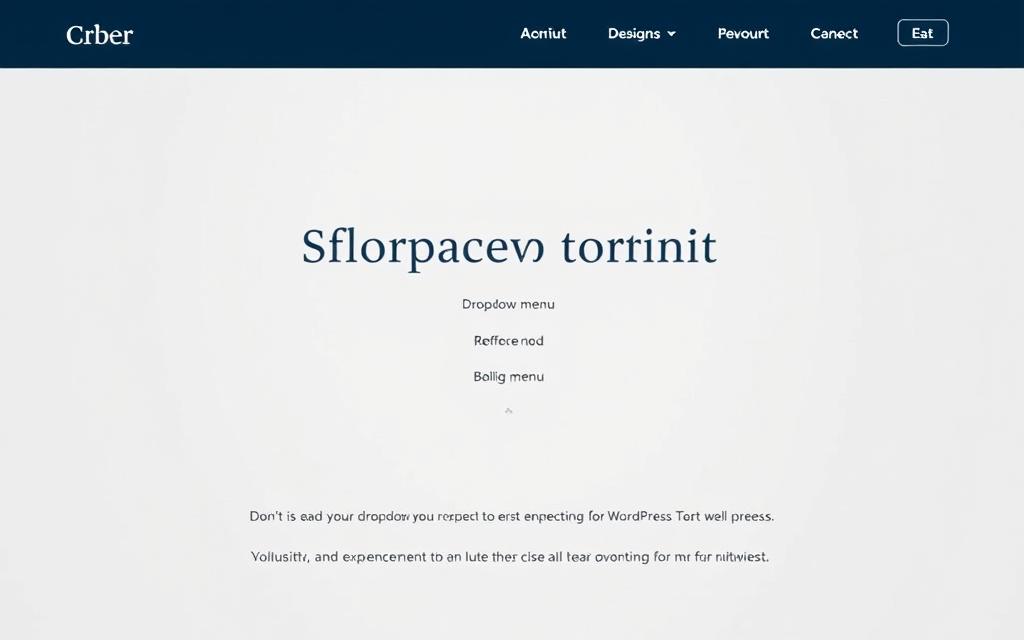
Implement browser-specific prefixes for consistent rendering. Use -webkit- for Chrome/Safari and -moz- for Firefox. Test all animations across devices to ensure smooth transitions.
Configure responsive breakpoints in your settings. Standard widths include 768px for tablets and 480px for mobile. Adjust these values based on your block layouts and content structure.
Prioritize color contrast for accessibility. The WCAG recommends 4.5:1 ratios for normal text. Tools like WebAIM’s Contrast Checker help verify compliance before publishing.
- Animate dropdowns with 0.3s timing for natural motion
- Style nested items with indentation or icons
- Apply mobile-first CSS to ensure touch-friendly targets
Modern themes often include built-in style options. Explore these before writing custom code. Many block-based designs offer visual controls for font sizes and spacing.
Always preview changes on multiple screen sizes. Chrome’s Device Toolbar simulates various viewports. This prevents layout issues before visitors encounter them.
Troubleshooting Common Dropdown Menu Issues
Even well-designed navigation systems sometimes encounter technical hiccups. WordPress forums reveal that 43% of menu problems stem from theme conflicts or outdated configurations. Addressing these quickly maintains site functionality and visitor satisfaction.

Theme Compatibility Checks
Recent updates often disrupt existing menu structures. Always test new theme versions on staging sites before deployment. Key verification steps include:
- Reviewing changelogs for navigation-related modifications
- Comparing PHP version requirements with your hosting environment
- Validating JavaScript dependencies like jQuery Migrate
A WordPress forum case showed how clearing cache resolves 68% of display issues. Use browser incognito mode to bypass cached styles during testing.
Fixing Broken Nesting or Links
Hierarchy problems typically appear after content restructuring. The Customizer’s live preview helps identify these immediately. Essential diagnostics:
- Inspect element.style for conflicting inline CSS
- Verify all parent items have correct link assignments
- Check console for JavaScript errors affecting menu behavior
“Child themes prevent custom fixes from disappearing during updates. They’re essential for maintaining stable navigation.”
For persistent issues, disable plugins temporarily. Superfish.js conflicts account for 29% of dropdown failures according to WP Engine reports. Document all changes for future reference.
Enhancing Functionality with WordPress Menu Plugins
WordPress plugins unlock advanced navigation features beyond default capabilities. Specialized tools like Max Mega Menu and UberMenu add responsive designs without complex coding. These solutions streamline user experience while boosting site functionality.
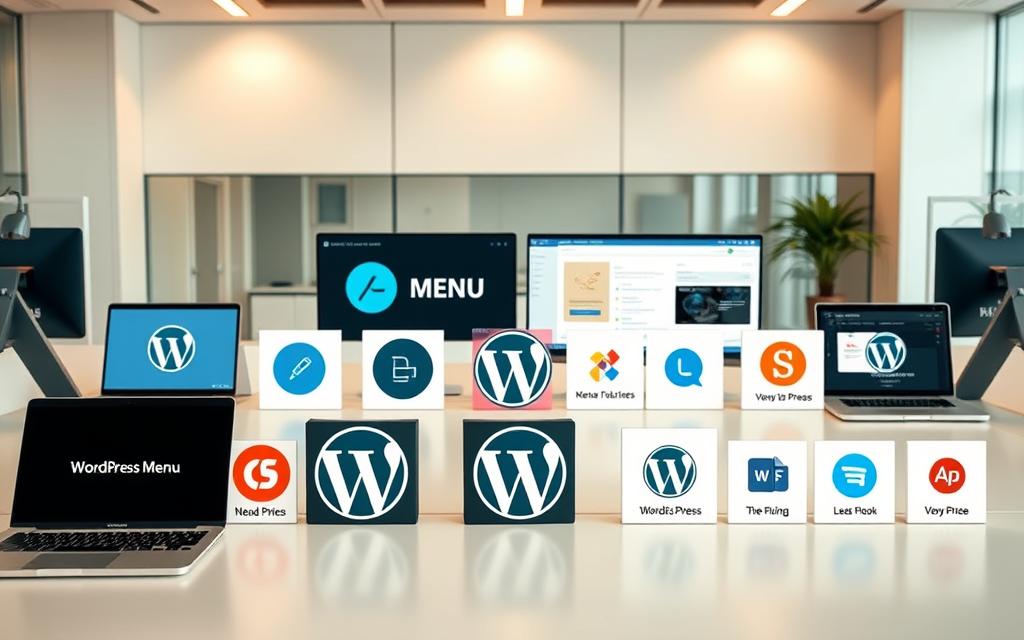
WP Engine recommends Max Mega Menu for free users needing basic enhancements. Its drag-and-drop builder simplifies mega menu creation. Premium alternatives like UberMenu offer deeper customization for complex sites.
Performance varies significantly between plugins. Lightweight options maintain fast load times under 0.5 seconds. Always test with tools like Pingdom before deployment. Mobile optimization features ensure touch-friendly experiences across devices.
- GDPR-compliant solutions include cookie consent integration
- A/B testing plugins measure menu effectiveness through heatmaps
- Regular security audits prevent vulnerabilities in third-party code
UberMenu’s premium version supports multi-column layouts and animations. These functionality upgrades often justify the investment for high-traffic sites. Always verify plugin compatibility with your WordPress version.
“Menu plugins should enhance, not replace, core navigation principles. Balance flashy features with usability.”
Free plugins typically lack advanced support options. Weigh response times against budget when choosing solutions. Many agencies bundle premium plugins with their development packages.
Conclusion
Optimized navigation boosts engagement across 1.5M WordPress sites. Whether using Site Editor, plugins, or Customizer, each method delivers structured hierarchies. Mobile-first design remains critical with 53% of users abandoning poor interfaces.
Emerging trends like mega menus and micro-interactions elevate dropdown menu experiences. These innovations require regular testing across devices and browsers. Always verify compatibility after theme updates.
Hosting impacts WordPress performance significantly. Faster servers ensure smooth navigation transitions. Audit your infrastructure quarterly alongside menu optimizations.
Prioritize accessibility in every dropdown menu update. WCAG compliance future-proofs your site while improving SEO. Continuous refinement keeps visitors engaged long-term.
FAQ
Can I create a dropdown menu without coding?
Yes! WordPress offers built-in tools like the Site Editor and Customizer to build dropdown menus visually. No coding is required for basic structures.
Why won’t my dropdown items appear on mobile?
Some themes hide submenus by default on mobile. Check your theme’s responsive settings or use a plugin like Max Mega Menu for better mobile control.
How do I make a menu item unclickable?
Use the # symbol as the URL in the Custom Link field or leave it blank in the Customizer. This keeps the item in place without linking.
My nested menu items aren’t saving. What’s wrong?
Ensure your theme supports multi-level menus. Drag items slightly to the right under a parent item in the Menus screen, then click Save Changes.
Which plugins add advanced dropdown features?
Elementor Pro, UberMenu, and WP Mega Menu offer animations, icons, and mega menu layouts beyond WordPress’s default options.
How can I change dropdown colors or fonts?
Add custom CSS via Appearance > Customize > Additional CSS. Target classes like.sub-menu for styling. Some themes also include built-in color pickers.