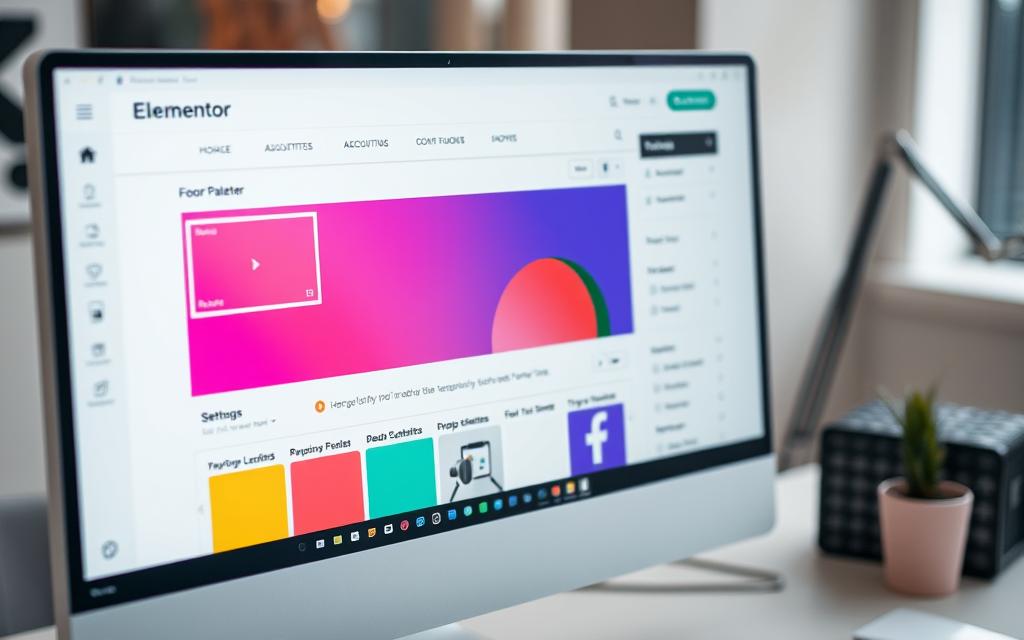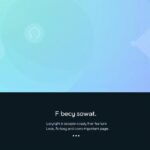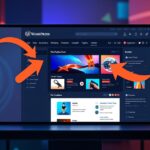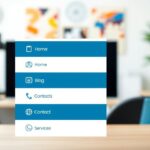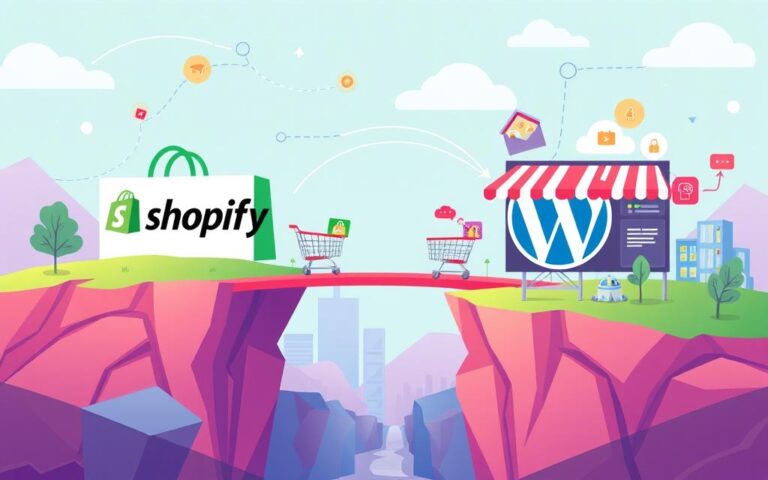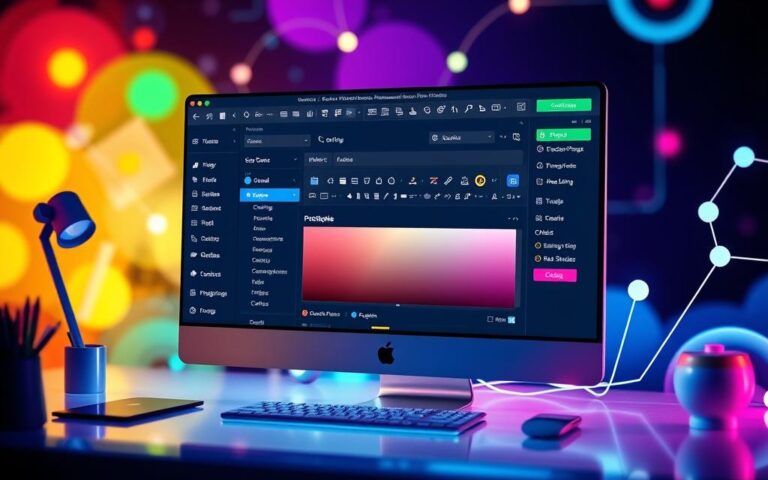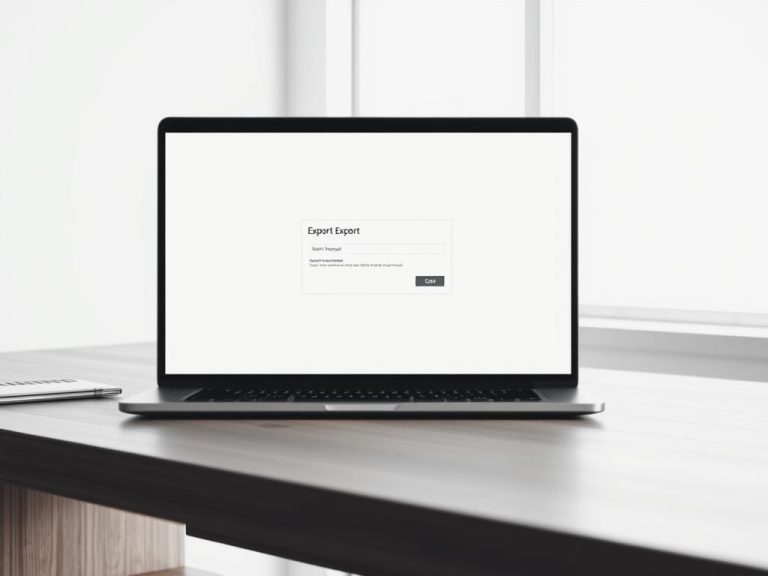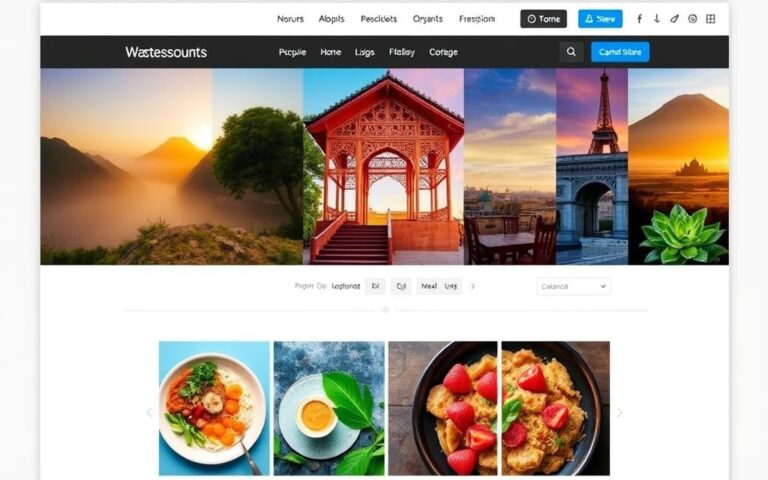Customize Your Footer: Editing It with Elementor in WordPress
In the world of WordPress footer customisation, it’s easy to forget how important footers are. But, a well-designed footer does wonders for your site’s look and feel. With Elementor, one of the top page builders, you can tweak your footers to match your site perfectly. Mastering how to change footer in WordPress Elementor is key. It gives you full control over this key area, often the final point of engagement for your visitors.
To fully embrace footer design with Elementor, you’ll need the Pro version. This unlocks the Theme Builder, a powerful feature. Additionally, Elementor’s free Header and Footer tools, especially for the Hello Theme, opens up new design possibilities. These options mean you can easily handle your Elementor footer editing tasks. With them, creating an attractive and useful footer is within your reach.
Understanding the Importance of Your Footer
A well-crafted footer is key in any website’s layout. It holds great footer design significance by helping people move around the site. It also strengthens branding by showing important details like contact info, social media, and copyright notes. Hence, a footer makes a site easier to use and nicer to look at.
Why a Well-Designed Footer Matters
Footers are essential for effective WordPress footers. They can make or break how users feel about your site. People often go to the footer looking for information, which makes it perfect for engaging them. It’s more than just the end of a page; it’s a chance to encourage action with links and buttons.
Key Elements to Include in Your Footer
Your footer needs certain footer elements to work best. Think about adding these:
- Navigation Links: Offer quick access to important pages.
- Contact Information: Ensure users can easily reach you.
- Copyright Notices: Maintain legal copyright claims.
- Social Media Links: Foster brand interaction beyond your website.
- Calls to Action: Guide users towards desired actions.
Getting Started with Elementor
To start making your website’s footer look great, you first need to install Elementor. It’s a powerful plugin for creating cool designs. Installing it is easy and you do it right from the WordPress dashboard. It has simple options that make everything straightforward, helping you get into Elementor quickly.
Installing Elementor on Your WordPress Site
First, go to the Plugins area in your WordPress dashboard. Click “Add New” and then search for “Elementor”. Find the Elementor Website Builder plugin, then click “Install Now.” Once it’s installed, hit “Activate” to bring Elementor into your site. Check out this Elementor setup guide to make sure you start off the right way.
Initial Setup for Custom Footer Design
With Elementor installed, it’s time for the initial setup. Go into Elementor settings to adjust options that fit what you need. Focus on picking the right themes for better performance. Astra, OceanWP, and Neve are some top suggestions. These themes mesh well with Elementor, making your custom footer design task smoother.
how to change footer in wordpress elementor
Changing your footer adds great value to your WordPress site. With Elementor’s Theme Builder, adjusting footer templates is easy. It lets you design footers that blend perfectly with your site. This way, your footers become more engaging for visitors.
Accessing the Theme Builder for Footer Management
To start, head to the WordPress dashboard and click “Templates”, then “Theme Builder”. This section helps with modifying or creating new footers. Once you’re in the Theme Builder, it’s easy to adjust footer settings in Elementor. Managing footers this way ensures your site looks consistent. This consistency also makes your site easier to use.
Adding a New Footer Template
It’s simple to make a new footer. Just hit “Add New” in the Theme Builder and pick the template you like. Choosing the right template means you can easily build footers that improve navigation. You can add Elementor widgets to make each footer look good. If you need something quick, Elementor has ready-made footer blocks for those with Elementor Pro.
In short, mastering the Theme Builder makes footer changes simple. Good footer management ensures your site looks cohesive and is more user-friendly. For tips on making your site easier to navigate, see this guide on how to reorder pages in WordPress.
Editing Your Footer in Elementor
Changing your footer in Elementor boosts how users interact with your site. It lets you share vital info easily. This part guides you on using Elementor’s tools to make your footer shine.
Step-by-Step Process to Customise Your Footer
To start changing your footer, follow these simple steps:
- Open the Elementor editor for your chosen page.
- Navigate to the “Templates” section and select “Theme Builder”.
- Click on “Add New” and choose “Footer” as the template type.
- Use widgets like “Posts,” “Recent Posts,” or “Social Media Feed” for dynamic content.
- Style the footer by tweaking the layout, background colour, and text styles.
Elementor Widgets make it easy to design headers, change content, and improve the footer’s look. Each part of the process is detailed. This ensures that your footer meets your audience’s needs well.
Styling Options for Enhancing Visual Appeal
Elementor offers many styling choices for creating unique footers. Think about these design features:
- Background Colour: Pick a colour that fits your website’s theme.
- Typography: Change font styles and sizes to keep text easy to read.
- Alignment: Line up icons and elements neatly for a tidy look.
- Spacing: Adjust padding and margins for a more organised layout.
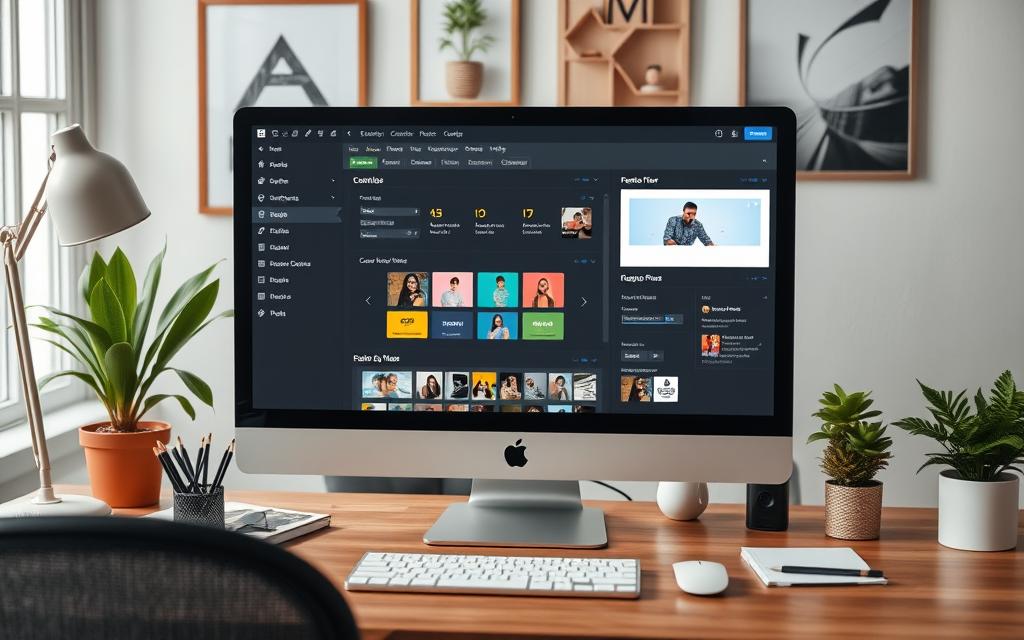
With these styling options, you can make your footer interesting and useful. A good footer shows off your brand and ties your website together nicely.
| Feature | Elementor Widgets | Elementor Theme Builder |
|---|---|---|
| Ease of Use | High | Moderate |
| Customisation Options | Basic to Advanced | Advanced |
| Dynamic Content | Yes | Yes |
| Available in Free Version | No | No |
| Pre-Made Templates | Limited | Extensive |
Knowing how to edit footers in Elementor using widgets and Theme Builder helps you pick the best approach. Use these options to create footers that strengthen your website’s quality.
Handling Display Conditions for Footers
Setting the right display conditions for footers is key for offering relevant content with site navigation. Elementor has a full range of options to match footers to pages, keeping your website fresh. Users can adjust these settings to make sure every part of your site shows the right footer.
Understanding Display Rules in Elementor
Elementor lets you decide where your footers are shown. This feature improves user experience by showing the right content on each page. Through the “Edit Conditions” option in the footer dashboard, users can pick to display footers on all pages or just some important ones.
Assigning Footers to Specific Pages
With Elementor, customising footers for certain pages makes your content more targeted. Users can set footer conditions by page type, author, or category. For instance, a unique footer for product pages can feature Contact Info, Social Icons, and specific paragraphs, making the content more relevant and interesting.
Exporting and Deleting Footer Templates
Managing footer templates is key in WordPress Elementor maintenance. We’ll cover how to export footer designs for backups and delete unneeded templates. Keeping templates organised makes work efficient and smooth.
How to Export Your Custom Footer
To save your footer design, export it as a .json file. Simply go to the Elementor Templates Library, find your footer, and click export. This easy step helps you keep your designs safe and shareable.
Deleting Unwanted Footer Templates
Cleaning your template library means removing footer templates you don’t need. Just pick the ones to delete and confirm. This careful approach prevents mistakes. A well-kept library improves your WordPress Elementor maintenance routine.
Leveraging Additional Functionality with Plugins
To beef up what your footer can do in Elementor, think about using plugins. These footer enhancement plugins boost your site’s footer, making it more flexible and creative.
Recommended Plugins for Footer Customisation
A standout is the Ultimate Addons for Elementor. It offers a better way to design custom headers and footers. It comes with widgets specially made for footers. With its drag-and-drop setup, you don’t need to know how to code. This makes it perfect for WordPress users at any skill level, from newbies to pros.
Setting Up a Compatible Theme for Elementor
Along with plugins, having an Elementor-friendly WordPress theme is key. Themes that mesh well with Elementor give you more ways to customise your footer. Make sure to check if your theme is compatible to avoid any issues. Many themes are built to work perfectly with Elementor, so everything runs smoothly.
| Plugin Name | Main Features | Ideal For |
|---|---|---|
| Ultimate Addons for Elementor | Custom widgets, drag-and-drop interface, advanced customisation | Beginners, designers, agencies |
| Master Addons | Header & Footer Builder, dynamic content, custom CSS | Developers, e-commerce owners |
| Elementor Header, Footer, and Blocks | Template builder, easy integration of custom footers | All users, website administrators |
Conclusion
Mastering footer edit skills is key for a pro web look. With Elementor for WordPress, building unique footers is easy. This tool lets you add important stuff like contact info and legal notes easily. It makes your site better for users.
Elementor Pro’s “Theme Builder” lets you make many footer designs. You can jazz up your footer with widgets like “Posts” and “Social Media Feed.” This makes the footer not just useful, but fun. Plus, a good footer helps your site’s SEO by linking everything together well.
A great footer does more than just work well. It also makes your site look good, follows the law, and builds trust with users. To learn more about footers, check out this guide on Elementor WordPress footer customization.
FAQ
What is the significance of a custom footer in WordPress?
A custom footer in WordPress is key for your site. It shows your site’s brand and makes the user experience better. It helps visitors find important links, contact details, and social media easily. This leads to more engagement and can help with SEO.
How do I install Elementor on my WordPress site?
Installing Elementor is easy. Just go to your WordPress admin dashboard and click “Plugins,” then “Add New.” Look for Elementor, install it, and then activate. You can then start designing your pages, including footers.
How can I access the Theme Builder in Elementor?
To get to the Theme Builder, open “Templates” in the dashboard and choose “Theme Builder.” You can edit or make new footers by hitting “Add New.” It’s a key tool for keeping your site’s design consistent.
What are the steps to customise my footer in Elementor?
Customising your footer starts with picking a template in the Theme Builder. Then, tweak it using the editor. Change text, elements, and styling like fonts and colours. These steps will make your footer look good and match your site.
Can I set conditions for when my footer appears?
Yes, with Elementor, you can decide when your footer shows up. You can pick specific pages or site sections for your footer. It’s a great way to keep content relevant and fresh.
How do I export my custom footer in Elementor?
To export your footer, go to the footer dashboard, choose the footer you want, and save it as a .json file. It’s perfect for saving your design or moving it to another site.
Are there recommended plugins for enhancing footer functionality?
Indeed, plugins like the Elementor – Header, Footer, and Blocks improve footers. They give more ways to customise and manage your footers effectively.