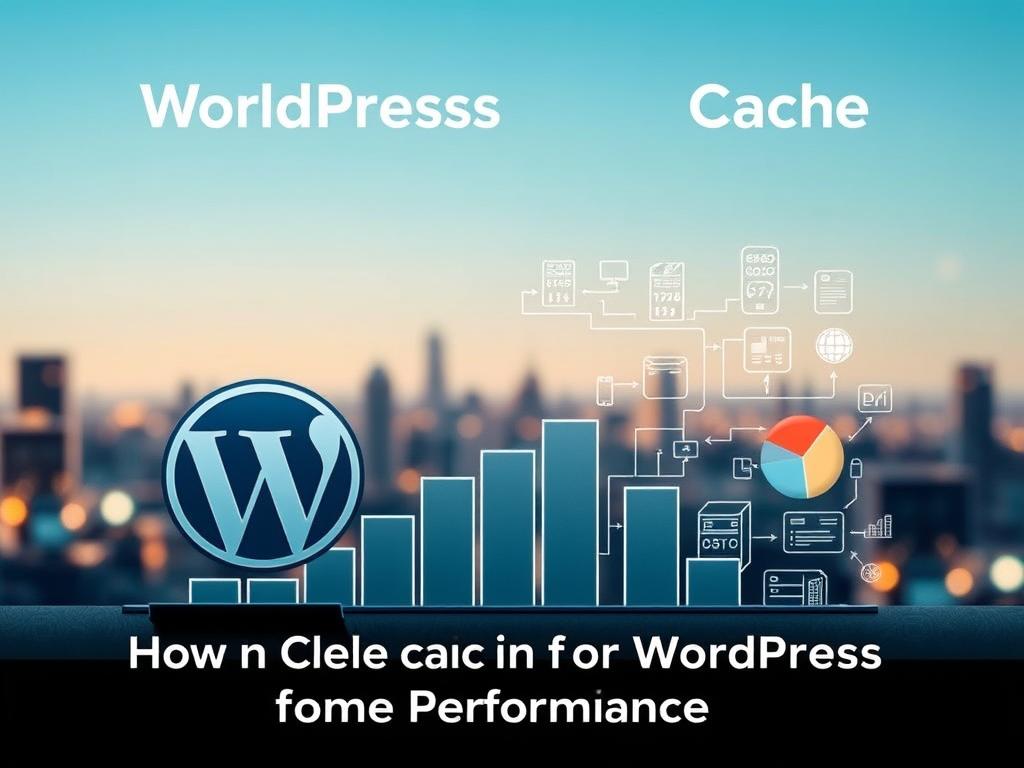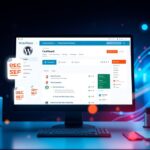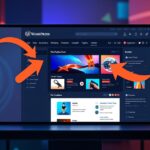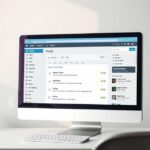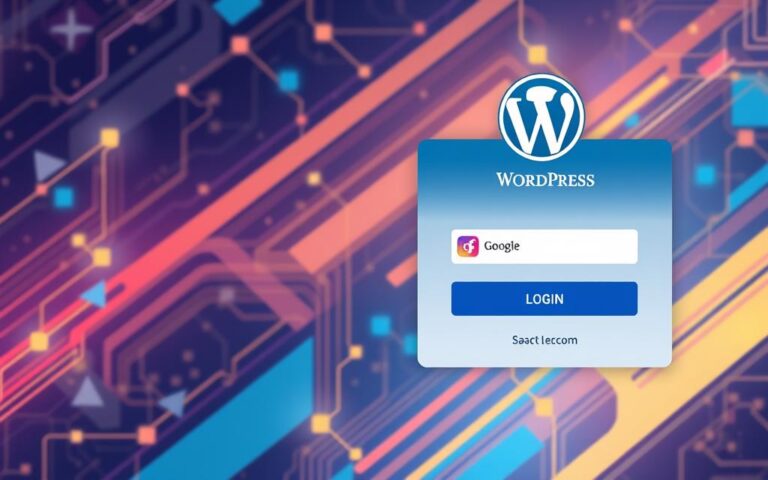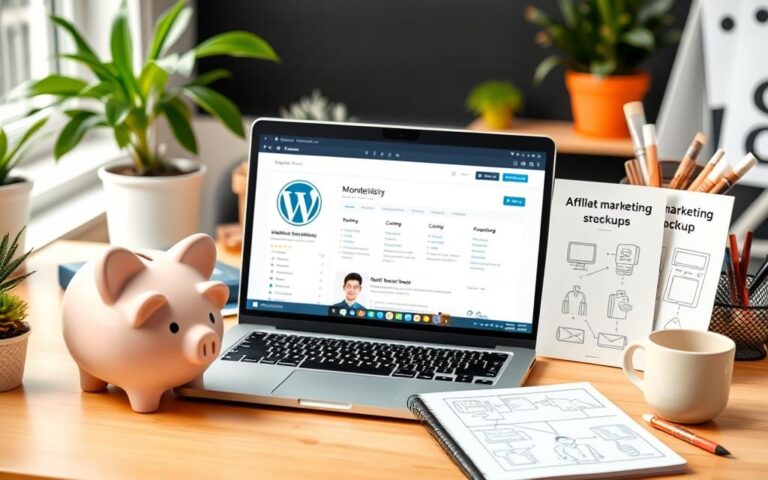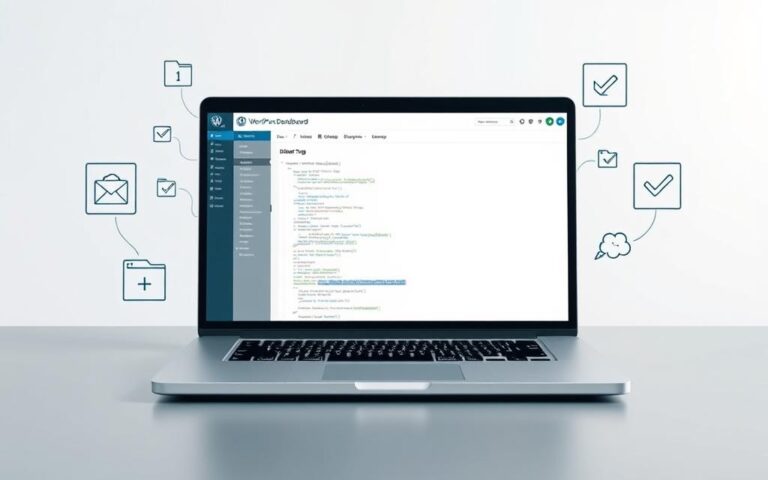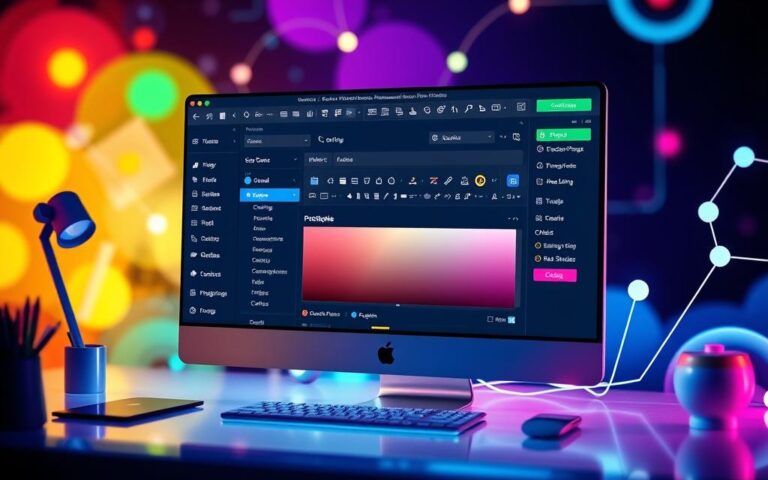How to Clear Cache in WordPress for Faster Performance
Website performance is vital in today’s digital world. WordPress cache management is key to delivering fast, responsive user experiences. Clearing WordPress cache can significantly boost your site’s loading speed and keep content fresh.
WordPress doesn’t have a built-in caching system. This keeps the platform lightweight and flexible. Caching can slash page load times by up to 50% for returning visitors. It serves cached versions instead of fetching content anew.
By clearing your WordPress cache strategically, you can enhance website performance. This helps maintain a smooth user interface. Effective cache management involves knowing when and how to refresh your site’s stored data.
Cache clearing isn’t just a technical task. It’s a critical strategy for maintaining optimal website performance and user engagement. Studies show that 47% of users expect webpages to load within 2 seconds.
Smart cache clearing strategies can significantly improve your site’s responsiveness. This leads to better user satisfaction and engagement. Keep your WordPress site running smoothly by mastering cache management techniques.
Understanding WordPress Cache and Its Importance
Website caching boosts site performance and user experience. It stores temporary copies of web content, helping WordPress sites load faster. This method reduces server strain significantly.
Effective caching can speed up loading times by up to 50%. It creates static versions of dynamic content. This allows WordPress to skip resource-heavy PHP script executions.
What is Website Caching?
Website caching stores frequently accessed data to speed up page loading. It acts like a digital memory bank. This storage reduces server processing time significantly.
- Reduces server load by up to 80%
- Improves Time to First Byte (TTFB)
- Enhances overall site performance
How Caching Improves Site Performance
Caching optimises website speed and user experience. It minimises repeated data downloads. This significantly cuts down page load times.
| Performance Metric | Impact of Caching |
|---|---|
| Page Load Speed | Up to 50% Improvement |
| Bounce Rate | Reduced by Faster Loading |
| Server Processing | 80% Load Reduction |
Types of WordPress Cache
WordPress uses different cache types for various purposes:
- Browser Cache: Stores website resources locally on user devices
- Server-Side Cache: Generates and stores static HTML files
- Plugin-Based Cache: Provides customisable caching solutions
The right caching strategy can dramatically improve your WordPress site’s speed. It also boosts user engagement effectively.
Common Signs You Need to Clear Your WordPress Cache
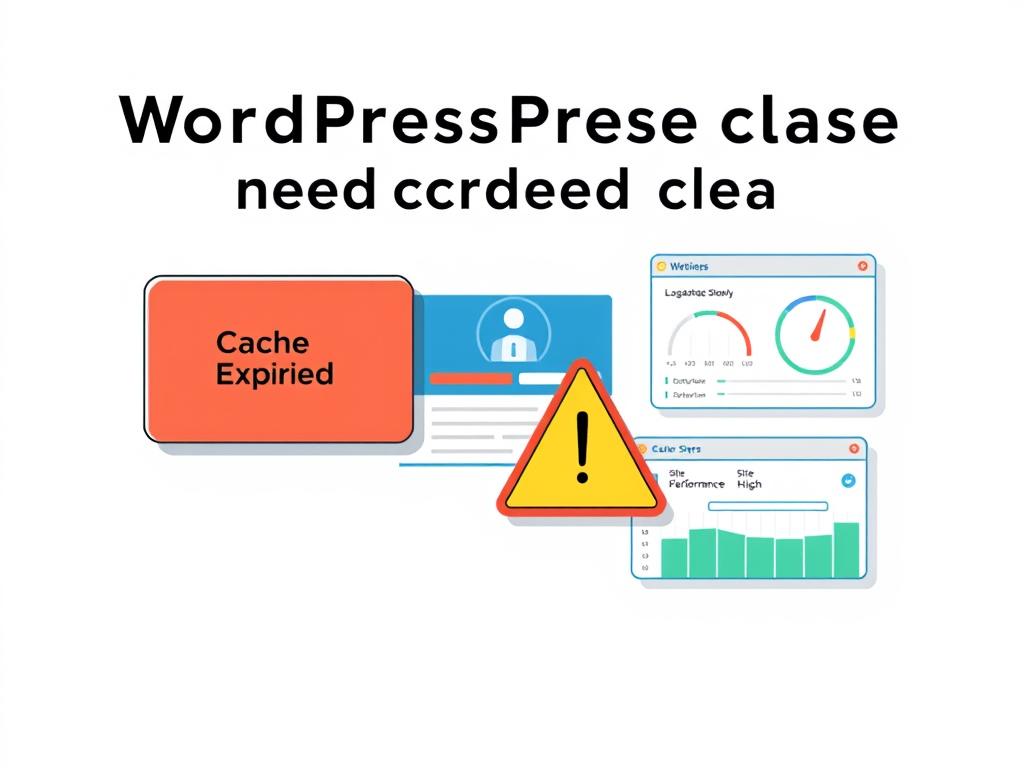
WordPress performance can be tricky when cache issues affect your website. Knowing when to clear your cache is vital for keeping your site running smoothly.
Cache problems can show up in various ways. Outdated content may stick around despite recent updates. Layout issues or design elements might appear wrong.
You might also notice glitches after making website changes. Slow page loading times are another red flag.
- Outdated content persistently displaying despite recent changes
- Layout inconsistencies or design elements appearing incorrectly
- Functionality glitches after implementing website updates
- Slow page loading times
Cache-related challenges are common among WordPress users. 50% of WordPress users experience issues with cached data not reflecting recent changes. Layout problems are even more frequent.
75% of users encounter layout problems such as missing images or broken text due to outdated cache. These issues can harm user experience and credibility.
A well-maintained cache ensures your visitors always see the most current version of your website.
Regular cache management is key to preventing these issues. Stay proactive to keep your website performing well. This approach will help maintain an up-to-date digital presence.
How to Clear the Cache on WordPress
Managing your WordPress cache is vital for top website performance. Clearing cache ensures visitors see fresh content and enjoy faster loading times. There are various methods to clear WordPress cache, suiting different skill levels.
Cache clearing methods can greatly boost your website’s speed and user experience. Most hosting providers offer built-in caching solutions, giving website owners multiple options for performance management.
Clearing Cache Through WordPress Dashboard
Many WordPress sites can clear cache via the dashboard using popular plugins. LiteSpeed Cache, with over 6 million active installations, offers simple cache clearing options.
- Navigate to the plugin’s settings
- Locate the purge cache button
- Click to immediately clear all cached files
Using Built-in Hosting Cache Controls
Hosting providers like Bluehost offer direct cache clearing tools. These controls allow users to manage caching effectively.
- Access hosting control panel
- Find performance or caching sections
- Select appropriate cache clearing options
Manual Cache Clearing Methods
Advanced users can try manual cache clearing methods. These include clearing browser cache and removing cached files via FTP.
- Clearing browser cache (Chrome, Safari)
- Removing cached files via FTP
- Using WordPress file management tools
Using these cache clearing methods can speed up your website by up to 50%. This improvement enhances both user experience and SEO rankings.
Popular WordPress Caching Plugins and Their Usage
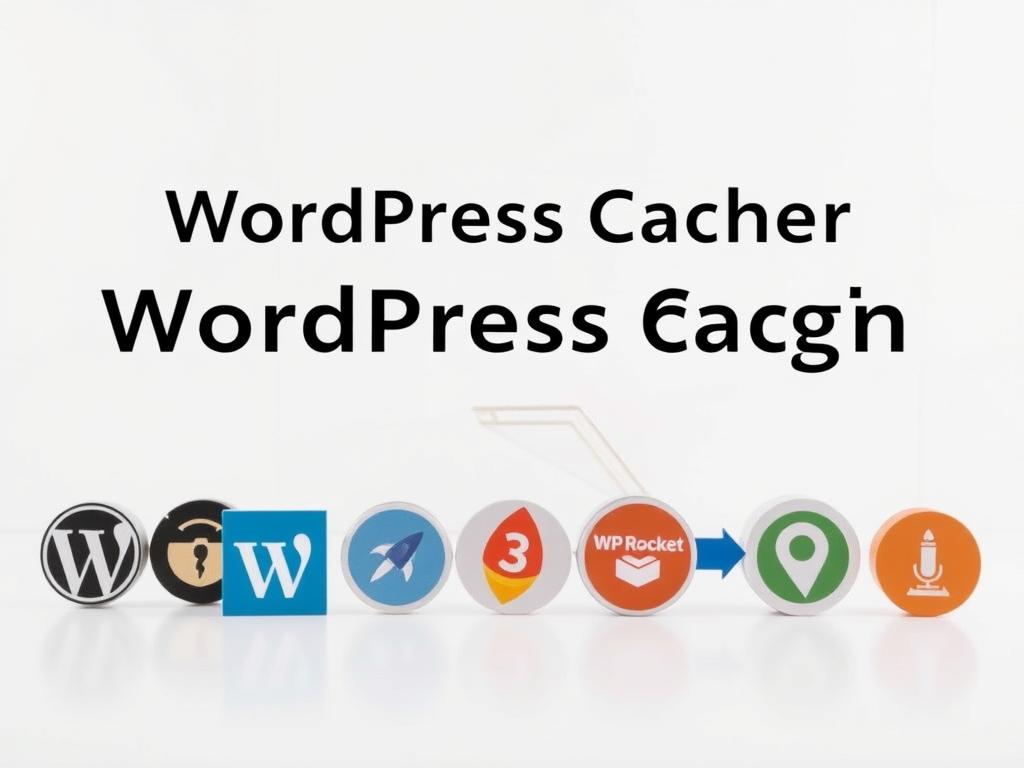
The right WordPress caching plugin can boost your website’s performance. These plugins store static versions of your content. This reduces server load and speeds up page loading times.
Here are some top-tier WordPress caching plugins:
- WP Rocket: Best overall caching solution
- W3 Total Cache: Comprehensive performance optimization
- WP Super Cache: User-friendly free option
WP Rocket leads the pack with proactive background cache building. Its standout features include:
- Automatic cache generation
- Lazy image loading
- CSS and JavaScript optimization
| Plugin | Price | Key Features |
|---|---|---|
| WP Rocket | $59/year | Comprehensive optimization, one-click setup |
| W3 Total Cache | Free/Premium | Multiple caching options, performance dashboard |
| WP Super Cache | Free | Simple configuration, widely used |
Your choice of plugin depends on your website’s needs. Consider your technical skills and budget too. Each plugin offers unique ways to improve site speed.
Best Practices for WordPress Cache Management
Effective cache management is vital for top-notch WordPress site performance. It ensures your website stays quick and up-to-date. Smart cache management can greatly boost user experience and search rankings.
Creating a clever cache clearing schedule is key. Experts suggest clearing cache at least once a week. This helps prevent performance issues. For sites with frequent updates, daily clearing might be better.
Google prefers fast websites. So, a good caching strategy directly impacts your search visibility.
Server-side caching offers big benefits for busy websites. Plugins like WP Super Cache and W3 Total Cache provide robust solutions. They can cut website loading times by storing key site data.
These tools can save up to 80% in bandwidth use. Features like auto cache purging help balance performance and content freshness.
Monitoring your site’s performance completes the cache management picture. Use tools to track page load speeds and server response times. These tools can spot potential bottlenecks.
Regular checks of these metrics help fine-tune your caching strategy. This ensures your website gives visitors the best experience possible.
FAQ
What exactly is website caching in WordPress?
Website caching stores temporary versions of your site’s pages and content. It allows faster loading times by reducing the need to generate pages from scratch. In WordPress, caching improves site performance by serving pre-generated static HTML files.
How often should I clear my WordPress cache?
The frequency depends on your website’s update schedule. For sites with frequent changes, clear cache daily or after significant updates. For static websites, weekly or bi-weekly clearing is usually enough.
Always clear cache after design changes, plugin updates, or new content publication. This ensures visitors see the most recent version of your site.
Which caching plugin is best for WordPress?
Popular WordPress caching plugins include WP Rocket, W3 Total Cache, and WP Super Cache. WP Rocket offers a user-friendly interface and powerful optimisation features. W3 Total Cache provides extensive configuration options.
The best plugin depends on your website needs, technical skills, and hosting environment.
Can clearing cache resolve website performance issues?
Yes, clearing cache can often fix performance problems like slow loading and outdated content display. Cached files can become corrupted or fail to update, affecting site performance.
Regular cache management helps maintain optimal website speed. It also ensures visitors see the most current content.
Is it safe to clear WordPress cache manually?
Clearing WordPress cache is generally safe and recommended for maintaining site performance. Most caching plugins offer built-in cache clearing options that are safe and easy to use.
If clearing cache manually, understand the steps for your hosting environment. This helps avoid potential site disruption.
What are the signs that I need to clear my WordPress cache?
Key indicators include new content not showing and outdated website layout. Slow page loading, design elements not reflecting changes, and unexpected issues are also signs.
If you notice these symptoms, it’s time to clear your website’s cache. This will restore proper performance and display.
Do mobile and desktop caches differ in WordPress?
Yes, mobile and desktop caches can be different. Advanced caching solutions offer separate strategies for mobile and desktop versions. This matters because mobile devices often need different rendering and optimisation compared to desktops.
Some caching plugins allow you to set distinct cache settings for different device types.
How does caching impact SEO performance?
Proper caching can boost SEO by enhancing website speed, a crucial ranking factor. Faster loading times reduce bounce rates and improve user experience. This signals to search engines that your site provides quick, accessible content.
Implement caching correctly to ensure search engines can still crawl and index your latest content.