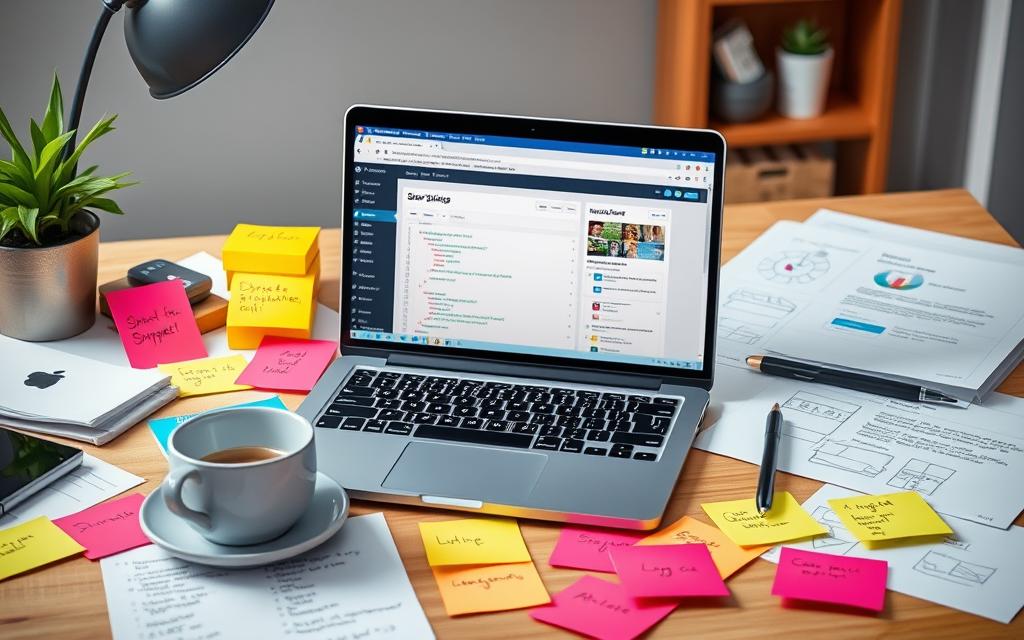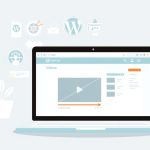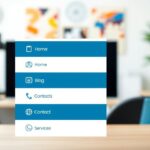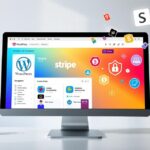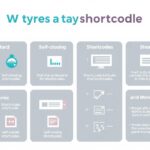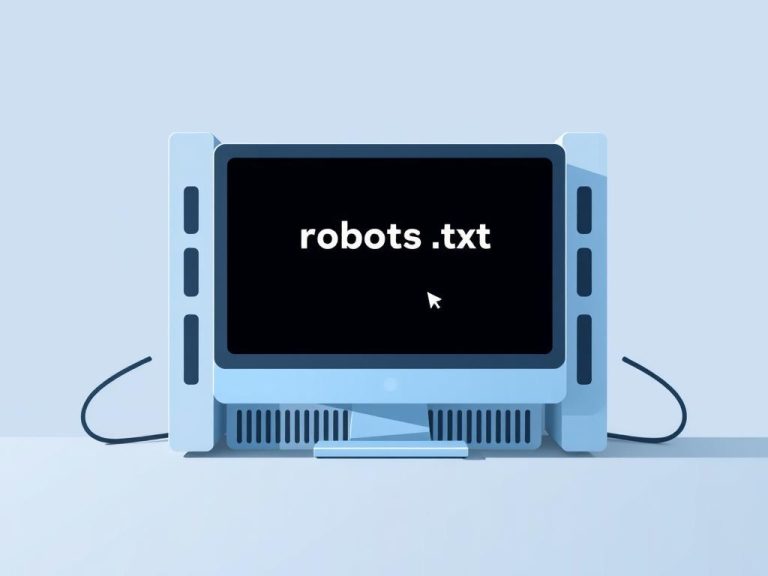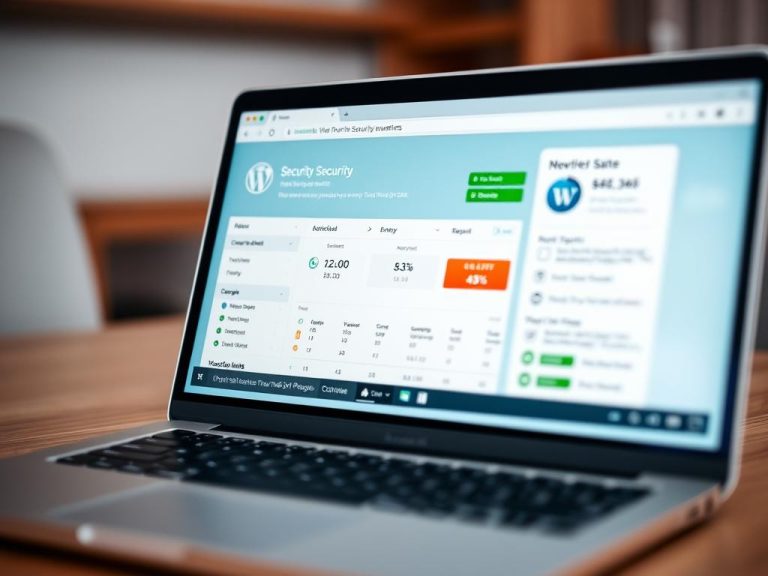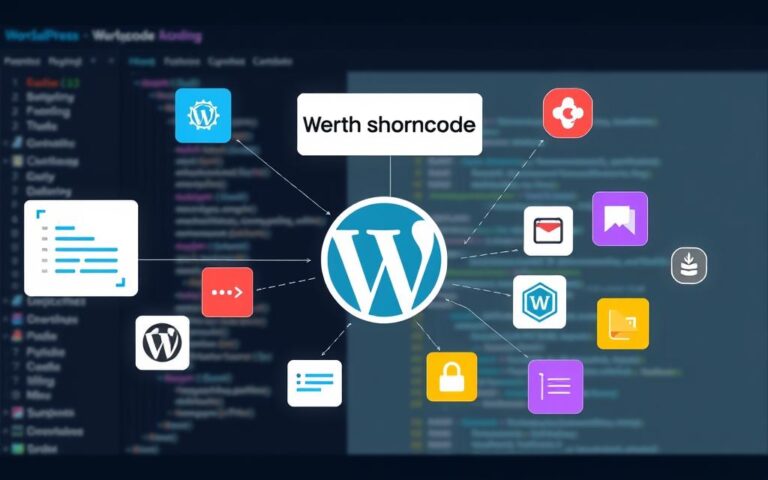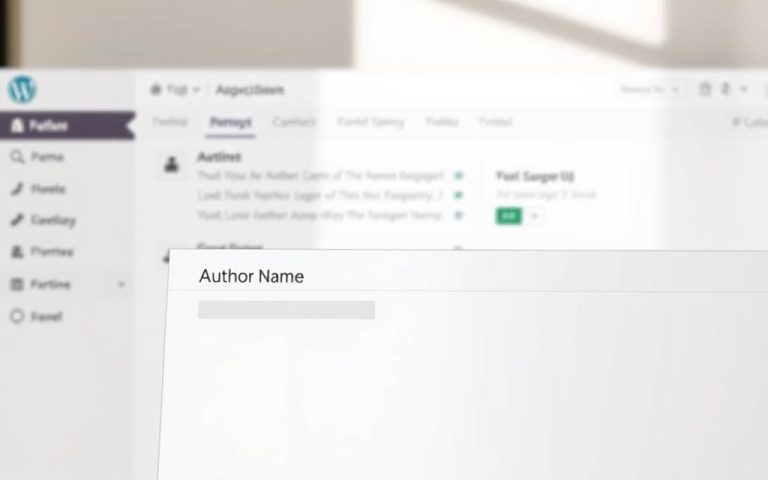Creating Custom Shortcodes in WordPress
In the world of WordPress, knowing how to use shortcodes is key. They help enhance your site by adding new functions. Shortcodes were introduced with the Shortcode API. They let users and developers add complex features easily, without much coding knowledge. This guide will explain how to make a WordPress shortcode. It will also cover the types, benefits, and how they’re used.
WordPress comes with six built-in shortcodes. These are caption, gallery, audio, video, playlist, and embed. They make adding interactive elements easy. The Gutenberg Editor also uses shortcodes to improve the site’s look and feel. By making your own shortcodes, you can fully control your website’s design and how it works, making it more engaging.
This discussion will show you how custom shortcodes can do repeated tasks quickly. For example, making CTA buttons or adding subscription links. Such shortcodes are great for easily adding things like contact forms and galleries to your site.
Introduction to WordPress Shortcodes
Shortcodes have changed how we use WordPress sites. They are handy bits of code. With them, you can add dynamic parts to your site without knowing a lot about coding. It’s good to know what shortcodes are if you want to use them better. Let’s find out more about what shortcodes are, along with their history and why they were made.
What are Shortcodes?
Shortcodes are tiny bits of code, often in square brackets like [example_shortcode]. They help users add complex features easily to their posts or pages. With shortcodes, you can do things like show galleries or add contact forms. For instance, using [youtube] lets you put videos right into your content. Shortcodes like these make managing your site simpler, especially if you’re not a coder.
History and Purpose of Shortcodes
Shortcodes started with WordPress version 2.5. That’s when the shortcode API came out. At first, their goal was to make it easier to add cool features without needing much tech know-how. Since then, shortcodes have become key tools for WordPress users. They do more than just add to your site. They make it work better, without needing extra plugins. This shows how shortcodes help put more advanced features into WordPress easily, even for regular users.
Benefits of Using Shortcodes in WordPress
Shortcodes enhance efficiency in WordPress website creation. They make adding complex features easy, giving huge customisation perks. Let’s see how shortcodes can make things more efficient and simplify coding.
Efficiency in Customisation
Shortcodes streamline how sites are customised. They let users add complex functions easily, saving time and effort. For instance, embedding audio, videos, or galleries is simple with WordPress shortcodes.
This method ensures features are added consistently without code rewrites. It boosts productivity, making WordPress more efficient.
Reducing Complexity in Code
Shortcodes help keep code simple by reducing the need for HTML, PHP, or JavaScript. They are a boon when using many custom shortcodes. This makes site upkeep simpler and code cleaner.
Future developers or site admins can understand the codebase better. This encourages good web development practices. The simplicity of shortcodes keeps sites running smoothly without burdening them.
Types of Shortcodes Available in WordPress
WordPress offers various shortcodes that make it easier to use. These shortcodes add different functions for managing content well. With default shortcodes, you can include multimedia easily. Other types are there too, giving developers and users more to work with.
Default Shortcodes
WordPress has a list of shortcodes for key tasks in making content. There are six main shortcodes:
- Audio: Lets you put audio files in posts.
- Caption: You can add captions to your images and media.
- Embed: Brings in content from outside, like videos or tweets.
- Gallery: Shows many images together in a gallery.
- Playlist: Makes playlists for audio and videos.
- Video: Puts videos right into your content.
These built-in shortcodes make adding cool features easy, without needing to know a lot about coding.
Self-closing vs Enclosing Shortcodes
Shortcodes come in two main types of shortcodes: self-closing and enclosing. Knowing the difference helps in using them right.
| Type | Description | Examples |
|---|---|---|
| Self-closing Shortcodes | Don’t need an end tag and stand alone. | , |
| Enclosing Shortcodes | They need to start and end tags, enclosing content. | … |
Using self-closing and enclosing shortcodes lets you control content easily. This adds to making your website more interactive and fun.
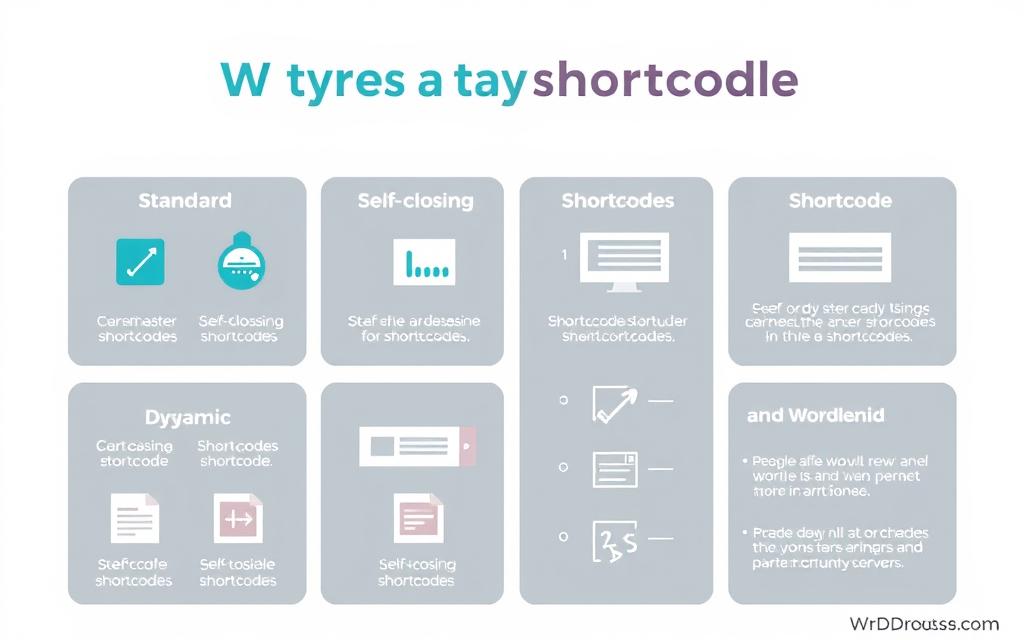
How to Create a WordPress Shortcode
Creating a WordPress shortcode requires planning and a good coding setup. First, make sure your shortcode coding area is well-organized and safe. This helps avoid mistakes when coding.
Setting Up Your Code Environment
A tidy and working coding space is crucial for shortcodes. Start by backing up your WordPress site. Then, use an FTP client like FileZilla to access your theme’s files. It’s wise to make a specific PHP file for shortcodes, like custom-shortcodes.php. This keeps your code neat and easy to change later.
Understanding Shortcode Functions
Once your environment is ready, it’s time to create shortcode functions. You need a basic PHP knowledge here. The add_shortcode() function lets you make your shortcodes that users can activate easily. A simple function might return a message or a link, showing how you can integrate functions in WordPress. Using attributes in shortcodes lets users give custom data, making your site more interactive.
Below, to see the attributes that can make your shortcodes do more:
| Attribute | Description | Example |
|---|---|---|
| name | Specifies a name for custom functionality. | [example_shortcode name=”value”] |
| style | Allows custom styling options within the shortcode. | [example_shortcode style=”color:red;”] |
| id | Identifies a specific instance of content. | [example_shortcode id=”123″] |
Best Practices for Creating Custom Shortcodes
To excel in creating custom shortcodes, stick to shortcode naming best practices. Use lowercase and structured conventions in consistency in shortcodes. This makes your code easy to manage. It helps find specific shortcodes in big projects and keeps your codebase tidy. Such order is great for updates or working with others.
Naming Conventions and Consistency
Setting strong naming rules is key for managing shortcodes well. In WordPress, where many shortcodes exist together, a clear naming system reduces confusion and conflicts. Careful naming of parameters in shortcodes makes each one stand out and easy to spot. This leads to smoother development work.
Using Parameters Effectively
Also, using effective shortcode parameters can boost a shortcode’s usefulness. By applying attributes in shortcodes, you can adjust outputs as needed. For example, change links or texts for different situations. This lets developers build flexible shortcodes for various needs, improving a WordPress site’s functionality. For more tips, check out this resource.
FAQ
What are WordPress shortcodes?
WordPress shortcodes are short bits of code in square brackets (like [example_shortcode]). They let users add dynamic features to posts or pages easily, without needing to know a lot of coding.
How do I create a custom shortcode in WordPress?
To make a custom shortcode in WordPress, start by backing up your site. Then, use an FTP client to go into your theme files. Next, make a PHP file for your shortcode. Define its functionality with the add_shortcode() method.
What types of shortcodes are available in WordPress?
WordPress offers two main shortcode types. Self-closing shortcodes, like
What are the default shortcodes available in WordPress?
WordPress has six default shortcodes: caption, gallery, audio, video, playlist, and embed. They help users easily add multimedia elements to their posts.
How can parameters be used in shortcodes?
Parameters give shortcodes extra power by adding attributes. These can change the shortcode’s output for different needs. For example, altering text displays or URLs.
What are the benefits of using shortcodes in WordPress?
Shortcodes make customising more efficient. They cut down on complex coding and keep code cleaner. This makes managing website content faster and simpler for users.
Why is consistency important when naming shortcodes?
Keeping shortcode names consistent stops confusion and makes them easy to find. Use lowercase letters and follow a clear naming pattern. This keeps your code organised and helps both developers and site admins.