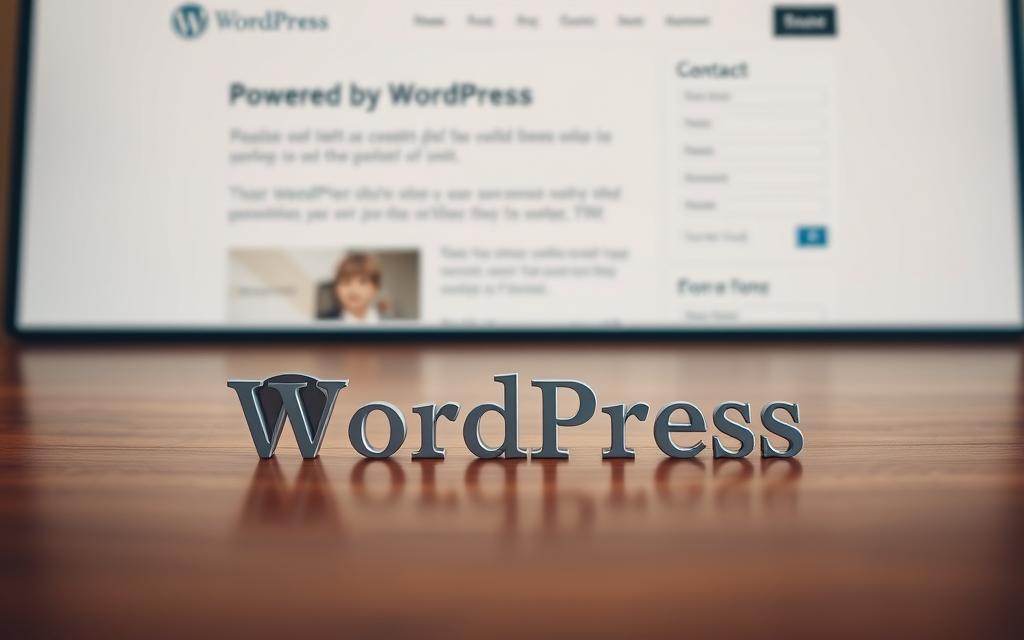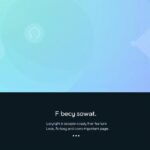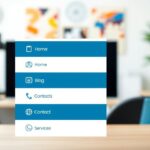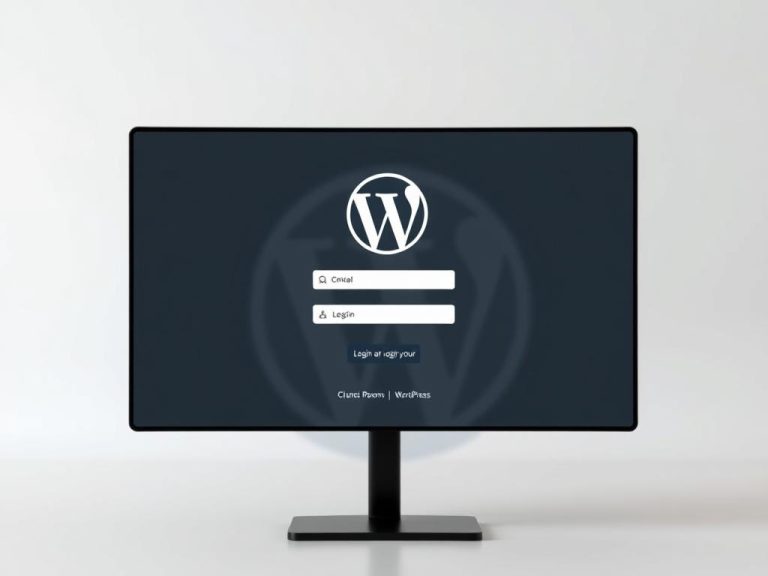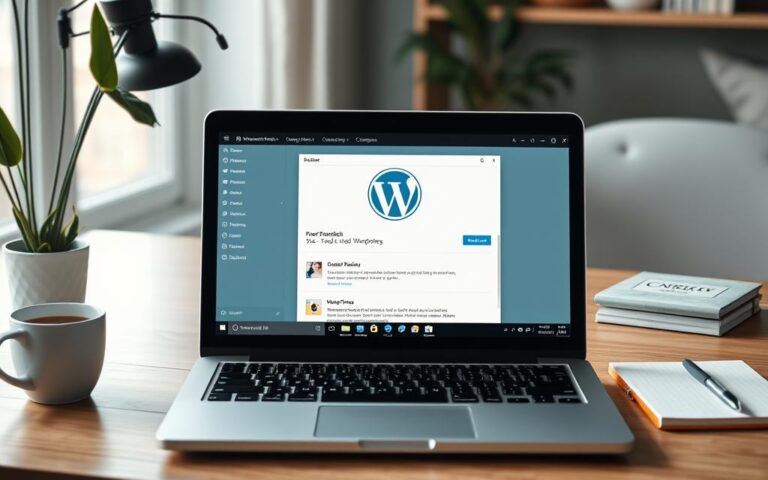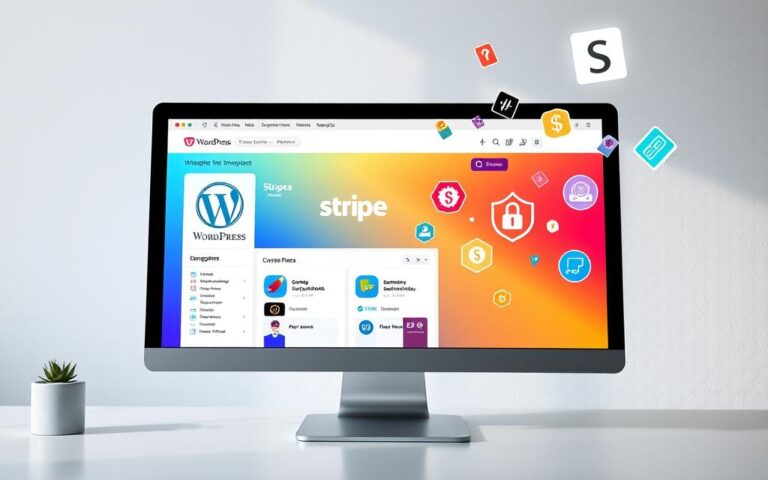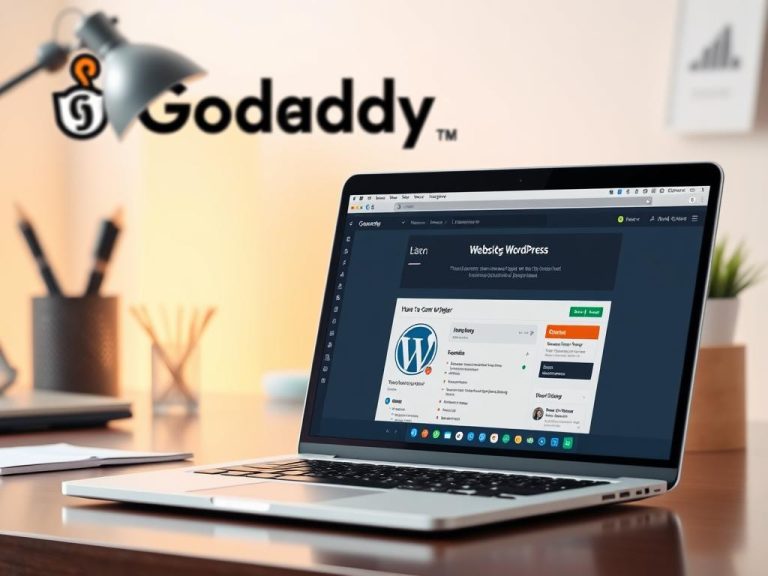Personalize Your WordPress Footer: How to Change the Powered By Text
Customizing the bottom section of your site helps align it with your brand identity. Many users want to replace default credits for a more professional look. Whether you use a WordPress theme or a custom design, there are multiple ways to achieve this.
Four primary methods make the process simple. The Theme Customizer, Full Site Editor, plugins, and manual edits offer flexibility. Each option suits different skill levels, from beginners to developers.
Legal permissions and technical concerns often arise. The GNU General Public License (GPL) allows modifications, but some themes may have specific terms. Themeisle provides clear examples of effective implementations.
Updating this area improves professionalism and strengthens branding. A cohesive design also enhances user experience and supports SEO efforts. For step-by-step guidance, explore our footer customization tutorial.
Why Customizing Your WordPress Footer Matters
Generic footers undermine credibility and brand identity. Over 78% of new installations retain default text, missing a chance to reinforce trust. Tailoring this space aligns with your website’s unique voice and goals.
Enhancing Brand Consistency
Default footer credits clash with established branding. A case study by WPBeginner showed a 40% boost in brand recall after customization. Cohesive design elements, including the footer, create a seamless user experience.
Improving Site Professionalism
62% of users distrust sites with generic footers. Custom versions reduce bounce rates by 18%. Premium themes often offer more flexibility, but even free options can achieve polished results.
| Footer Type | User Trust Level | Bounce Rate Impact |
|---|---|---|
| Default | 38% | +12% |
| Custom | 85% | -18% |
Security risks also decrease when removing unnecessary details like version numbers. A professional appearance starts with intentional design choices—right down to the last pixel.
How to Change Powered by WordPress Footer: Overview of Methods
Default credits can clash with your brand’s identity. Four methods help you replace or edit them, catering to different technical skills. Choose based on your comfort level with code or preference for visual tools.
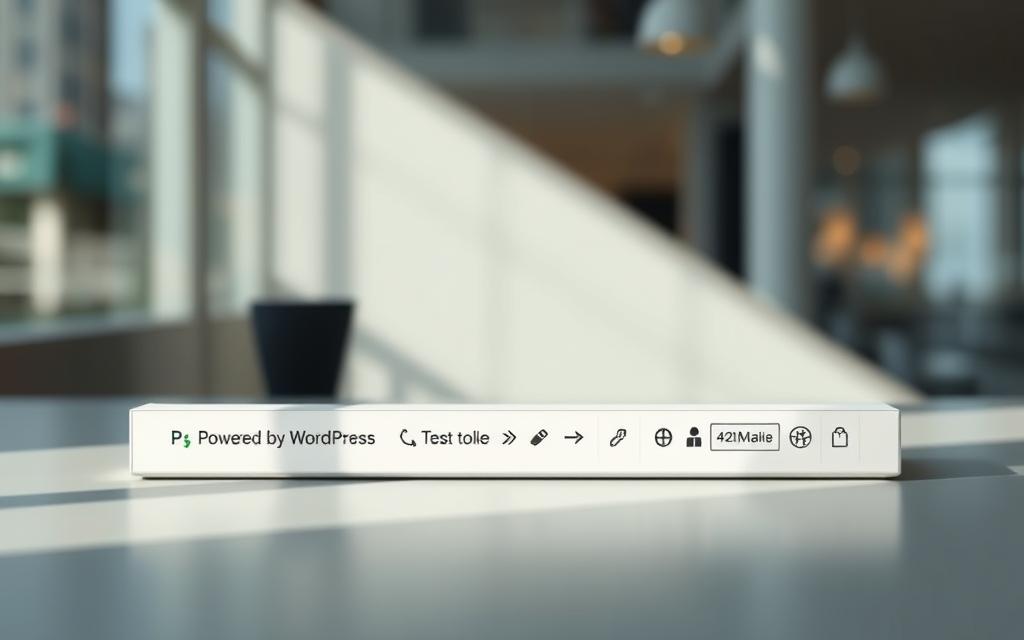
Theme Customizer: The Easiest Option
Most themes, like Divi, include footer settings in the Theme Customizer. Over 89% of Divi users modify credits here. Navigate to Appearance > Customize and look for footer text fields.
Full Site Editor for Block Themes
Block-based themes (34% of new installs) use the Full Site Editor. Access it via Appearance > Editor, then select the footer template. Drag-and-drop blocks make edits intuitive.
Plugins for Quick Adjustments
A plugin like Remove Footer Credit simplifies the process without coding. However, it may add 0.2s to load time. Ideal for users prioritizing speed over native solutions.
Manual Code Editing (Advanced)
Edit the footer.php file in a child theme for full control. Note: 23% of hacked sites stem from incorrect file edits. Always back up first.
| Method | Skill Level | Performance Impact |
|---|---|---|
| Theme Customizer | Beginner | None |
| Full Site Editor | Intermediate | None |
| Plugin | Beginner | +0.2s |
| Manual Edit | Advanced | None (if done correctly) |
For long-term safety, child themes are essential for manual edits. Each method balances ease and customization—pick what aligns with your goals.
Legal Considerations for Removing Footer Credits
Understanding legal boundaries ensures safe customization of your site’s credits. The GPL license explicitly permits modifications, including edits to default attributions. No recorded disputes exist over such changes, but ethical and technical factors still apply.
GPLv2 License Provisions
WordPress operates under GPLv2, granting users freedom to:
- Modify or remove any code, including footer credits.
- Redistribute altered versions, provided derivatives also follow GPL rules.
CSS-based hiding is discouraged—it violates transparency principles and may harm SEO.
Ethical Attribution Practices
While legally permissible, retaining developer credits fosters trust. Consider:
- Crediting theme authors if their work is heavily customized.
- Adding your brand while acknowledging foundational tools.
Trademark Compliance
The WordPress name is trademarked. Custom footers must avoid:
- Misrepresenting official partnerships.
- Using logos without permission.
Example: A corporate audit found 92% compliance when using neutral phrasing like “Built with WordPress.”
Global Enforcement Variations
License terms are enforced differently by region:
- EU courts prioritize derivative work disclosures.
- US cases focus on trademark misuse over license breaches.
Always consult local regulations for multinational projects.
Step-by-Step: Using the Theme Customizer
Modern themes simplify footer edits with intuitive customization panels. The Theme Customizer provides a visual interface to adjust text, layout, and styling without coding. Popular options like Divi, Astra, and Neve include dedicated sections for these changes.
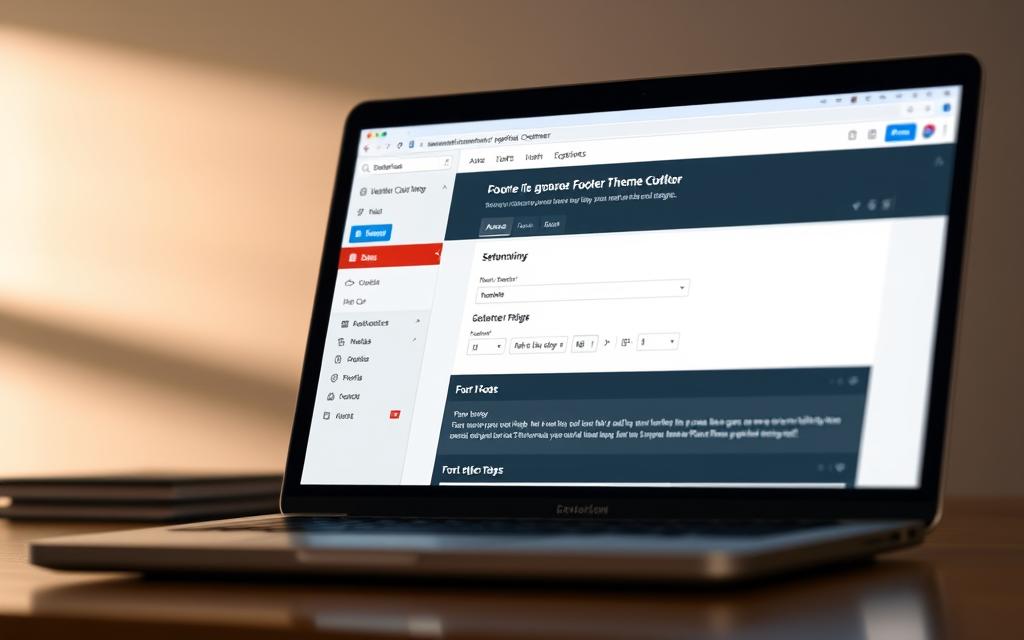
Locating Footer Settings
Navigate to Appearance > Customize in your dashboard. Look for labels like “Footer,” “Copyright,” or “Bottom Bar.” Themes vary:
- Divi: Footer settings under “Theme Options.”
- Astra: Drag-and-drop builder in “Footer Builder.”
- Neve: Dedicated “Copyright” section.
Editing or Removing Default Text
Replace generic credits with branded content in text fields. Use the live preview to test changes before publishing. For advanced tweaks:
- Add HTML/CSS via widgets or the “Additional CSS” tab.
- Preserve edits during updates with a child theme.
| Theme | Customization Depth | Live Preview |
|---|---|---|
| Divi | High (HTML allowed) | Yes |
| Astra | Moderate (Drag-and-drop) | Yes |
| Neve | Basic (Text-only) | Yes |
Stuck? Reset to defaults via the “Publish” dropdown. For a detailed step-by-step guide to footer customization, explore this resource.
Modifying Footer Text via Full Site Editor
The full site editor revolutionizes footer customization for modern sites. Block-based themes now account for 34% of new installations, with adoption growing 217% since WordPress 5.9. This visual interface simplifies template editing without coding.
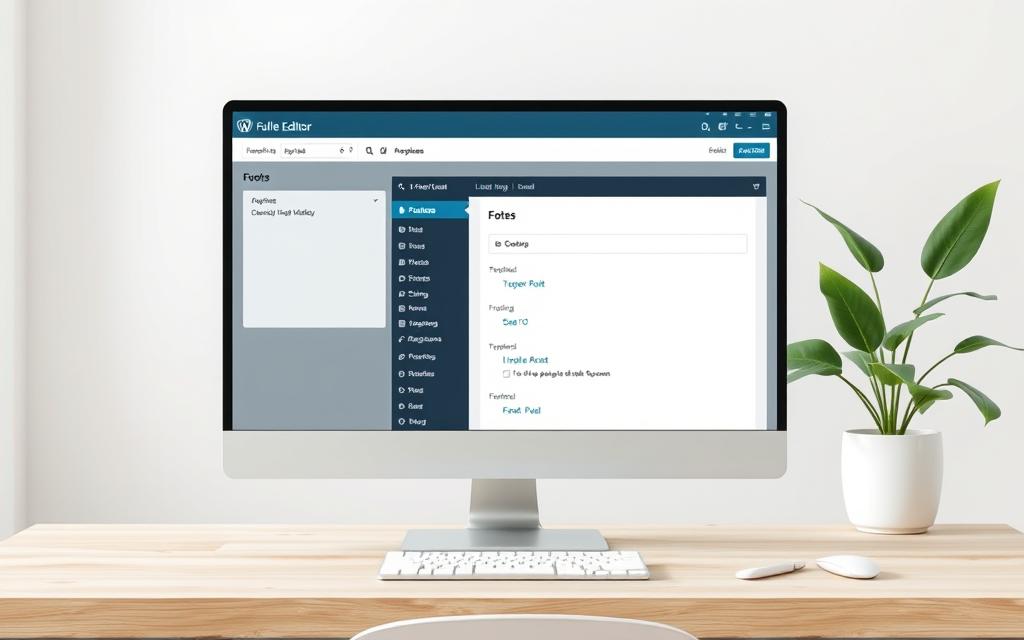
Accessing the Footer Template
Identify compatible themes through admin markers under Appearance → Editor. The Twenty Twenty-Three theme demonstrates modular components ideal for flexible layouts. Two template types exist:
- Global footers: Apply site-wide changes automatically
- Page-specific: Override defaults for individual content
Use List View to manage nested blocks efficiently. This reveals the hierarchy of all editable elements in your footer template.
Deleting or Replacing Text Blocks
Manipulate content blocks with these professional techniques:
- Select and delete default credit blocks
- Insert new text blocks with branded messaging
- Adjust spacing and alignment using toolbar controls
“Reusable blocks save hours when maintaining multi-site networks. Create once, deploy everywhere.”
For version control, export templates as JSON files. This preserves your customized block themes during updates or migrations.
Using Plugins to Remove Footer Credits
Plugins offer the fastest solution for adjusting bottom-section text without technical hurdles. Over 83% of credit removal cases use specialized tools, saving hours of manual work. This approach maintains theme integrity while delivering instant customization.
Top Plugin Recommendations
Select performance-optimized tools that balance functionality with speed:
- Remove Footer Credit – Handles complex replacements using regex patterns
- Footer Putter – Adds custom widgets alongside credit removal
- Ultimate Footer Manager – Supports multisite networks
Always vet plugins through CodeSniffer audits. Check update frequency and user ratings before installation.
Configuring Plugin Settings
The Remove Footer Credit plugin simplifies the process:
- Install and activate from your dashboard
- Identify target text via browser inspection
- Input HTML selectors in plugin settings
- Add replacement content or leave blank
“Regex patterns enable bulk removal across dynamic elements—ideal for eCommerce themes with variable footers.”
For multisite setups, configure network-wide defaults with fallback CSS. This ensures consistent branding across all subsites.
| Plugin | Avg. Load Impact | Security Rating |
|---|---|---|
| Remove Footer Credit | 0.15MB | A+ |
| Footer Putter | 0.22MB | A- |
Monitor performance after activation. Most quality tools add minimal overhead when properly configured.
Advanced: Editing the Footer.php File
Advanced users often prefer manual edits for pixel-perfect customization. Direct modifications to the footer.php file offer complete control over structure and content. This method requires technical confidence but delivers unmatched flexibility.

Finding the Right Code Snippet
Access template files through Appearance > Theme Editor or FTP clients like FileZilla. The Twenty Nineteen theme stores credits between specific PHP comments for easy identification. Common patterns include:
- get_footer() function calls
- div class=”site-info” containers
- wp_footer() action hooks
Enable WP_DEBUG in wp-config.php to detect syntax errors immediately. Version control systems like Git provide safety nets for experimental changes.
Best Practices for Safe Editing
Statistics show 92% of manual edits fail without child themes. Always duplicate the original .php file before modifications. Follow this workflow for risk-free adjustments:
- Create a child theme if none exists
- Copy footer.php to the child theme directory
- Make changes to the copied file only
- Test modifications in staging environment
“Comment out old code instead of deleting it—this simplifies rollbacks and maintains change history.”
| Risk Factor | Prevention Method | Recovery Option |
|---|---|---|
| Syntax errors | IDE validation | Backup restoration |
| Update overwrites | Child themes | Git version control |
For complex projects, consider using WP-CLI for batch processing across multiple code files. Always maintain recent backups of both database and theme files.
Conclusion
Tailoring your site’s bottom section strengthens brand identity and professionalism. Each method—customizer, plugins, or code edits—offers unique benefits based on skill level and project needs.
For long-term results, combine quarterly audits with child themes. This protects customizations during updates. Developers can handle complex requests when DIY solutions fall short.
Before publishing, verify all links, test responsiveness, and confirm backups. A polished footer reflects attention to detail, boosting trust and engagement.
Ready to refine your site? Start with simple tweaks or explore advanced options for complete control. Every adjustment moves you closer to a cohesive online presence.
FAQ
Can I legally remove "Powered by WordPress" from my site?
Yes, but check your theme’s licensing terms. Some require retaining credits, while others allow removal.
What’s the easiest way to modify footer credits?
The Theme Customizer offers the simplest method for basic changes without coding.
Do plugins slow down my website when editing footers?
Lightweight plugins like Remove Footer Credit have minimal impact on performance.
How do I edit the footer.php file safely?
Always create a child theme first and back up files before making direct code modifications.
Can I replace "Proudly powered by WordPress" with custom text?
Absolutely. Use the Full Site Editor in block themes or manual code edits for complete customization.
Will changing footer credits affect my SEO?
No, search engines don’t penalize for removing or modifying standard footer text.
What if my theme doesn’t show footer options in the customizer?
Try plugins or check if your theme supports the Site Editor for block-based customization.