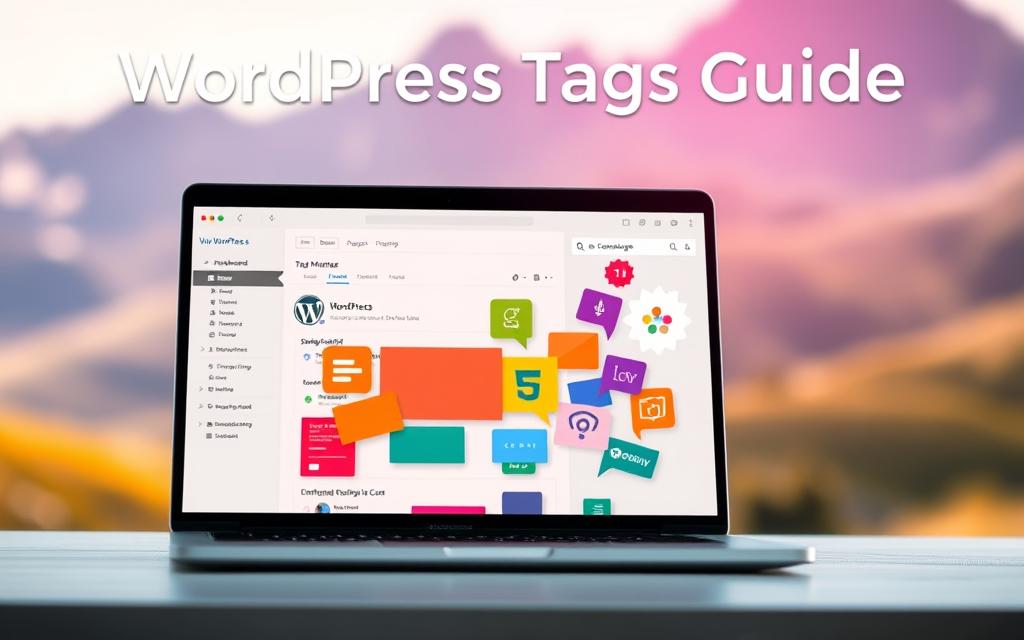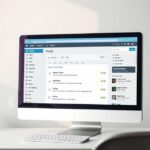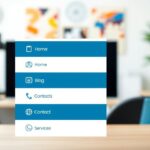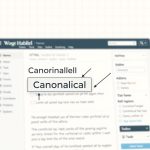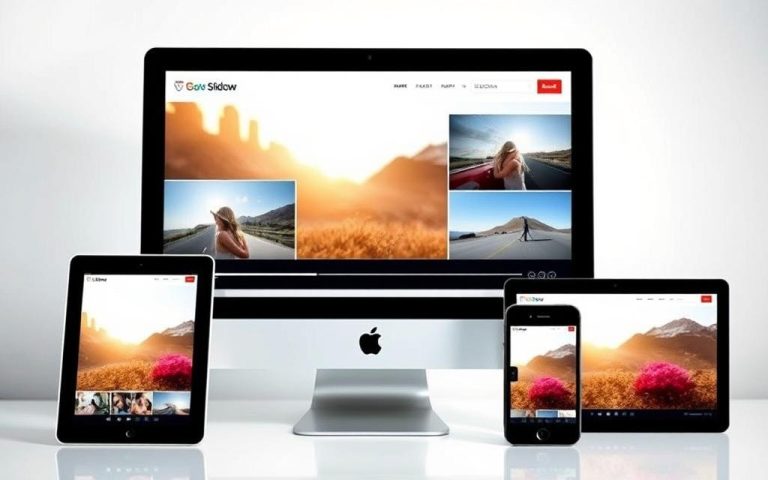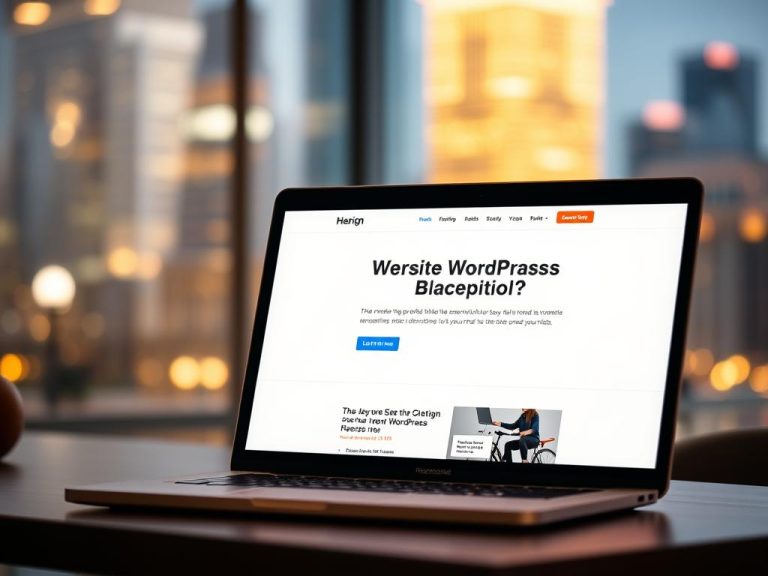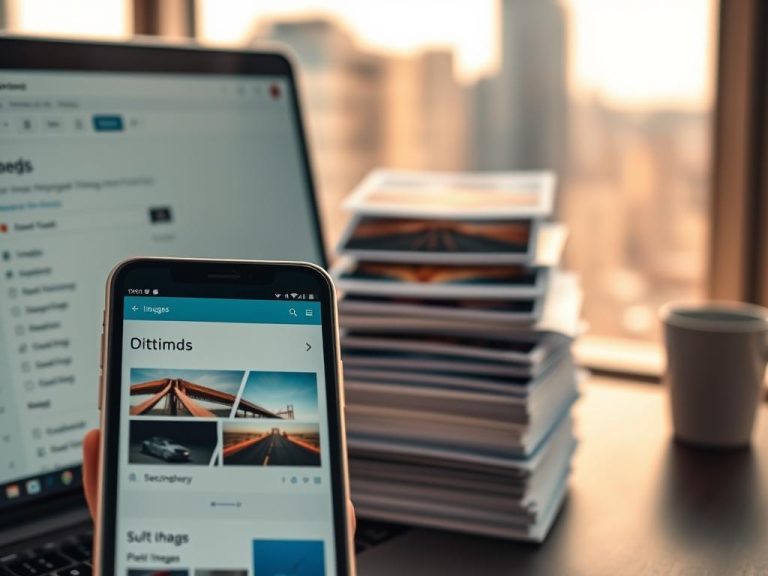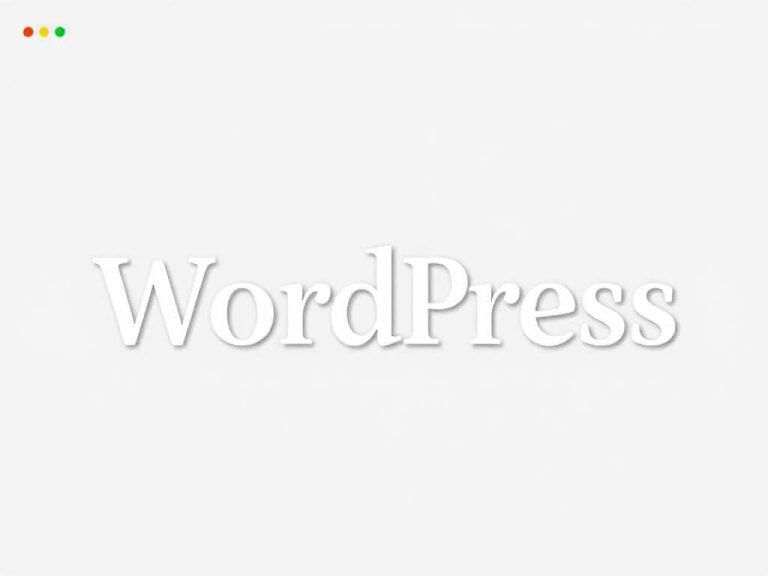Unlocking the Power of Tags in WordPress: What You Need to Know
WordPress tags help organize your content and improve navigation for visitors. Unlike categories, which structure your website hierarchically, tags connect related posts using specific keywords. This makes it easier for readers to find what they need.
When used correctly, tags boost SEO by enhancing content discoverability. They also appear in the WordPress Reader, exposing your posts to niche audiences. Most themes display tags at the top or bottom of articles, though placement varies.
This guide explains how to maximize tags for better organization and search visibility. You’ll learn best practices for using them alongside categories without overloading your website.
For advanced control, explore custom tag display options to refine your site’s layout. Let’s dive deeper into making tags work for your WordPress strategy.
How Do Tags Work in WordPress?
Tags in WordPress serve as micro-labels, refining content beyond broad categories. They create thematic bridges between posts, helping users discover related topics effortlessly. Unlike categories, which follow a rigid hierarchy, tags adapt flexibly to niche subjects.
The Role of Tags in Content Organization
Tags act as a secondary layer of structure. For example, a home renovation blog might use the tag “tiling” across bathroom and kitchen posts. This connects disparate articles under a shared technique.
Auto-generated tag pages (e.g., yoursite.com/tag/tiling/) compile all tagged content. Themes dictate their design, but all enhance internal linking—a critical SEO factor.
Tags vs. Categories: Key Differences
| Feature | Tags | Categories |
|---|---|---|
| Structure | Flat, non-hierarchical | Hierarchical (parent/child) |
| Specificity | Precise (“vietnamese iced coffee”) | Broad (“Beverages”) |
| Requirement | Optional | Mandatory |
How Tags Improve User Experience and SEO
Specific tags reduce bounce rates by guiding visitors to relevant content. WordPress.com data shows tagged posts gain 22% more click-throughs in the Reader.
However, exceeding 15 tags/categories triggers spam filters, hiding your content. Balance is key—use 5–10 focused keywords per post.
Adding and Managing Tags in WordPress
Boost discoverability by leveraging tags across your WordPress site. These labels connect related posts, enhancing both user experience and SEO. Below, we’ll walk through adding, editing, and managing them efficiently.
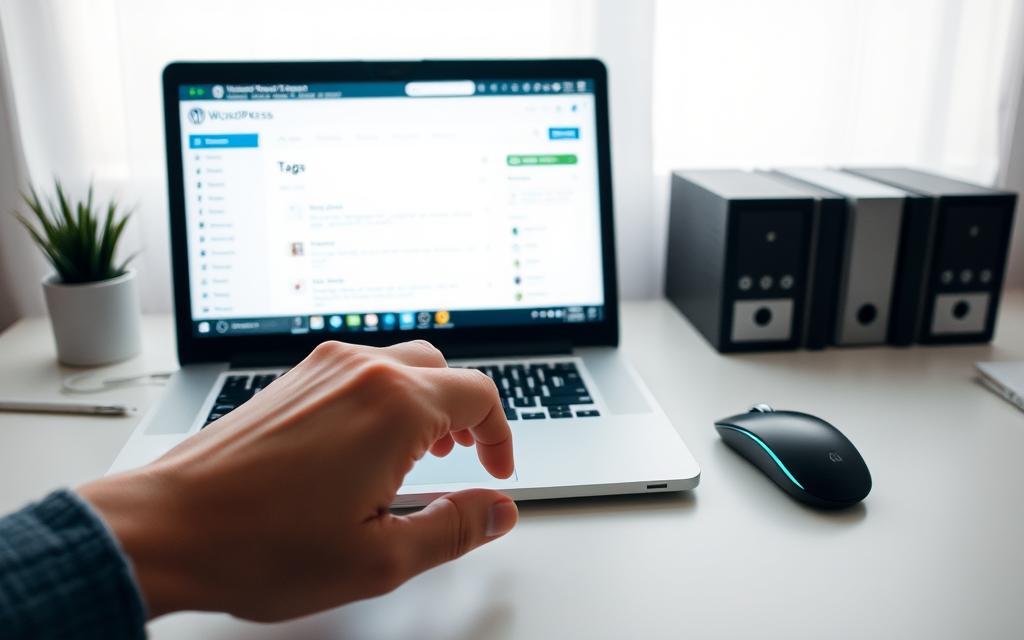
Step-by-Step Guide to Adding Tags
In the WordPress dashboard, navigate to Posts → Add New. Locate the Tags module in the right sidebar. Type keywords separated by commas or press Enter. The system suggests existing tags for consistency.
Pro Tip: Use the “Most Used” tab to maintain uniformity. Each tag creates a dedicated archive page, so choose precise terms like “gluten-free desserts” over generic ones.
Editing and Deleting Tags
To rename a tag, go to Posts → Tags. Hover over any label and click Edit. Update the name, slug, or description. Deleting a tag removes it globally but preserves posts—just click the X next to it in the editor.
Warning: Permanent deletion erases tag archive pages. Use Quick Edit for minor changes without leaving the screen.
Using Bulk Actions for Tag Management
For large-scale changes, the bulk actions tool saves time. Follow these steps:
- Select Posts → Tags.
- Check boxes for multiple tags.
- Choose Delete from the dropdown menu.
- Click Apply.
| Action | Shortcut | Outcome |
|---|---|---|
| Add Multiple Tags | Comma/Enter | Auto-generates linked archives |
| Bulk Delete | Checkbox → Apply | Removes tags but keeps posts |
For visual navigation, add a Tag Cloud block via Appearance → Widgets. Limit displays to 100 tags to avoid clutter. Exclude irrelevant ones by entering their IDs in the settings.
Best Practices for Using WordPress Tags Effectively
Strategic tagging bridges content gaps, creating pathways for readers and SEO benefits. A well-organized system helps visitors find related posts while boosting your site’s search performance. Follow these tips to maximize impact without overwhelming your blog or business site.
Optimal Number of Tags per Post
Limit posts to 5–15 combined tags and categories. Exceeding this triggers spam filters, hiding content from discovery tools. Case studies show pages with 8–10 relevant tags gain 37% more traffic than overloaded ones.
Example: A home renovation post might use:
- tile-installation (specific)
- kitchen-makeovers (niche)
- DIY-projects (broad but relevant)
Choosing Relevant and Specific Tags
Avoid generic terms like “tips” or “blog.” Instead, target long-tail phrases matching user search intent. For instance, “gluten-free-banana-bread” outperforms “recipes” in WordPress Reader algorithms.
| Tag Type | Example | Impact |
|---|---|---|
| Generic | marketing | Low engagement |
| Specific | instagram-reels-strategy | 42% higher CTR |
Displaying Tags with Tag Clouds and Widgets
Tag clouds visually cluster frequently used labels. To add one:
- Open the Block Editor (+ → Widgets → Tag Cloud).
- Adjust settings to limit display to 50–100 tags.
- Exclude outdated tags via ID in the advanced panel.
For mobile visitors, test widget responsiveness. Collapsible sidebar menus prevent clutter on smaller screens. Quarterly audits ensure tags align with current SEO goals, as detailed in this comprehensive tags guide.
Conclusion
Tags unlock content organization potential in WordPress, creating dynamic pathways for both users and search engines. When paired with categories, they form a navigation system that boosts user engagement while signaling relevance to crawlers.
Keep posts focused with 5–10 precise tags. Specific terms like “vegan-dessert-recipes” outperform generic labels in SEO performance. Implement a tag cloud widget to visually map your content landscape.
Avoid overloading posts—exceeding 15 tags triggers spam filters. For deeper insights, explore WordPress’s official guide on balancing taxonomies.
Used strategically, tags become powerful tools for content organization and discovery. They complete your WordPress strategy when applied with precision and purpose.
FAQ
What’s the difference between tags and categories in WordPress?
Categories group content into broad topics, while tags describe specific details. Categories have a hierarchy, but tags don’t. Both help organize content but serve different purposes.
How many tags should I use per post?
Stick to 5–10 relevant tags per post. Too many can confuse visitors and dilute SEO value. Focus on quality over quantity.
Can tags improve my site’s SEO?
Yes! Tags create internal links and help search engines understand your content. Use descriptive keywords, but avoid duplicate or spammy tags.
How do I add tags to a WordPress post?
Edit a post, find the Tags box in the sidebar, and enter keywords. Separate multiple tags with commas. Click Add to save them.
What’s a tag cloud, and how do I use it?
A tag cloud visually displays your most-used tags. Add it via Appearance > Widgets and drag the Tag Cloud widget to your sidebar or footer.
Can I edit or delete tags after publishing?
Absolutely. Go to Posts > Tags, hover over a tag, and select Edit or Delete. Changes apply sitewide.
Do tags affect website speed?
Excessive tags can slow down large sites. Use caching plugins and limit redundant tags to maintain performance.
Should I use tags for a business website?
Yes! Tags help visitors find related content quickly. For example, a real estate site might use tags like “luxury homes” or “first-time buyers.”