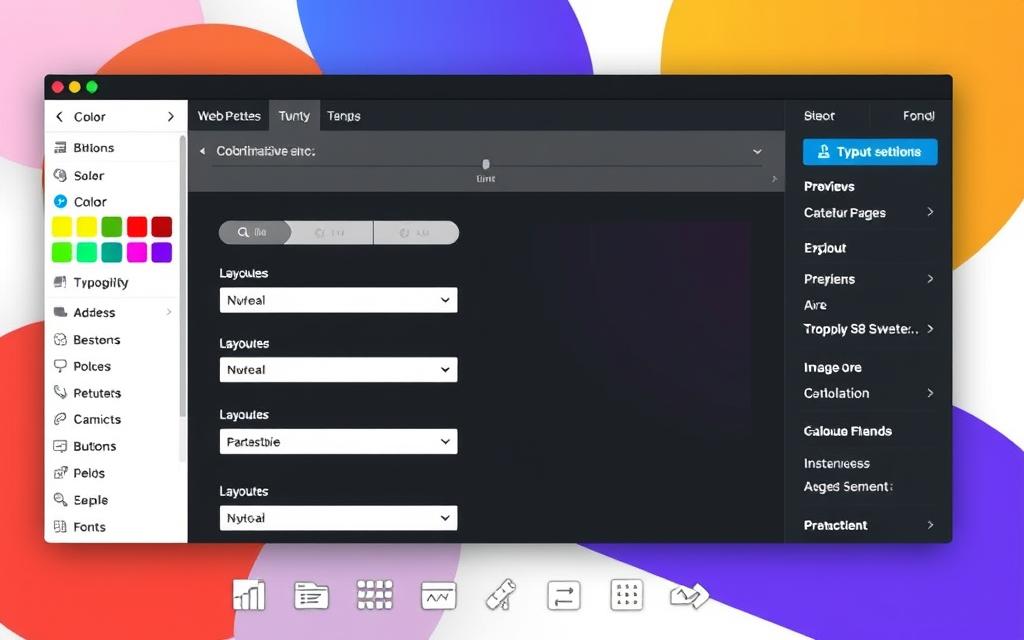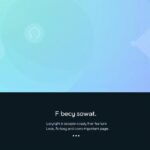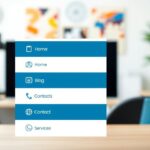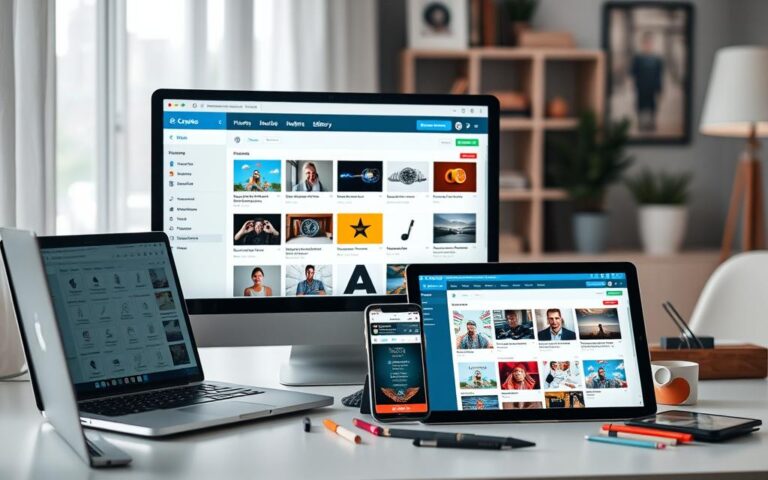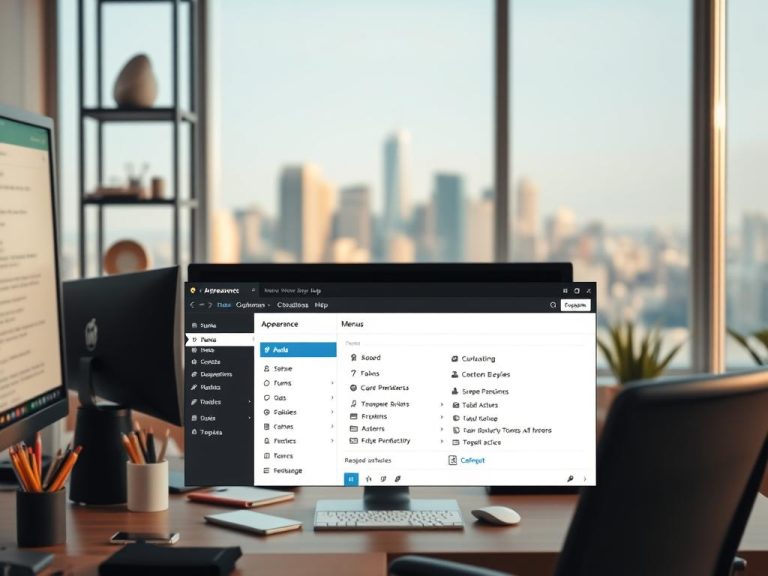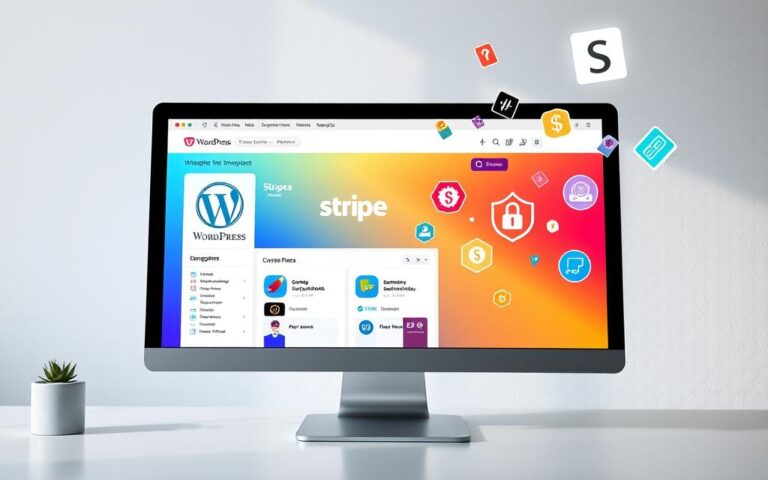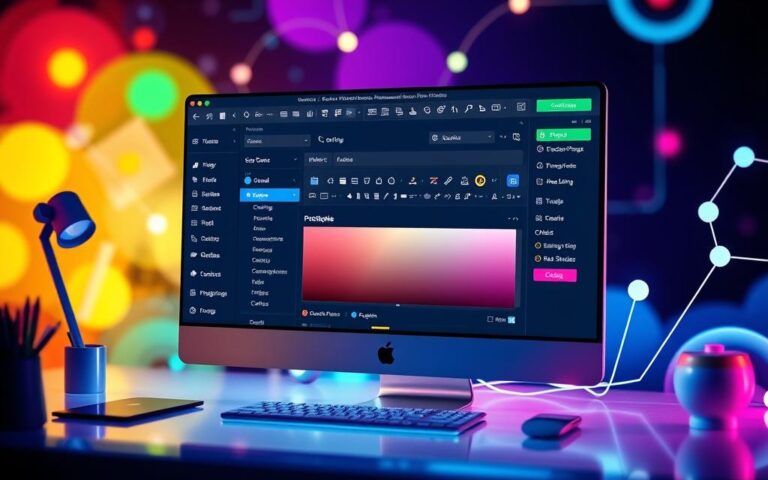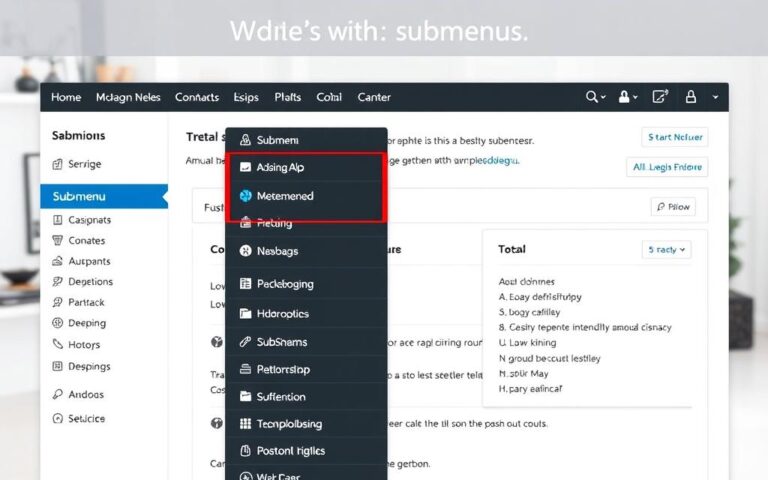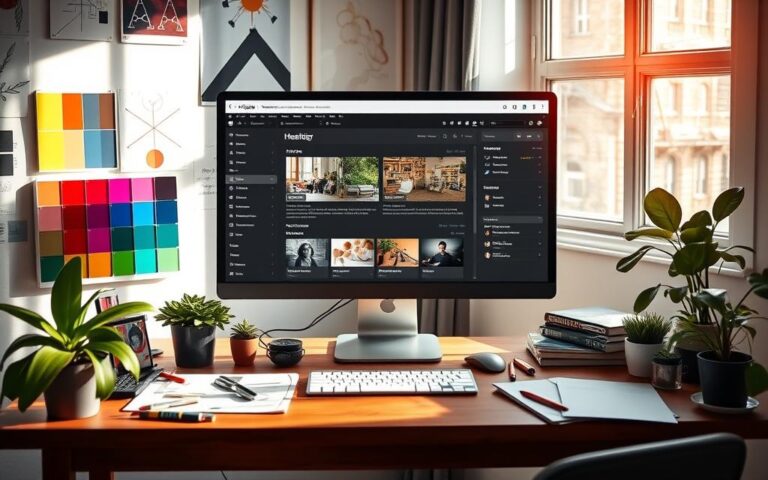How to Customize the Twenty Twenty WordPress Theme
The Twenty Twenty WordPress theme, released with WordPress 5.3, offers a minimalist and sleek design. It works well with the Gutenberg block editor, known for its ease of use. This theme doesn’t just look good; it gives you lots of options to customise it. As you learn to customise Twenty Twenty, you’ll see how you can improve your website’s look and functionality. This ensures your site truly reflects your brand.
This guide will show you different ways to edit the Twenty Twenty theme. You can change the site identity or tweak header and footer settings. These tips are great whether you’re just starting or have loads of experience. By following these instructions, you can make your site meet your unique needs.
Introduction to the Twenty Twenty Theme
The Twenty Twenty theme offers an exciting WordPress theme overview. It’s known for its clean and simple design. It’s crafted for the Gutenberg block editor, providing an easy and intuitive way to create content. This theme’s single-column layout makes sure your content gets all the attention.
Key Twenty Twenty theme features include large font sizes and plenty of white space. This allows for easy customisation. Users enjoy a content width up to 580 pixels on larger screens, making texts easy to read without clutter.
Block options add to the theme’s flexibility. A “Wide” block width can extend up to 1200 pixels. A “Full” block width spans the entire screen. The footer offers space for widgets or links, with two spaces each up to 570 pixels wide.
This theme is among the top minimal WordPress themes. It supports many font styles and languages, attracting a wide range of users. It also features different menu options, like a fixed horizontal menu and an expandable menu. These improve how users move around the site.
Key Features of the Twenty Twenty Theme
The Twenty Twenty theme stands out with its many great features. It fully supports the block editor, making it easy to create different layouts. This makes it perfect for both personal blogs and professional websites.
It has lots of customisation options. You can change background colours and other elements to match your style. This is key for making your site look good and work well.
This theme has features like automatic feed links, title tags, and uses HTML5. These improve your site’s performance. They make your site easier to use, especially with social media. You can also change your site’s logo and headings easily.
The Twenty Twenty theme is also focused on accessibility. It has features like a skip to content link and keyboard-friendly menu items. These help make sure everyone can enjoy visiting your website.
Below is a table that highlights the top features of the Twenty Twenty theme:
| Feature | Description |
|---|---|
| Block Editor Support | Enables a variety of layouts for content presentation. |
| Colour Settings | Allows customisation of background colours and other design elements. |
| Performance Features | Includes automatic feed links and HTML5 elements for enhanced site speed. |
| Customisation Options | Modifications for logos and headings to establish site identity. |
| Accessibility | Features such as keyboard navigation and ARIA elements for better usability. |
Visit this page to learn more about the Twenty Twenty features. See how they can help you.
How to Edit Twenty Twenty WordPress Theme
Editing the Twenty Twenty WordPress theme is an exciting venture. It mainly happens in the WordPress Customizer. This lets users change their site’s look in many ways.
Customising Site Identity
To start customising, go to My Site > Customize. In this area, you can change key features such as the logo, titles, and taglines. Upload your logo from the Media Library to keep your brand consistent. Add unique titles and taglines to reinforce your site’s identity. This is crucial for making a good impression with the Twenty Twenty theme.
Adjusting the Cover Template
Use the Cover Template to creatively feature post titles over images. This makes landing pages look better. In the post editor, hit the Document tab and pick the Cover Template under Attributes. You can also add a parallax effect or change the overlay colours. These adjustments lend you creative control and flexibility in designing your site.
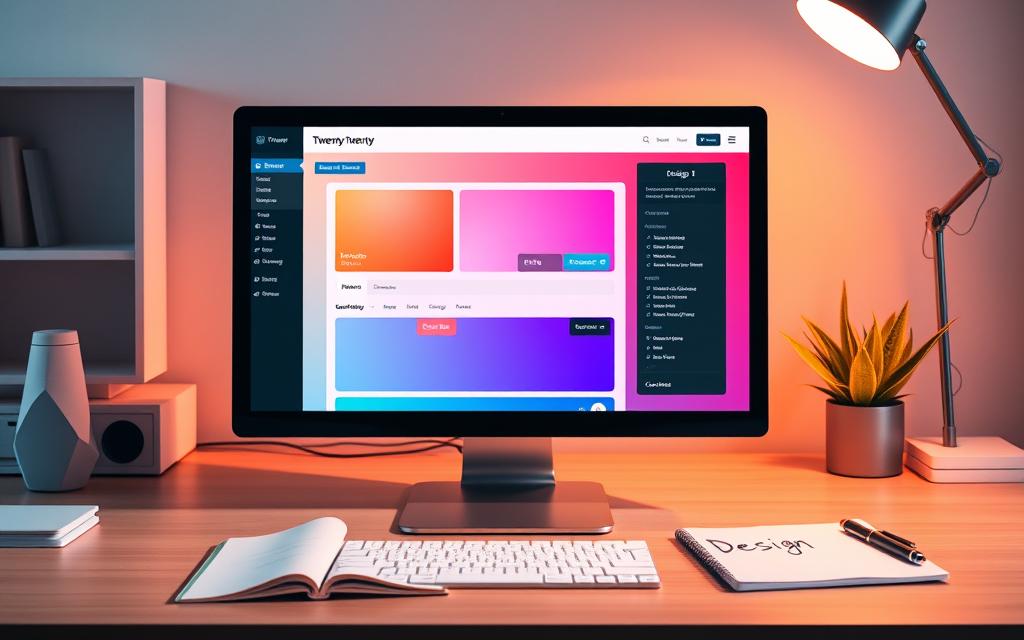
Editing the Twenty Twenty theme offers many options for different needs, enhancing the user experience. You can do a lot, from changing site identity to using the Cover Template. A detailed table below shows what you can do in the Customizer.
| Customisation Option | Description |
|---|---|
| Site Identity | Modify logo, titles, and taglines to establish a unique brand presence. |
| Cover Template | Show post titles over featured images, with options like parallax effects and colour adjustments. |
| Colors | Customize background and accent colours for a more personalised touch. |
| Widgets | Integrate widget areas below content for added functionality. |
| CSS Customization | Add custom styles under the Additional CSS section for further personalisation. |
Navigation and Header Customization Options
The Twenty Twenty theme offers great options for tweaking your navigation menu and header setup. This lets you shape your website to mirror your brand’s identity perfectly. The header, a crucial part of your WordPress site, houses elements like menus, logos, and key info.
With full site editing now in WordPress, changing your header’s look doesn’t need custom code or plugins. You can craft different headers for various parts of your site. This makes your site more personal. Quick-to-use block patterns let you change header looks with ease.
In the Twenty Twenty theme, you can add or remove blocks and style elements like social icons and background colours. The site editor makes these tweaks simple, allowing for easy header updates. Just be careful when editing templates. Changes to headers in certain templates can affect your whole site.
Here’s a table that outlines the main ways you can customize the Twenty Twenty theme’s navigation and header:
| Option | Description |
|---|---|
| Change Background Colour | Match the header’s background with your site’s colour theme. |
| Font Styling | Alter the font size and colour for titles and descriptions on your site. |
| Rearrange Elements | Organize components like archive headers and social menus for a neat look. |
| Add Social Icons | Add social media icons to connect more with your visitors. |
| Create Different Headers | Make unique headers for different parts of your site to keep things fresh. |
Learning to use these navigation features well can make your site look better and work better. This creates a welcoming space for your visitors.
Enhancing Content Options
Improving content in Twenty Twenty can really make your site better for users. Adding social media links makes your site more engaging. Nowadays, being on social media is key. Displaying social icons makes it easy for visitors to find and share your stuff.
Adding Social Icons
With the Customizer, creating a social links menu is easy. You can put your social media on display in the footer. This makes your social networks visible and easy for visitors to find. Using social icons helps boost your web presence, bringing in more visitors.
Alongside social icons, there are more WordPress content enhancements to explore. Consider these to improve your site:
- Customising body font size for better readability
- Removing link underlines to streamline text appearance
- Injecting sidebars into preferred areas of the site for added functionality
- Adjusting max width of default content for a more tailored layout
- Choosing grid templates for specific archive, blog, or category pages
- Customising headers, including the option to hide or change colours
- Altering navigation elements and their alignments for improved accessibility
- Modifying footer backgrounds and widget areas for a cohesive look
Using these features lets you redesign your site, focusing on a better user experience. Remember, adding social icons is a key part of this. It makes your site work better and look nicer.
| Feature | Description |
|---|---|
| Body Font Size | Users can customise the body font size to improve readability. |
| Remove Link Underlines | This option helps to create a cleaner, more modern text look. |
| Inject Sidebar | Allows for dynamic content area placement on the site. |
| Max Width Adjustments | Control the maximum width of default content for layout flexibility. |
| Grid Template Options | Premium options enhance post grid layout for various pages. |
| Custom Header Options | Modify header settings including visibility, positioning, and background. |
| Navigation Customisation | Optimise primary and mobile navigation for better user interaction. |
Conclusion
Customising the Twenty Twenty theme offers WordPress users a big chance to make their websites look and work better. By exploring the benefits of customizing Twenty Twenty, they can set up a unique online place. This is important today as most people use mobiles to browse the web.
It’s key to know that the Twenty Twenty theme helps users at all levels. While some may stick with basic tweaks, others might use CSS and PHP for a more personal touch. These efforts can make websites more user-friendly, accessible, and engaging.
To sum up, understanding how to customise this theme can really change your WordPress site. So, using the Twenty Twenty theme’s features wisely is a smart move for digital success.
FAQ
What is the Twenty Twenty WordPress theme?
The Twenty Twenty theme came out with WordPress 5.3. It’s a simple theme that works well with the Gutenberg block editor. It has a single-column layout, making websites easy to use.
How can I customise the Twenty Twenty theme?
Users can make the Twenty Twenty theme their own through the WordPress Customizer. They can tweak site identity, adjust the layout, and change colours to match their branding.
Does the Twenty Twenty theme support social media integration?
Yes, it does. You can add a social links menu in the Customizer. This shows your social media on your site and helps get more visitors and user activity.
What customisation options are available for navigation and header settings?
Users have options to customise the main navigation and header. They can change background colours, style titles, and adjust element visibility. This makes your site navigation look just how you want it.
Can I edit the Cover Template in the Twenty Twenty theme?
Yes, you can choose the Cover Template in the Document tab under Attributes. This lets you creatively show content with titles on top of featured images.
What advanced features does the Twenty Twenty theme offer?
This theme supports the full block editor and has many colour settings for backgrounds. It also supports automatic feed links, title tags, and HTML5. Plus, you can tweak site identity features too.
How does customising the Twenty Twenty theme impact my website?
Customising the Twenty Twenty theme improves your website’s looks and its function. It lets you create a site that perfectly shows off your unique style and goals.