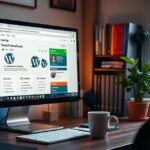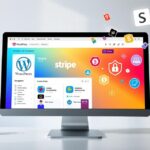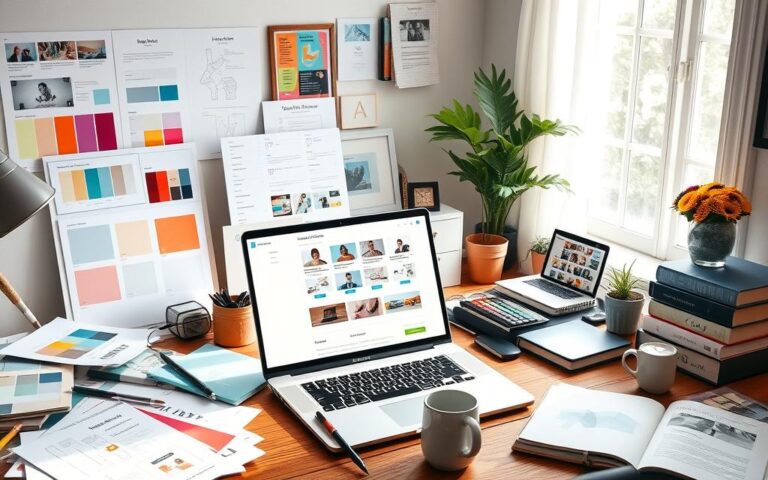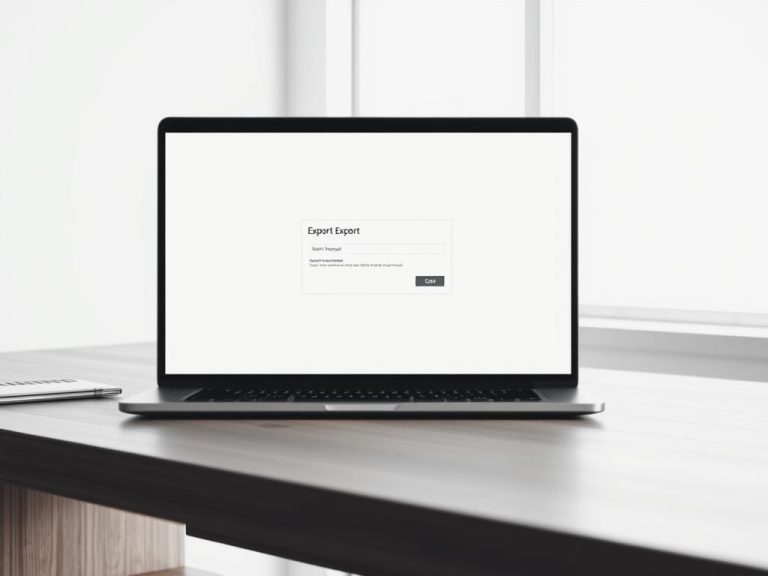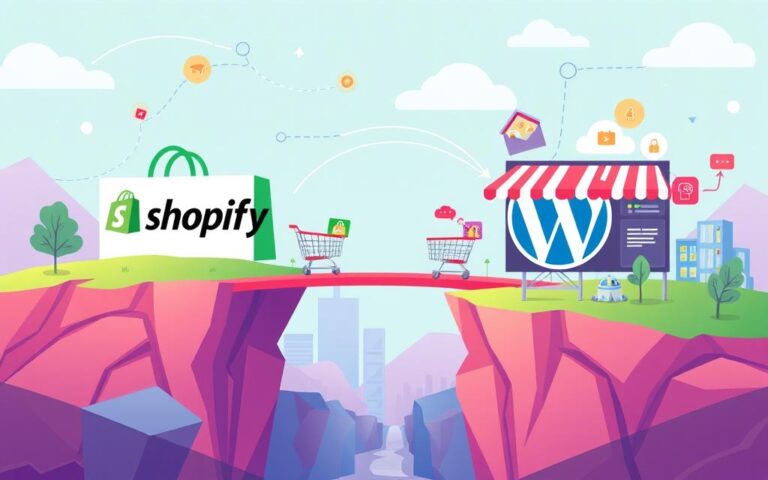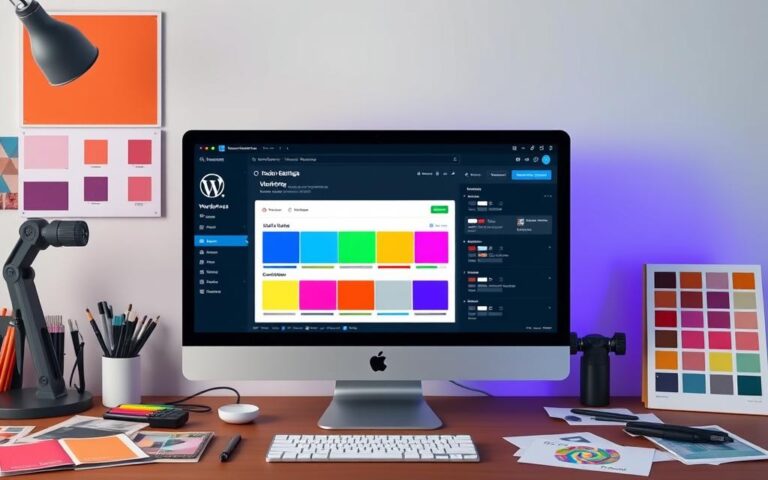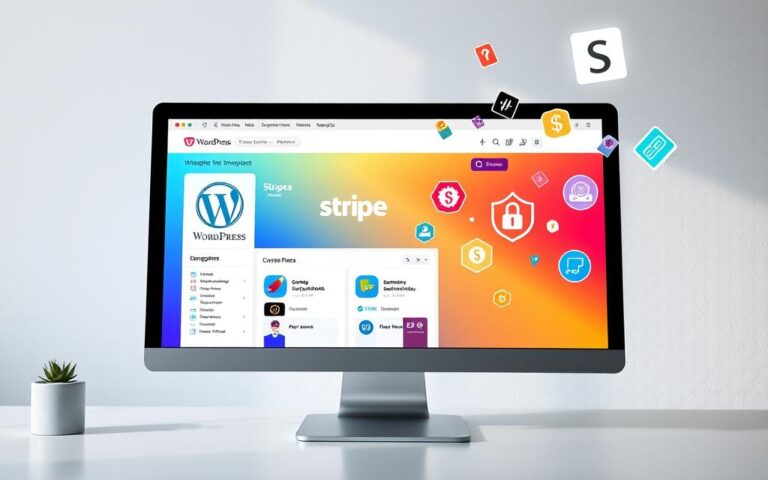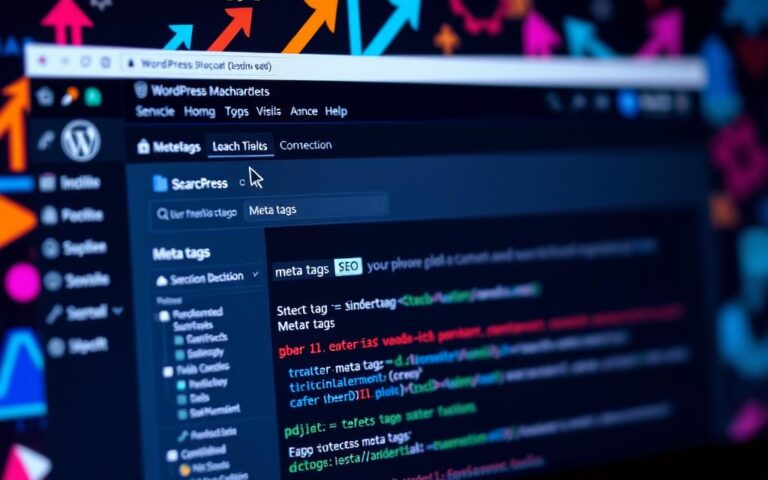Steps to Make Your WordPress Website Live
Starting your WordPress site is an exciting journey. It shows off all your effort and creativity. But, it might also bring some challenges, especially with website hosting and domain configuration. Usually, web developers create their sites on local servers. They do this because it’s safe and quick. When it’s time to move your site online, you need a good plan.
This guide will help you put your WordPress website live. We’ll talk about picking the best hosting service and connecting your domain. Knowing how to choose a reliable server and set everything up right is key. This way, when you launch your site, it will run smoothly and make your visitors happy.
Understanding the Basics of Launching a WordPress Website
Setting up a WordPress site involves important steps. You start with choosing the right hosting and domain. These determine how well your site works and how easy it is to find.
Knowing about hosting and domains makes launching smoother.
Importance of Correct Hosting and Domain Configuration
Hosting affects your site’s speed and reliability. Using personal computers can make your site slow and offline sometimes. It’s better to use a dedicated server. This choice helps your site load quickly everywhere.
Choosing the right domain is vital too. It makes your site easy to find and appear professional. A good domain improves how users see your site.
Necessary Preparations Before Going Live
Before your site goes live, you need to prepare. Check that everything on your site works correctly. Backing up your site is also important.
The homepage should make a good first impression. Use designs and settings that welcome visitors. Paying attention to these details helps in launching your WordPress site well.
| Aspect | Consideration |
|---|---|
| Hosting | Choose a dedicated server for optimal performance |
| Domain Configuration | Ensure easy accessibility for users |
| Website Functionality | Test all features before launch |
| Data Protection | Perform a full site backup |
| Homepage Design | Create an inviting and user-friendly layout |
Choosing the Right Hosting Provider
Finding the right hosting provider is key for your WordPress site’s success. Knowing the different packages is crucial. This knowledge affects your site’s function and how users enjoy it. Make sure your choice fits your website’s specific needs.
What to Look for in a Hosting Plan
Consider several important points when looking at hosting plans:
- Storage space and bandwidth for your expected visitors.
- Features like one-click installs for WordPress are a must.
- The price should match the service quality you get.
- Options for flexibility and growth as your site expands.
- Pick providers known for handling downtime and security well.
Importance of Performance and Reliability
Your website’s performance is vital for keeping visitors. Slow websites push users away. So, choose a host that’s known for being fast. Their uptime should be 99.9% or more. Uptime is key to your website’s reliability, crucial for business success. A good hosting plan may cost more, but quality is worth the investment for the benefits it brings.

Setting Up Your Domain for a Live WordPress Site
After picking your hosting service, you need to connect your domain to it. This step is crucial for your visitors to find your site without trouble. You must update nameservers or DNS records at your domain registrar to do this. When DNS records are set correctly, they point to your host’s servers and direct traffic the right way.
Linking Your Domain to the Hosting Provider
Linking your domain with your host begins with a simple step. First, sign in to your domain registrar account. Then, find the DNS management area, sometimes called ‘DNS settings’ or ‘Name Server Management’. Here, you will input the nameservers your hosting service gave you. After that, it’s important to update these settings so your domain connects to your site correctly.
For example, you may need to add two “A records” for hosts “@” and “www” for everything to work right. Changes might take up to 48 hours to spread out fully. Your website’s access might go up and down during this time. For more help, check out this guide.
Understanding DNS Records and Propagation
DNS records are crucial for your website to work. They are like directions that tell where a domain name should go on the internet, such as to your server. It involves “A records” and “CNAME records,” which are key to connecting domains.
Domain propagation is the time it takes for DNS changes to reach all internet servers. When propagation is done, your new records are active everywhere. If propagation isn’t finished, your site might temporarily not be available. Knowing about this helps make sure your domain connects properly, letting people visit your WordPress site.
How Do I Make My WordPress Website Live
Moving your WordPress site from development to live can be done in different ways. Your technical skills will guide your choice. You can manually move your site or use a WP migration plugin. Both need careful planning and precise action.
Manual Migration Steps for Your Site
To manually migrate, follow these steps:
- Backup both the development and live sites to keep your data safe.
- Access the development site files via FTP, and download them to your computer.
- Create a new database with your hosting service.
- Import the database using phpMyAdmin, making sure the settings match your new environment.
- Update the wp-config.php file with your new database info.
- Upload the site files to the live server via FTP.
Follow these instructions to successfully make your WordPress site live. Make sure all links work and all content shows up correctly after moving.
Using Plugins for Easier Migration
If manual migration sounds too complex, consider WP migration plugins. Plugins like WP Migrate Lite by Delicious Brains make the process easier. These plugins are often free for basic use but may charge for extra features.
Plugins assist with tasks like:
- Packing up site files for easy moving.
- Migrating plugins, themes, and media without hassle.
- Creating a backup during the move for security.
Plugins simplify making your WordPress site live, which is great for those not keen on technical details.
| Migration Method | Pros | Cons |
|---|---|---|
| Manual Migration | Gives you full control, no extra costs. | Takes time and requires tech skills. |
| WP Migration Plugins | Easy to use, quicker, automatic backups. | May cost extra for full features, dependent on plugin. |
Knowing about these methods helps you pick the best one for your site. Choose wisely for a smooth change to a live setting.
Final Checks Before Going Live
Before you launch your WordPress site, it’s vital to do final checks. These checks help make sure your users have a great experience. They also keep your website safe.
Testing Your Website’s Functionality
It’s important to test your website to find any issues. Key areas include:
- All links to ensure there are no broken connections.
- Forms for proper data collection.
- Media elements like images and videos that should load correctly.
- Compatibility with various devices and browsers to guarantee a seamless view.
Tools like Integrity for Mac and Xenu’s Link Sleuth for Windows can spot broken links. Online Broken Link Checker is also useful. A well-tested site improves visibility and keeps users coming back.
Implementing Security Measures
Security is crucial for your live site. Start with SSL certificates to protect data. This includes passwords and credit card details. Use HTTPS to make your site more secure.
Keep plugins and themes updated for better security. Even premium plugins may need updates. Install security plugins to check for malware. With 94 website attacks reported daily, being alert is key.
Conclusion
Turning your WordPress site live is a key step that needs careful planning and focus. This article has shown you how to pick a good hosting provider, set up your domain, and move your site smoothly. These steps are not just routine; they make sure your website runs well and impresses visitors when it goes live.
Follow the best practices we’ve talked about to ensure your website works well and is safe. Before launching, it’s vital to have great content ready. This lets you start marketing and getting backlinks right away, helping your site grow and draw in visitors from the start. Good preparation now means a great experience for users from day one.
In short, launching your WordPress site is more than just the technical stuff. It’s also about how your content and design work together. Using helpful resources like the Getting Started and Create Your Site courses can give you important insights. Get ready, plan well, and see your project come to life on the web.
FAQ
What is the first step to make my WordPress website live?
Start by selecting a reliable hosting provider. Ensure they meet your needs for storage, bandwidth, and performance.
How do I choose the right hosting provider for my WordPress website?
Choose a provider known for excellent customer service and reliability. Look for 99.9% uptime and options that allow growth.
What is domain configuration and why is it important?
It involves setting your domain to connect to your host. This lets users access your site easily online.
What are DNS records and how do they affect my website launch?
DNS records link your domain to an IP address. Understanding this ensures your domain connects correctly to your host.
What is manual migration for a WordPress site?
It’s moving your site files via FTP, setting up a new database, and updating the wp-config.php file with new details.
Can I use plugins for easier migration? What are some examples?
Yes, plugins like Duplicator simplify migration. They automate the process, creating easy-to-install packages.
What final checks should I perform before going live?
Test your site on different devices and browsers. Make sure all links, forms, and media work well.
How can I implement security measures for my live site?
Install SSL certificates, ensure plugins are up to date, and use security plugins to guard against malware and threats.