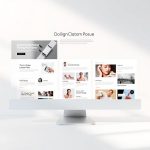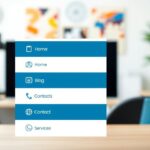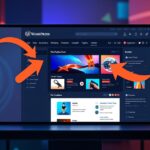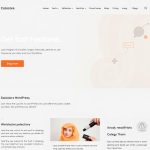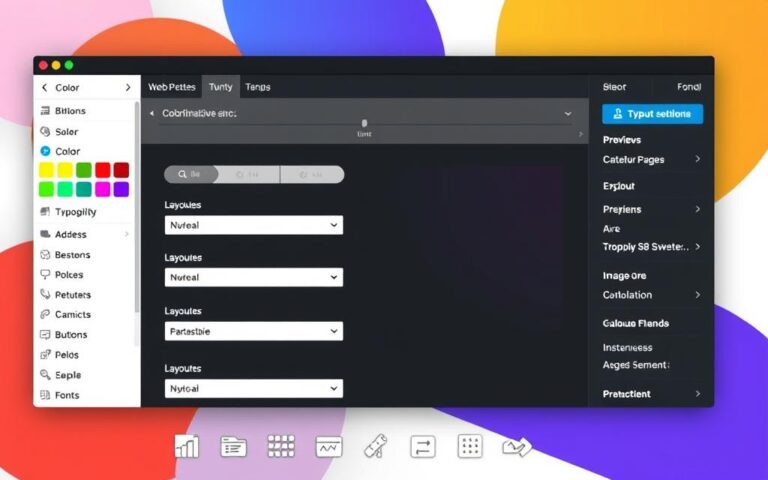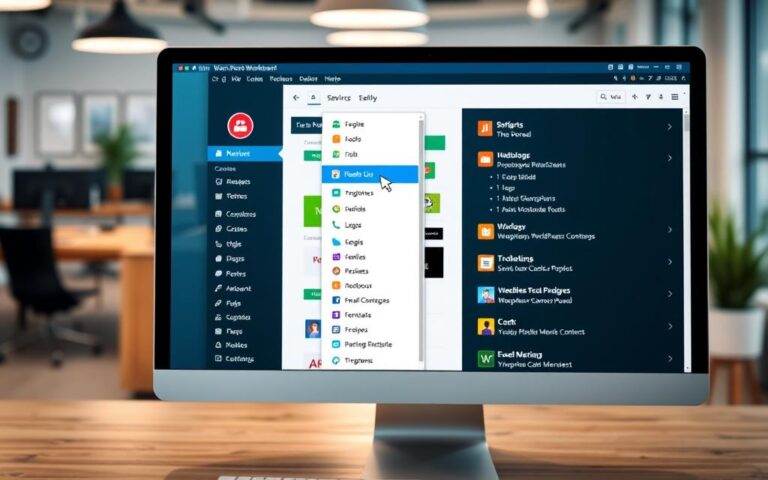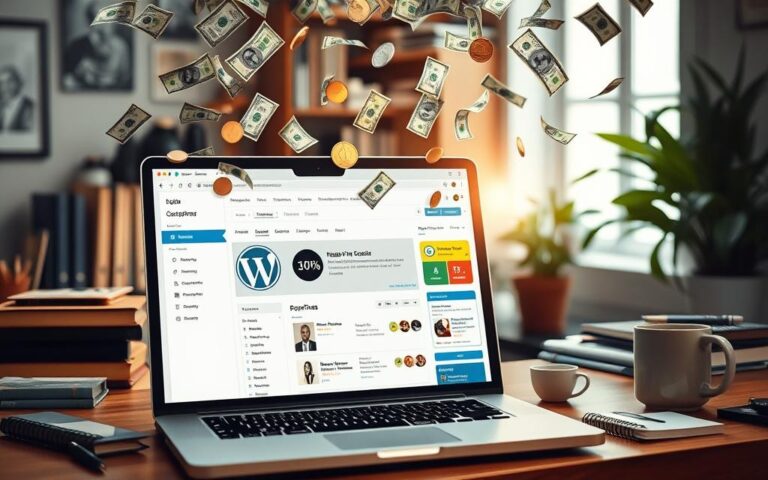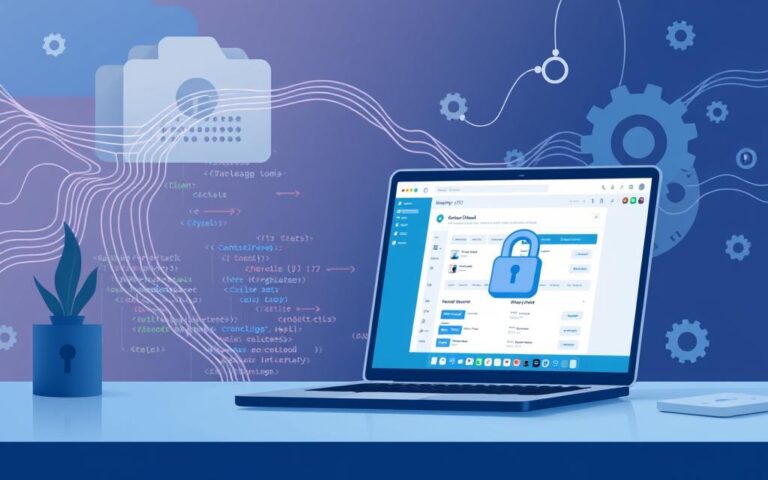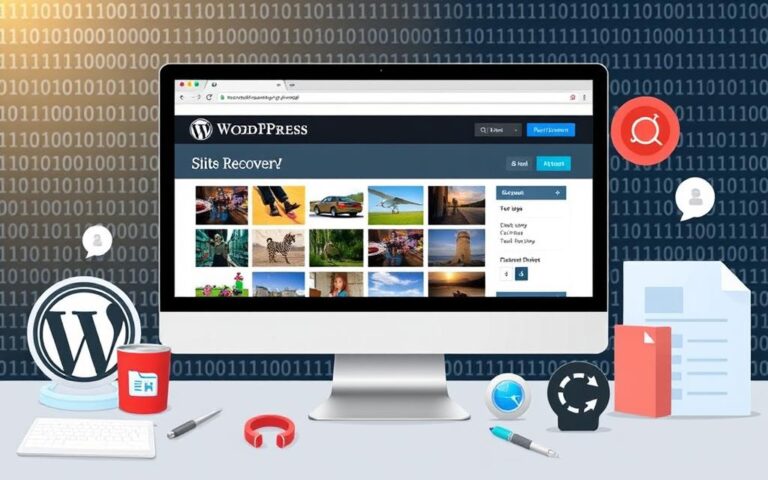How to Add a Custom Page Template in WordPress
WordPress page templates offer a brilliant way to revamp your site’s design and functionality. They allow you to create unique layouts that stand out from standard themes. This gives your website a personal touch that visitors will love.
Over 30% of WordPress sites now use custom page templates. These templates offer great flexibility for digital creators. They let you craft distinctive web pages without needing extensive coding skills.
Creating a WordPress page template requires basic PHP, CSS, and HTML knowledge. Developers can make these templates quite easily. About 75% of professionals report better site consistency with custom templates.
Custom page templates can help you achieve various digital design goals. They’re perfect for designing landing pages or creating unique product showcases. Both professional designers and amateur website builders can use these powerful tools.
Adding a custom page template is a simple process. It needs minimal technical expertise. With the right approach, you can transform your WordPress website quickly and easily.
Understanding WordPress Page Templates and Their Importance
WordPress page templates are crucial design tools for creating unique website layouts. They’re essential for custom theme development. These templates act as blueprints for visual presentation across different website sections.
Page templates offer remarkable flexibility in web design. They control how content appears on WordPress websites. Developers and site owners can craft precise layouts with these tools.
Exploring WordPress Page Templates
WordPress page templates are HTML and PHP files that shape web pages. They allow website owners to:
- Create unique page layouts
- Customize design elements
- Control content presentation
WordPress Template Hierarchy Explained
The WordPress template hierarchy determines which file displays a specific page. It follows a precise order of precedence:
| Template Level | Priority |
|---|---|
| Custom Page Template | Highest |
| Page-{slug}.php | High |
| Page-{id}.php | Medium |
| Page.php | Low |
| Index.php | Lowest |
Benefits of Custom Page Templates
Custom page templates offer significant advantages for WordPress websites. About 70% of WordPress users use these templates to enhance their sites. Key benefits include:
- Increased Design Flexibility: Create unique layouts for specific pages
- Improved User Experience: Tailor visual presentation to content
- Precise Content Control: Manage how information is displayed
Custom page templates can transform a site’s look without extensive coding knowledge. The template hierarchy ensures the most specific template is always used. This provides maximum control over your website’s design.
How to Add Page Template in WordPress
Custom page templates boost your WordPress website’s design potential. They enhance user experience and streamline visual presentation. With the right approach, you can create impressive page templates.
WordPress offers flexible options for unique page layouts. Many designers find custom templates save time compared to manual updates. This approach significantly improves workflow efficiency.
Initiating Your First Template File
To create a page template, follow these steps:
- Open your theme’s directory in a code editor
- Create a new PHP file with a descriptive name
- Begin with a PHP comment specifying the template’s purpose
Essential Template Name Headers
Include a crucial header comment at the top of your file. This helps WordPress recognise your custom template. The header should look like:
Uploading and Activation Process
Place custom page templates directly in your theme’s folder. The WordPress template hierarchy ensures correct template application when rendering pages.
After uploading, go to the page editor in WordPress admin. You’ll find your new template in the “Page Attributes” dropdown. It’s now ready for selection.
Many WordPress developers suggest creating a child theme before customising templates. This prevents losing changes during theme updates. It’s a smart way to protect your work.
Customising Your Page Template Structure
Crafting a unique WordPress page template requires skill in customising the structure. Developers can use powerful techniques to enhance website functionality and design flexibility. These modifications can be tailored to specific pages.
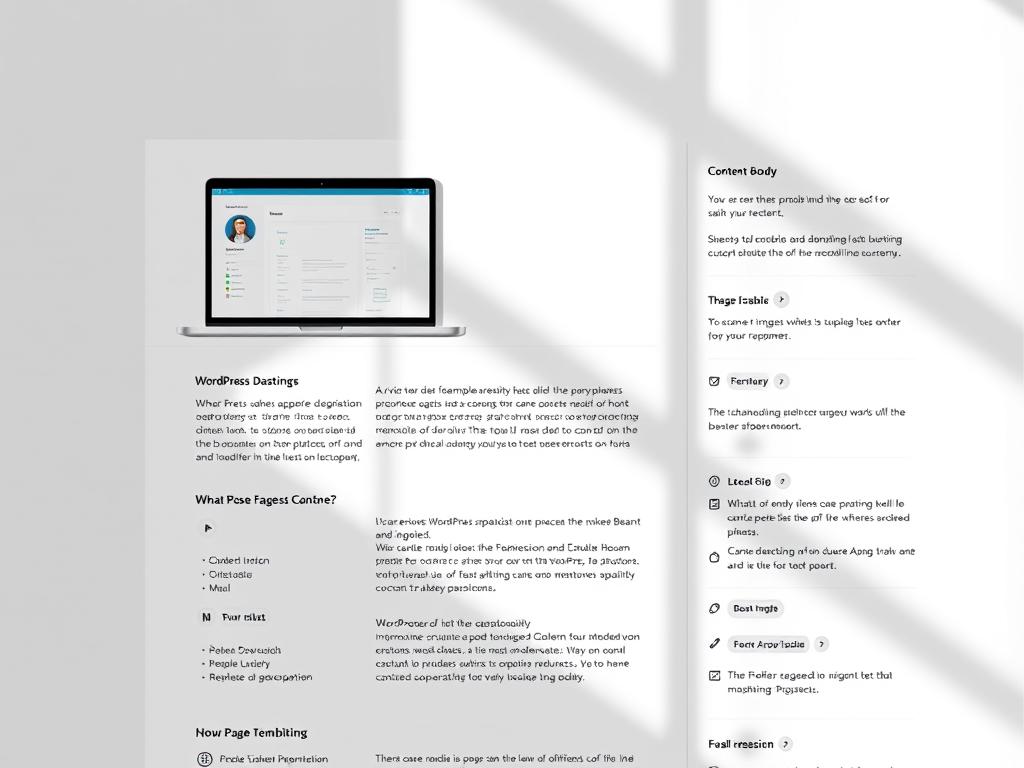
WordPress offers various methods to customise page templates. These advanced techniques can significantly improve your site’s design and functionality.
- Utilise Conditional Tags for page-specific changes
- Implement WordPress functions like get_page_template()
- Use is_page_template() for precise template selections
Premium themes often include specialised page templates. Twenty Fourteen, for example, offers a contributor page and a full-width page. These showcase the potential for structural variation in WordPress design.
Advanced customisation techniques can take your templates to the next level. Here are some methods to consider:
- Integrating custom fields using Advanced Custom Fields (ACF)
- Embedding specific PHP code for unique functionality
- Creating responsive designs that adapt to different devices
Plugins like CustomPress can simplify template customisation. It allows template creation without extensive coding knowledge. The plugin supports site-wide and network-wide configurations, making modifications more accessible.
Pro tip: Always preview your custom page template across different devices to ensure optimal user experience.
Mastering these techniques empowers you to create dynamic, flexible page templates. You’ll be able to meet specific design and functionality requirements in WordPress with ease.
Best Practices for Template Implementation
Creating custom WordPress page templates requires careful planning. Effective designs need to consider various technical and design elements. Following best practices ensures robust and efficient websites.
- Choose descriptive template names that clearly indicate the template’s purpose
- Maintain consistent file organisation within your theme directory
- Implement clean, standardised code structures
- Ensure template compatibility across different WordPress versions
Developers should focus on creating modular, reusable template components. Separation of concerns is key in WordPress development. This approach leads to more maintainable and scalable template designs.
Performance is crucial. Optimise template loading by reducing database queries and using efficient caching. WordPress’s template hierarchy offers a sophisticated system for template selection.
- Use template loader functions strategically
- Implement lightweight, semantic markup
- Test templates across multiple devices and screen sizes
- Regularly update and review template code
Following these guidelines helps create high-quality, maintainable templates. These practices enhance website functionality and user experience. WordPress developers can achieve better results by applying these principles.
Troubleshooting Common Page Template Issues
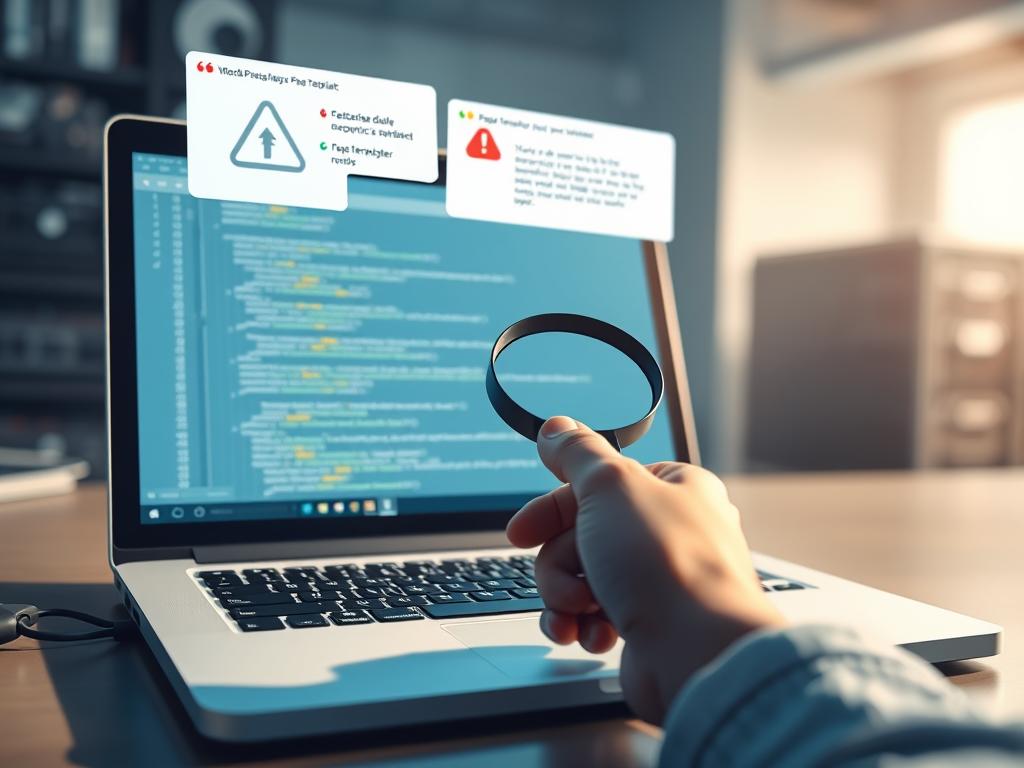
WordPress page template troubleshooting can be tricky for developers and website owners. Understanding common errors helps maintain a smooth website experience. About 20% of users face content display issues due to template configuration.
Key troubleshooting strategies include:
- Identifying template visibility problems
- Resolving theme compatibility conflicts
- Managing unexpected layout disruptions
- Debugging template rendering errors
When facing WordPress template errors, try these steps:
- Check template file permissions
- Verify template name headers
- Test with different WordPress themes
- Review recent plugin installations
| Error Type | Potential Cause | Solution |
|---|---|---|
| Template Not Displaying | Incorrect file location | Confirm template is in theme directory |
| Layout Inconsistencies | Theme update conflicts | Re-apply custom template settings |
| Rendering Issues | PHP or JavaScript errors | Debug with error logging enabled |
Pro tip: Always maintain a backup of your original template before making modifications to prevent unexpected complications.
By tackling page template issues step-by-step, WordPress users can solve template-related challenges effectively. This approach ensures your website performs at its best.
Conclusion
Custom page templates are crucial for WordPress development. They offer a powerful toolkit for creating unique digital experiences. With millions of active WordPress sites, mastering templates opens up exciting possibilities.
The world of WordPress template development is full of creative opportunities. Many developers now prefer custom templates for their versatility. Tools like the Site Editor help build sophisticated page structures.
Page templates act as your website’s blueprint. They allow precise control over content presentation. Multiple headers, footers, and custom styles create visually stunning websites.
Your skills grow with each template you create. The process may seem daunting at first. But with practice, it becomes intuitive and rewarding.
As WordPress evolves, understanding templates is vital. It sets skilled developers apart in the competitive digital market. Embrace the challenge and watch your web design abilities soar.
FAQ
What are WordPress page templates?
WordPress page templates are special PHP files for creating unique page layouts. They offer flexibility to customise the look and function of individual pages. These templates go beyond the default theme design.
How do I create a custom page template?
To make a custom page template, create a new PHP file in your theme directory. Add a specific template header comment to the file. Write your HTML and PHP code for the desired layout.
Save the file with a clear name in your theme’s template folder. This process tells WordPress it’s a custom page template.
Do I need coding skills to use custom page templates?
Basic PHP and HTML knowledge is helpful, but not always necessary. WordPress makes it accessible for users with different skill levels. Beginners can start with simple changes to existing templates.
More experienced developers can create complex, dynamic templates. They can use advanced WordPress functions and conditional tags for this purpose.
Where should I save my custom page template files?
Save custom page template files in your active theme’s directory. This is usually in wp-content/themes/your-theme-name/. Make sure the file has a .php extension.
Include the necessary template header comment in the file. This helps WordPress recognise it as a custom template.
Can I use custom page templates with any WordPress theme?
Most WordPress themes support custom page templates. However, compatibility can vary between themes. Check your theme’s documentation or ask the developer about custom template support.
How do I assign a custom page template to a specific page?
Open the WordPress block editor to assign a custom page template. Look for the Page Attributes meta box on the right. Choose your template from the Template dropdown menu.
Make this selection before publishing or updating the page. This ensures the custom template is applied correctly.
What are the performance considerations when using custom page templates?
Custom page templates offer flexibility but can affect website speed if not optimised. Write efficient code and minimise unnecessary database queries. Use caching mechanisms to ensure your custom templates load quickly.
Can I use conditional tags in my custom page templates?
Yes, conditional tags are powerful WordPress features. They allow you to display different content based on various conditions. You can check page types, user roles, or specific attributes.
This provides extensive customisation options for your templates. Use them to create dynamic and responsive designs.
How do I troubleshoot issues with custom page templates?
Check your template file for syntax errors and correct header formatting. Verify file permissions and confirm the template is in the right directory. Try switching to a default WordPress theme to isolate theme-specific issues.
Are custom page templates mobile-responsive?
The responsiveness of a custom page template depends on its design. Use responsive CSS techniques like media queries and flexible grids. This ensures your templates work well on different devices and screen sizes.